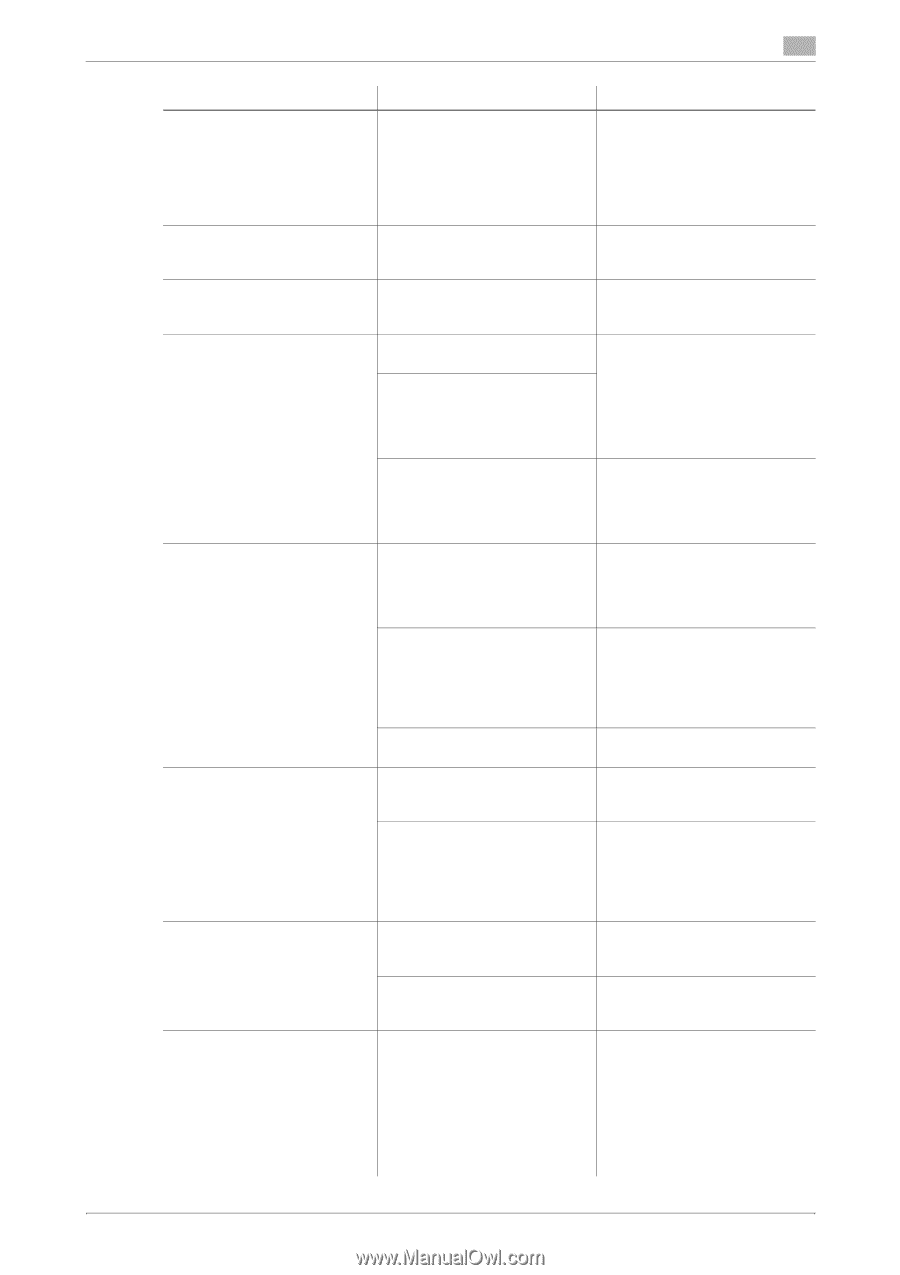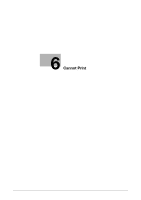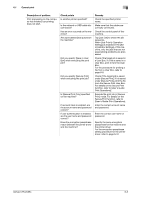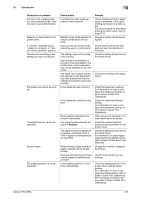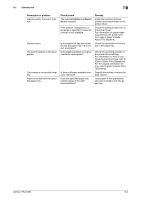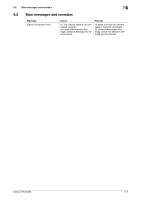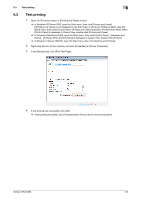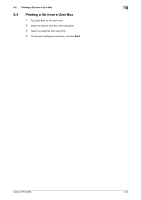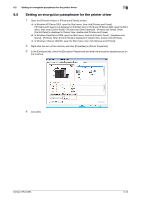Konica Minolta bizhub C654 bizhub C654/C754 Troubleshooting User Guide - Page 39
Cannot print, Finisher, Description of problem, Check points, Remedy
 |
View all Konica Minolta bizhub C654 manuals
Add to My Manuals
Save this manual to your list of manuals |
Page 39 highlights
6.1 Cannot print 6 Description of problem Printing is not available when you have selected [Public User Access] in user authentication. Selection of items failed in the printer driver. A "conflict" message saying "unable to configure" or "function will be canceled" appears. Cannot print according to the settings you have configured. The watermark cannot be printed. The staple function cannot be specified. Cannot staple. The stapling position is not as expected. Check points Is printing by public users permitted on the machine? Selection may not be enabled for certain combinations of functions. Have you set up functions that cannot be used in combination? The settings may not be configured correctly. Even though a combination of functions may be enabled in the printer driver, that combination may not be available on this machine. The paper size or paper orientation specified in the application may take precedence over the settings in the printer driver when printing. Is the watermark set correctly? Is the watermark density set too low? Some graphic applications do not print watermarks. The staple function requires the optional Finisher. The staple function is disabled if envelopes, postcards, Thick 3, Thick 4 papers or transparencies are specified. When printing a large number of pages, stapling cannot be performed. Does the document to be printed contain pages of a different paper size? Is the stapling position or orientation appropriate? Remedy Check whether printing by public users is permitted. If not, grant printing permission to public users. For the procedure for permitting printing by public users, refer to page 6-12. Grayed out items cannot be configured. Check what functions are enabled and redo the selection of functions. Check the setting of each item of the printer driver. Correct the settings in the application. Check the watermark settings. For information on how to configure the watermark setting, refer to [User's Guide: Print Operations]. Check the watermark density setting. For information on how to configure the watermark setting, refer to [User's Guide: Print Operations]. When using such a program, the watermark cannot be printed. Install the required optional product and enable them on the printer driver. Check the setting of each item of the printer driver. For information on paper types supported by the staple function, refer to [User's Guide: About This Machine]. Change the number of pages to be printed. Check the document you are printing. Check the stapling position in the printer driver settings before printing. For information on how to configure the staple settings, refer to [User's Guide: Print Operations]. For the original orientation setting, refer to [User's Guide: Print Operations]. bizhub C754/C654 6-5