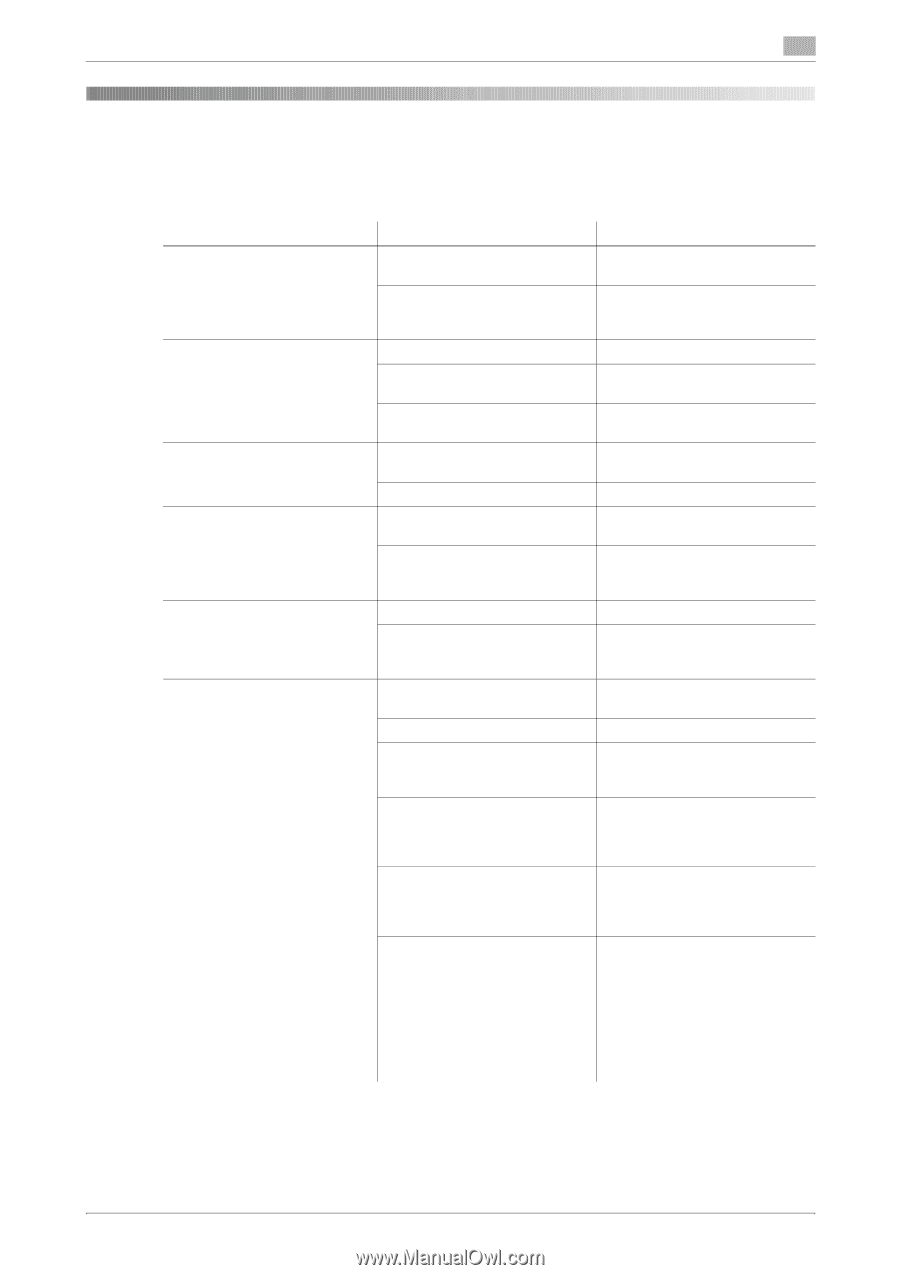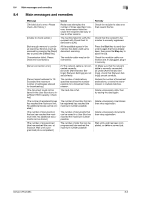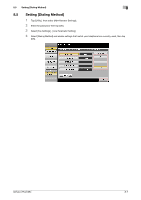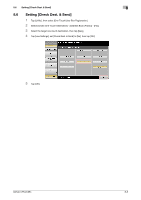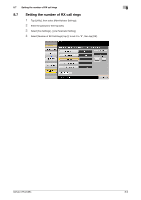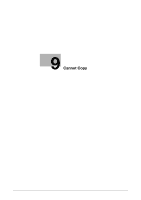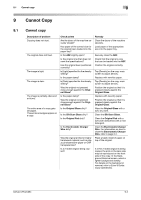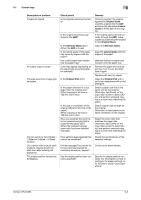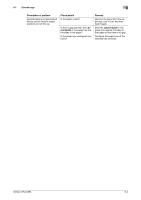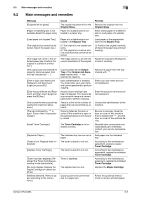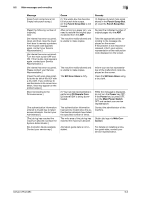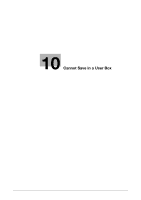Konica Minolta bizhub C654 bizhub C654/C754 Troubleshooting User Guide - Page 65
Cannot Copy, Description of problem, Check points, Remedy, Origi, nal Glass, Original Glass
 |
View all Konica Minolta bizhub C654 manuals
Add to My Manuals
Save this manual to your list of manuals |
Page 65 highlights
9.1 Cannot copy 9 9 Cannot Copy 9.1 Cannot copy Description of problem Copying does not start. The original does not feed. The image is light. The image is dark. The image is partially obscured or blurry. The entire area of a copy gets smudged. Thread-like smudges appear on a copy. Check points Are the doors of the machine securely closed? Has paper of the correct size for the original been loaded into the paper tray? Is the ADF slightly open? Is the original one that does not meet the specifications? Has the original been positioned correctly? Is [Light] specified for the density setting? Is the paper damp? Is [Dark] specified for the density setting? Was the original not pressed close enough against the Original Glass? Is the paper damp? Was the original not pressed close enough against the Original Glass? Is the Original Glass dirty? Is the Slit Scan Glass dirty? Is the Original Pad dirty? Is the Electrostatic Charger Wire dirty? Was the original printed on highly translucent material, such as diazo photosensitive paper or OHP transparencies? Is a 2-sided original being copied? Remedy Close the doors of the machine securely. Load paper of the appropriate size into the paper tray. Securely close the ADF. Check that the original is one that can be loaded into the ADF. Position the original correctly. Tap [Density] on the copy main screen to adjust density. Replace with new/dry paper. Tap [Density] on the copy main screen to adjust density. Position the original so that it is pressed closely against the Original Glass. Replace with new/dry paper. Position the original so that it is pressed closely against the Original Glass. Wipe the Original Glass with a soft, dry cloth. Clean the Slit Scan Glass. Clean the Original Pad with a soft cloth dampened with a mild detergent. Clean the Electrostatic Charger Wire. For information on how to clean the Electrostatic Charger Wire, refer to page 3-2. Place a blank sheet of paper on top of the original. If a thin 2-sided original is being copied, the print on the back side may be reproduced on the front side of the copy. In the Background Removal screen, select a lighter background density. For details on the background removal, refer to [User's Guide: Copy Operations]. bizhub C754/C654 9-2