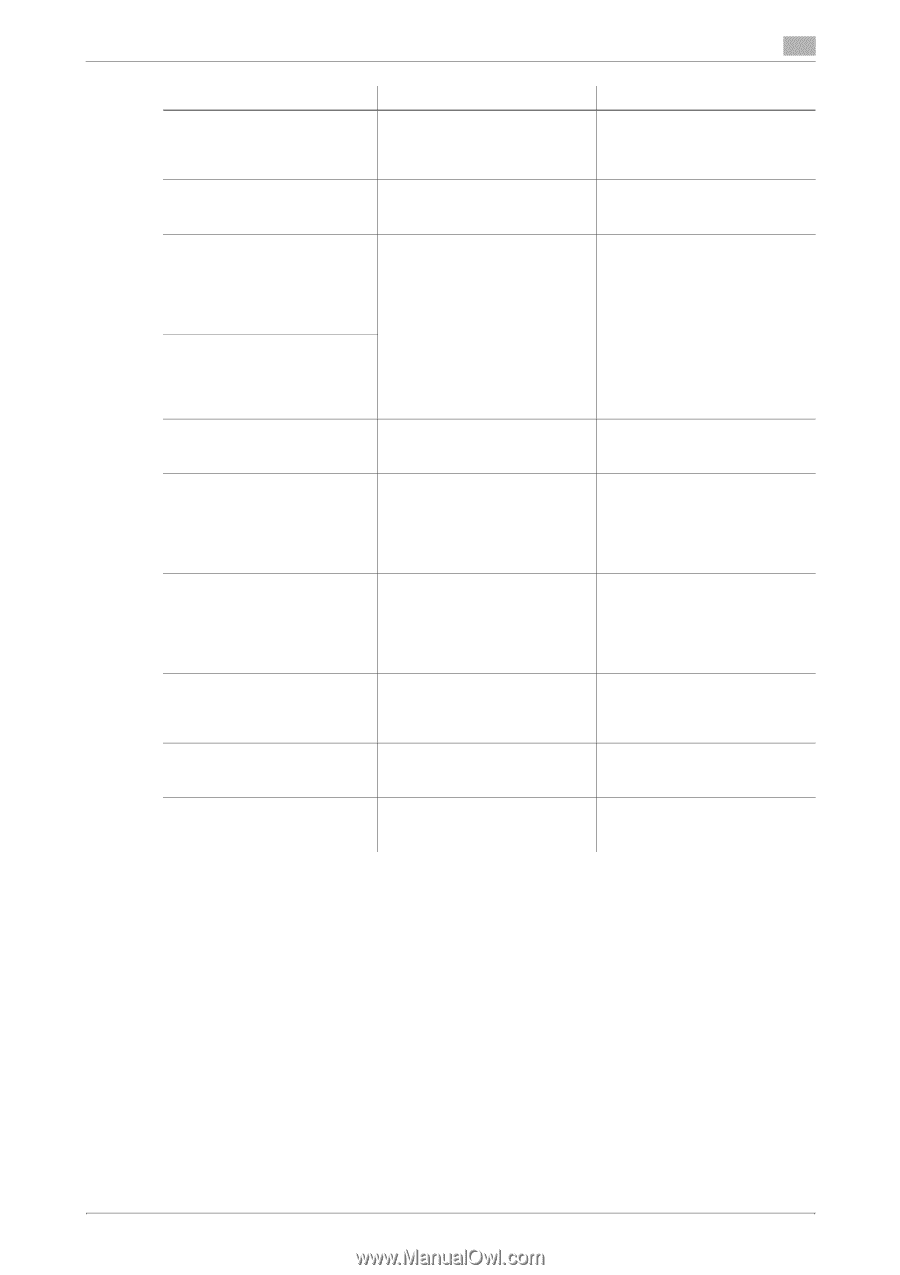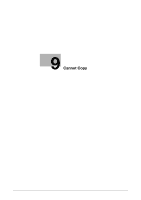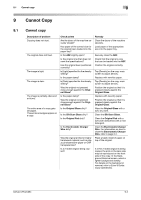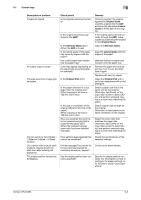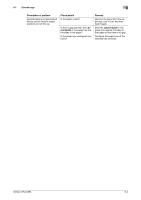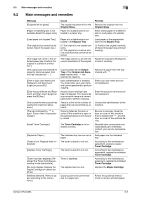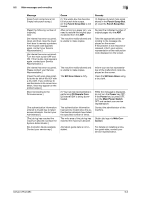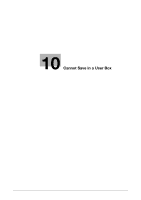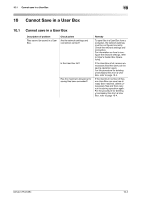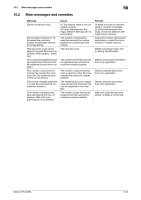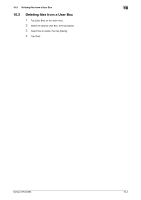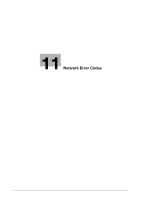Konica Minolta bizhub C654 bizhub C654/C754 Troubleshooting User Guide - Page 69
Main messages and remedies, Punch Scrap Box, Slit Scan Glass, CS Remote Care, Power, Main Power Switch
 |
View all Konica Minolta bizhub C654 manuals
Add to My Manuals
Save this manual to your list of manuals |
Page 69 highlights
9.2 Main messages and remedies 9 Message [Hole-Punch scrap box is full. Empty hole-punch scrap.] [Reset the following number of originals.] oo [An internal has error occurred. Open and then close the lower front door to remedy a problem. If the trouble code appears again, contact your Service Representative.] [An internal has error occurred. Turn the main switch OFF and ON. If the trouble code appears again, contact your Service Representative.] [An internal has error occurred. Please contact your Service Representative.] [Clean the slit scan glass located to the far left of the ADF with a dry cloth. If you continue to use the device in its current condition, lines may appear on the printed output.] [Now Connecting to the Firmware server.] [The authentication information entered is invalid due to failed access attempts. Contact your Administrator.] [The job log has reached the maximum allowed. Contact the System Administrator.] [No Animation Guide available. Contact your service rep.] Cause (1) The waste box has become full of punch hole scraps. (2) The Punch Scrap Box is not loaded. After removing a paper jam, you need to restore the original pages ejected from the ADF. The machine malfunctioned and is unable to make copies. The machine malfunctioned and is unable to make copies. The Slit Scan Glass is dirty. (1) Your service representative is performing CS Remote Care. (2) Internet ISW is being downloaded. The authentication information has become invalid since the authentication attempts have failed the specified number of times. The write area of the job log has reached the maximum allowed. Animation guide data is not installed. Remedy (1) Dispose of punch hole scrap stored in the Punch Scrap Box. (2) Load the Punch Scrap Box. Re-load the indicated number of original pages into the ADF. Take the appropriate action according to the message displayed on the screen. If the problem is not resolved or released, inform your service representative of the malfunction code displayed on the screen. Inform your service representative of the malfunction code displayed on the screen. Clean the Slit Scan Glass using a dry cloth. While the message is displayed, do not turn the Power key OFF. If the Power key is turned OFF, turn the Main Power Switch OFF and contact your service representative. Contact the administrator of the machine. Obtain job logs via Web Connection. For details on installing animation guide data, contact your service representative. bizhub C754/C654 9-6