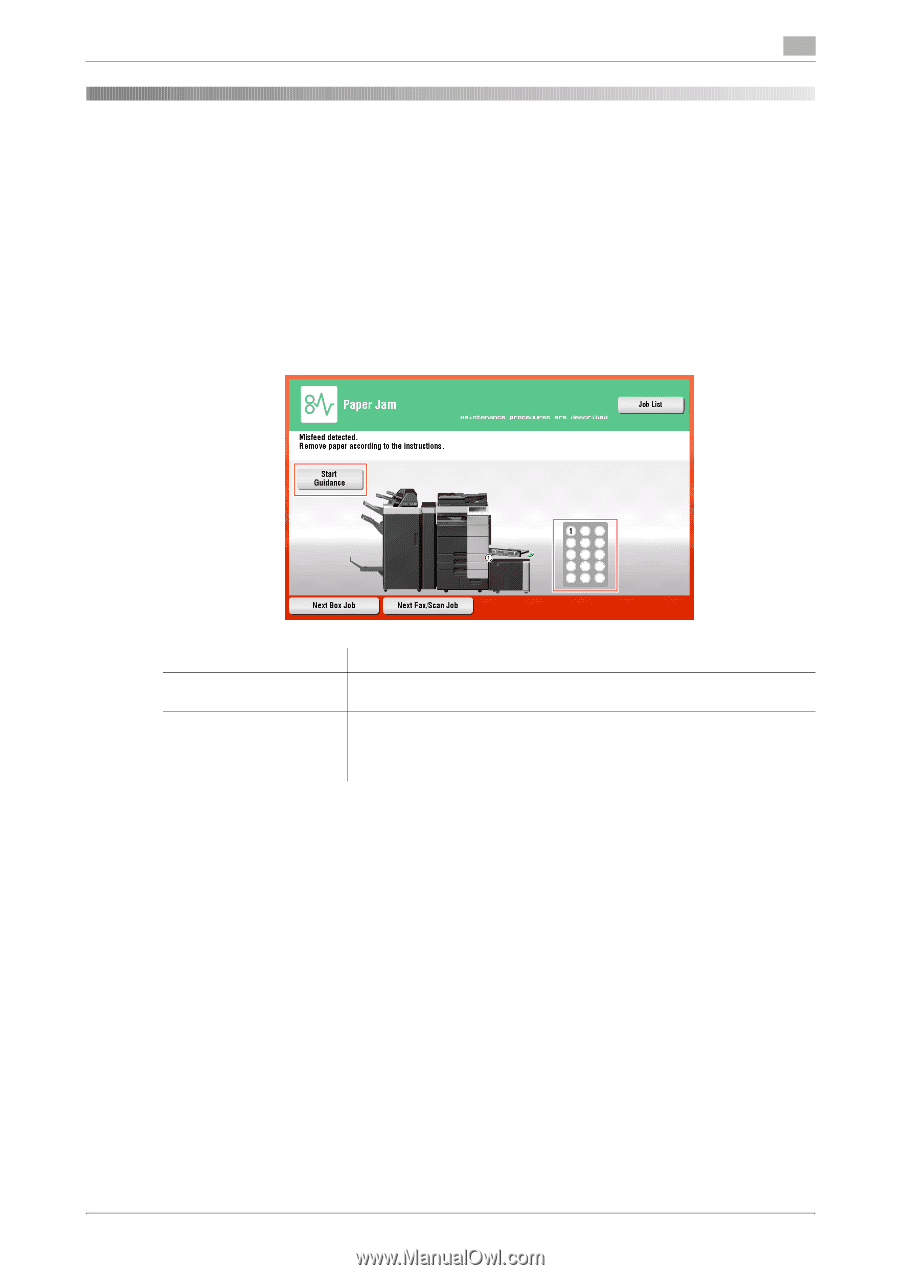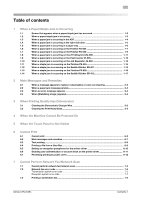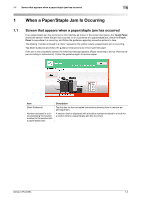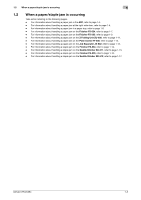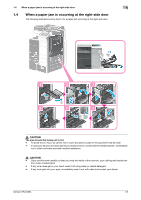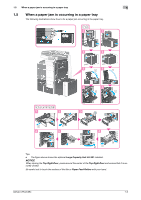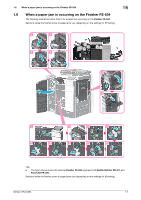Konica Minolta bizhub C654 bizhub C654/C754 Troubleshooting User Guide - Page 5
When a Paper/Staple Jam Is Occurring, 1.1 Screen that appears when a paper/staple jam has occurred
 |
View all Konica Minolta bizhub C654 manuals
Add to My Manuals
Save this manual to your list of manuals |
Page 5 highlights
1.1 Screen that appears when a paper/staple jam has occurred 1 1 When a Paper/Staple Jam Is Occurring 1.1 Screen that appears when a paper/staple jam has occurred If any paper/staple jam has occurred on this machine as shown in the screen shot below, the Touch Panel shows the section where the jam has occurred. In an occurrence of a paper/staple jam, check the Touch Panel to see where it is occurring, and follow the guidance regarding corrective actions to take. The blinking "number enclosed in a circle" represents the section where a paper/staple jam is occurring. Tap [Start Guidance] and follow the guidance (instructions) to remove jammed paper. If the jam is not completely cleared, the following message appears: [Paper remaining in device. Remove paper according to instructions.]. Follow the guidance again to remove paper. Item [Start Guidance] Number enclosed in a circle (indicating the location number for the section with a paper/staple jam) Description Tap this key to start animated instructions showing how to remove paper/staple jam. A section chart is displayed with a location number enclosed in a circle for a section where a paper/staple jam has occurred. bizhub C754/C654 1-2