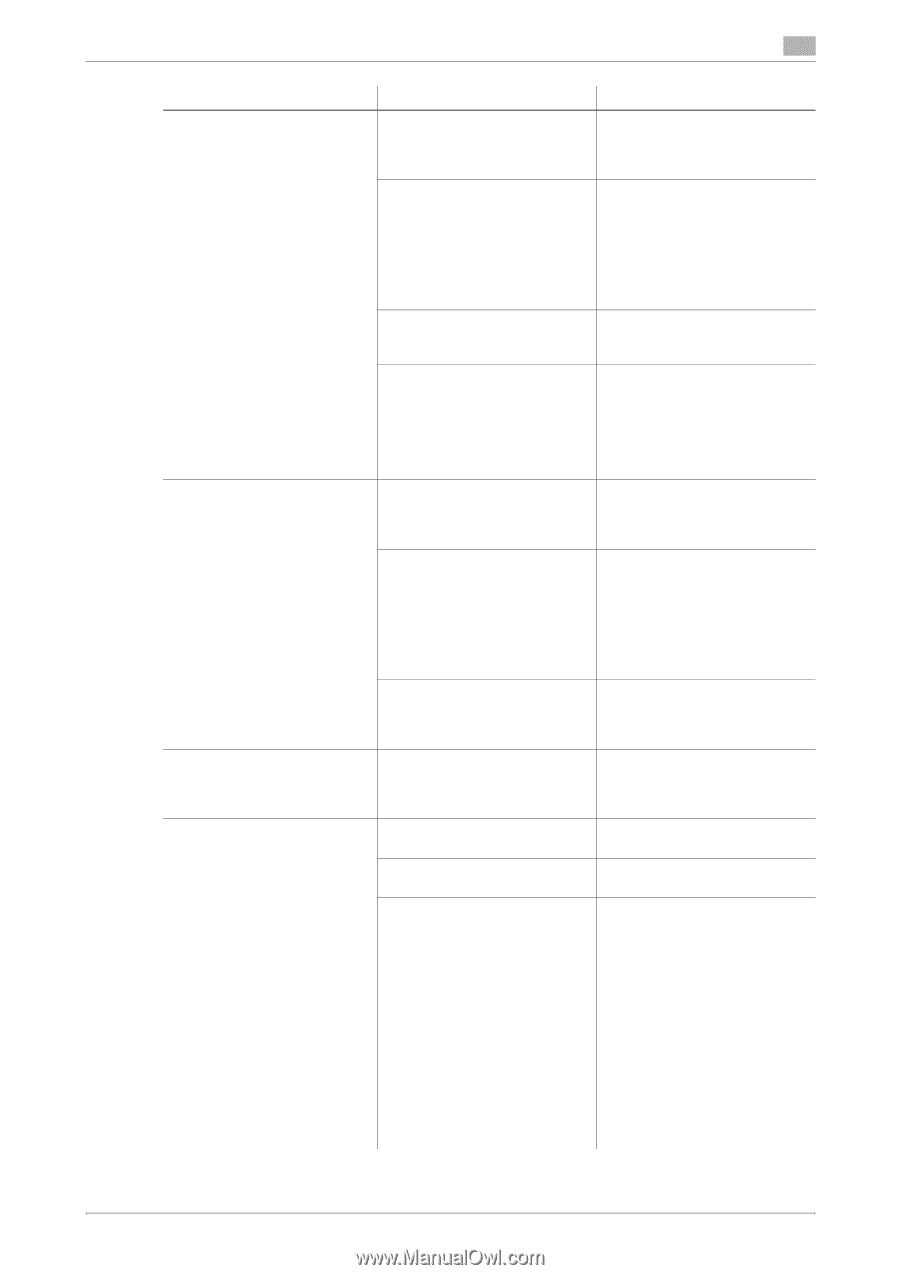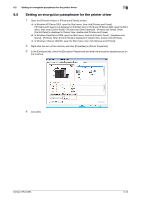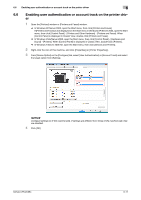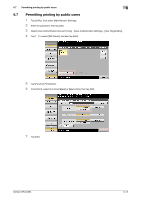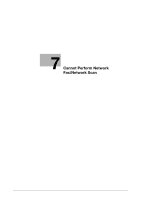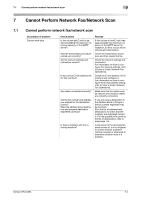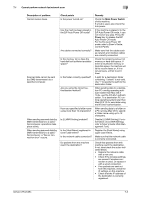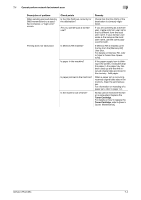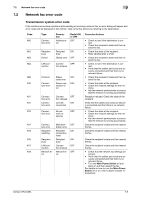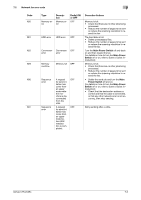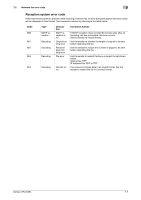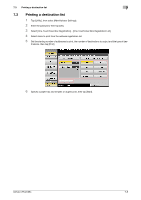Konica Minolta bizhub C654 bizhub C654/C754 Troubleshooting User Guide - Page 49
ErP Auto Power Off mode, it can, a PC running Mac OS X, specify
 |
View all Konica Minolta bizhub C654 manuals
Add to My Manuals
Save this manual to your list of manuals |
Page 49 highlights
7.1 Cannot perform network fax/network scan 7 Description of problem Cannot receive faxes. Scanned data cannot be sent (by SMB transmission) to a specified computer. When sending scanned data (by SMB transmission) to a specified computer, operations take place slowly. When sending scanned data (by SMB transmission) to a specified computer, a "Server connection error" occurs. Check points Is the power turned on? Has the machine been placed in the ErP Auto Power Off mode? Are cables connected correctly? Is the memory full or does the hard disk lack sufficient available space? Is the folder correctly specified? Are you using the correct authentication method? Have you specified a folder name using more than 13 characters? Is [LLMNR Setting] enabled? Is the [Host Name] registered in lower-case letters? Is the network cable connected? Do packets from this machine reach the destination? Remedy Check the Main Power Switch of this machine. If a hub is used, also check the hub power. If the machine is placed into the ErP Auto Power Off mode, it cannot receive any jobs. Press the Power key to release the ErP Auto Power Off mode. For the Erp Auto Power Off mode, refer to [User's Guide: Control Panel]. Make sure that the cables such as network and modular cables are correctly connected. Check the remaining amount of memory or hard disk space. If there is insufficient memory or hard disk space, the machine will fail to receive faxes or, if it receives faxes, will fail to print them. A path for a destination folder containing "/ (slash)" is not valid. Use "\" to specify the path for the destination folder. When sending data to a destination PC running operating software earlier than Mac OS X 10.3x, use the NTLMv1 authentication. To a destination PC running operating system later than Mac OS X 10.4x, send data using the NTLMv2 authentication. When sending data to a folder on a PC running Mac OS X, specify a folder name using up to 12 characters. Disable [LLMNR Setting]. For information on [LLMNR Setting], refer to [User's Guide: Web Management Tool]. Register the [Host Name] using upper case letters. Make sure that the network cable is correctly connected. Check that packets from this machine reach the destination. If not, take/check the action indicated below: • Replace the network cable with a new one. • Check if the wireless settings are correct if wireless connection is used. Or replace it with a wired connection. • If no packets are sent out from this machine, check the IP settings on this machine. • Check that the IP address of the destination is correctly registered. bizhub C754/C654 7-3