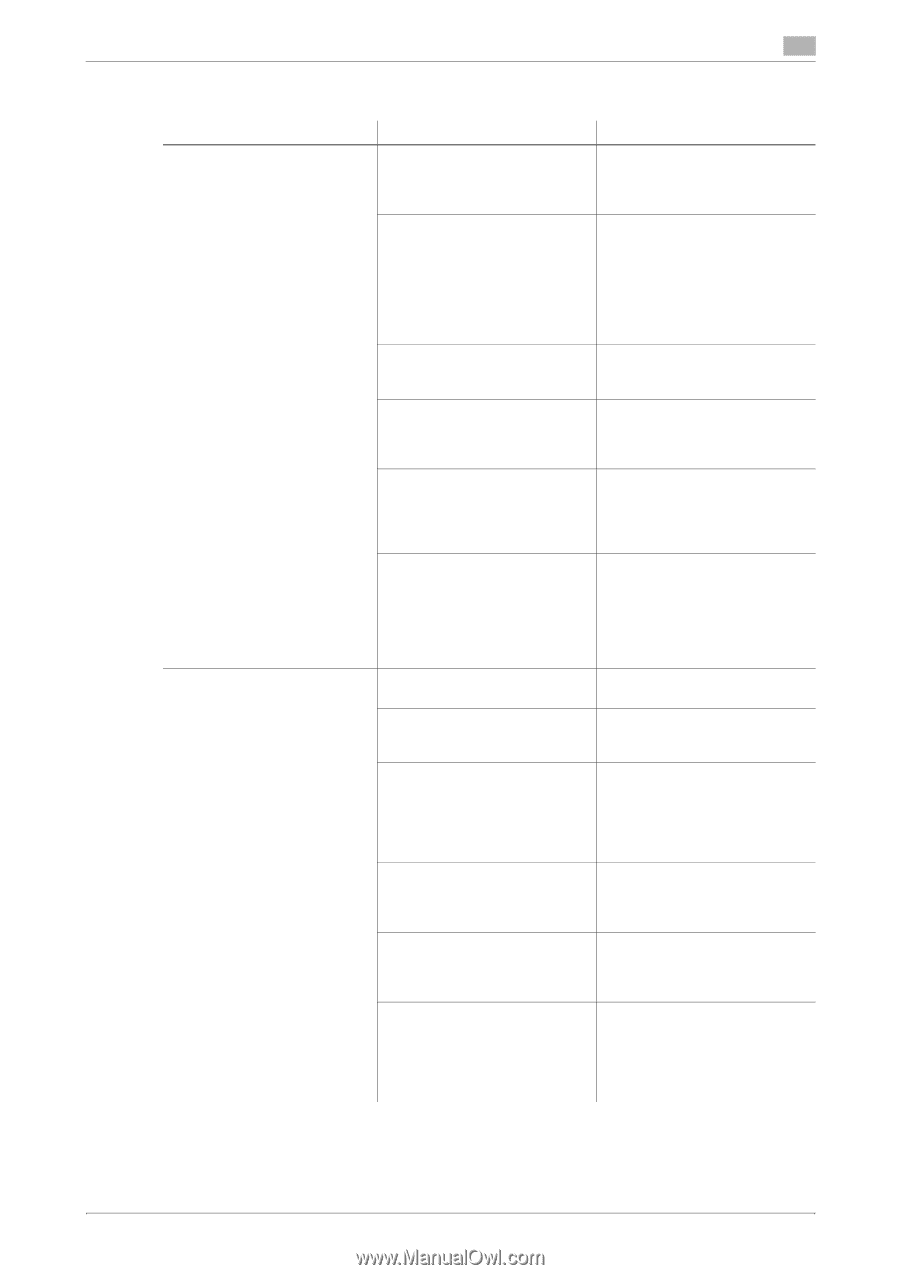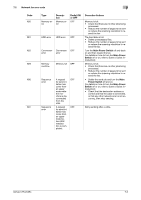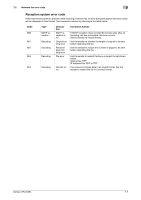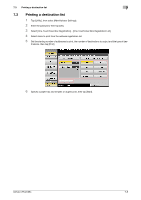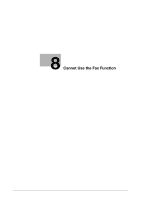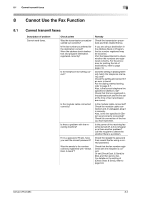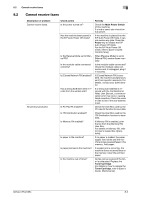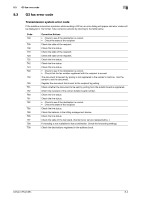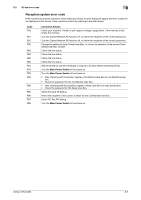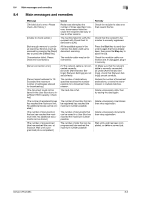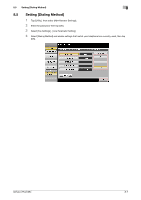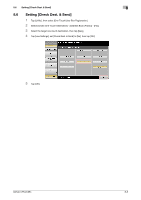Konica Minolta bizhub C654 bizhub C654/C754 Troubleshooting User Guide - Page 57
Cannot receive faxes, Description of problem, Check points, Remedy, Main Power Switch, Power
 |
View all Konica Minolta bizhub C654 manuals
Add to My Manuals
Save this manual to your list of manuals |
Page 57 highlights
8.2 Cannot receive faxes 8 8.2 Cannot receive faxes Description of problem Cannot receive faxes. No printout produced. Check points Is the power turned on? Has the machine been placed in the ErP Auto Power Off mode? Is the Receive Mode set to Manual RX? Is the modular cable connected correctly? Is [Closed Network RX] enabled? Has a wrong SUB been sent in Fcode from the sender side? Is PC-Fax RX enabled? Is TSI Distribution enabled? Is Memory RX enabled? Is paper in the machine? Is paper jammed in the machine? Is the machine out of toner? Remedy Check the Main Power Switch of this machine. If a hub is used, also check the hub power. If the machine is placed into the ErP Auto Power Off mode, it cannot receive any jobs. Press the Power key to release the ErP Auto Power Off mode. For the ErP Auto Power Off mode, refer to [User's Guide: Control Panel]. When [Receive Mode] is set to [Manual RX], receive faxes manually. Is the modular cable connected? Check the modular cable connection and, if unplugged, plug it in securely. If [Closed Network RX] is enabled, the machine accepts faxes sent from specific recipients. For details, contact your administrator. If a wrong sub-address is received with the Confidential or Relay User Box set, a communication error may occur, causing failed reception. Check the sender side to see if the sub-address is set. Check the User Box used by the PC-Fax RX function to save data. Check the User Box used by the TSI Distribution function to save data. If Memory RX is enabled, print the fax from the [Memory RX] User Box. For details on Memory RX, refer to [User's Guide: Box Operations]. If no paper is loaded, the paper supply icon blinks and the machine stores received faxes in the memory. Add paper. If a paper jam is occurring, the machine stores received faxes in the memory. Clear the jammed paper. No fax can be received if the toner is exhausted. Replace the Toner Cartridge. For details on how to replace the Toner Cartridge, refer to [User's Guide: Maintenance]. bizhub C754/C654 8-3