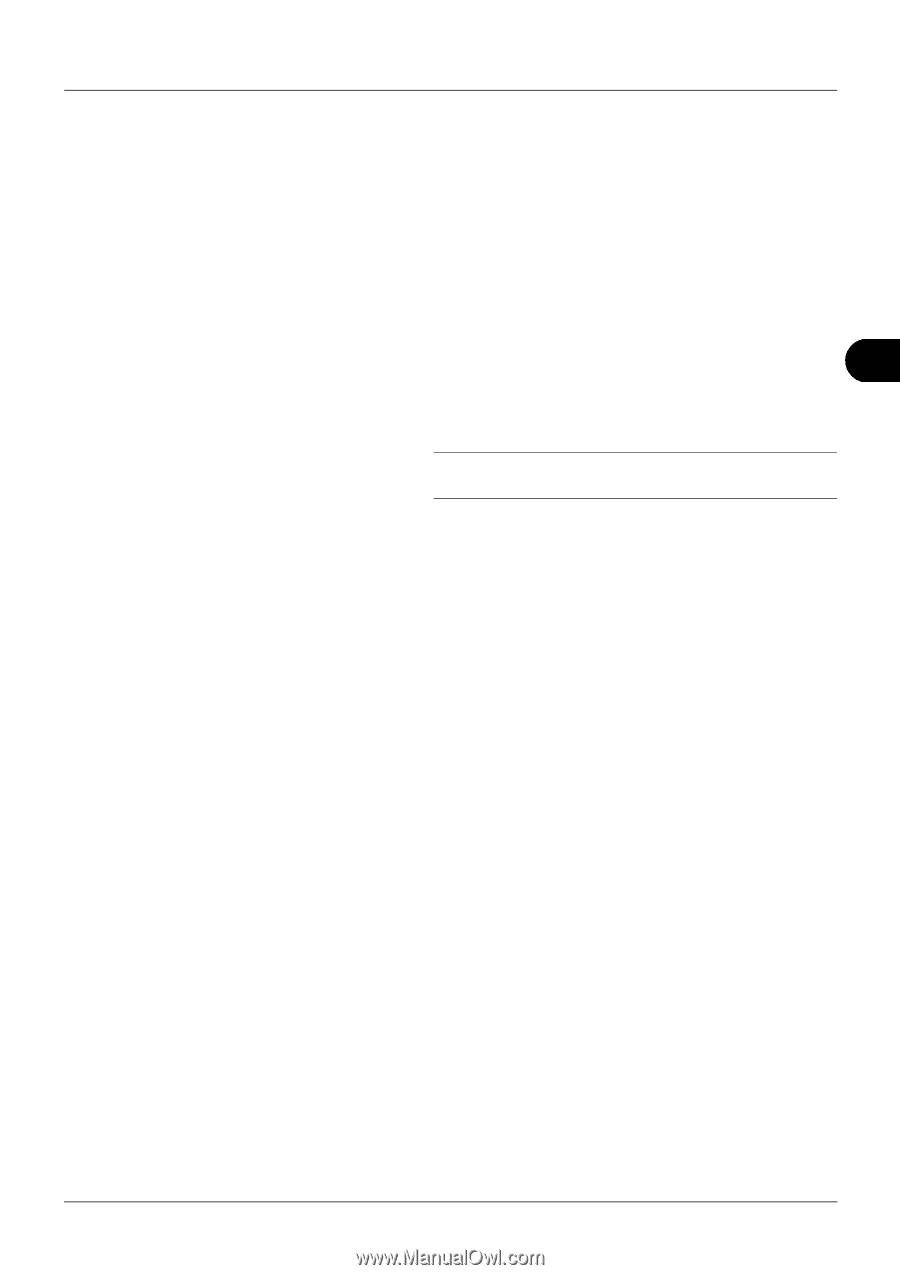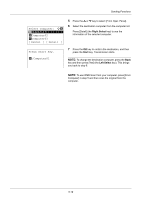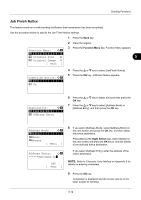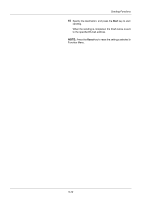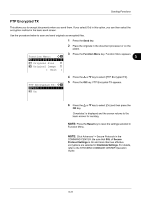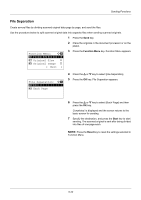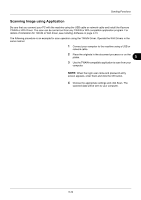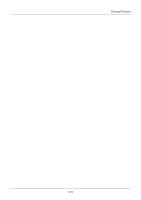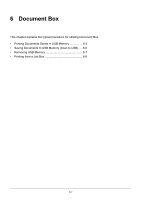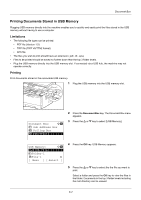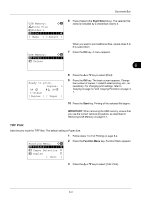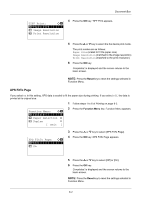Kyocera ECOSYS FS-1135MFP FS-1035MFP/DP/1135MFP Operation GuideRev-1.2011.11 - Page 161
Scanning Image using Application, Sending Functions, Installing Software
 |
View all Kyocera ECOSYS FS-1135MFP manuals
Add to My Manuals
Save this manual to your list of manuals |
Page 161 highlights
Sending Functions Scanning Image using Application Be sure that you connect your PC with the machine using the USB cable or network cable and install the Kyocera TWAIN or WIA Driver. The scan can be carried out from any TWAIN or WIA compatible application program. For details of installation for TWAIN or WIA driver, see Installing Software on page 2-15. The following procedure is an example for scan operation using the TWAIN Driver. Operate the WIA Drivers in the same manner. 1 Connect your computer to the machine using a USB or network cable. 5 2 Place the originals in the document processor or on the platen. 3 Use the TWAIN-compatible application to scan from your computer. NOTE: When the login user name and password entry screen appears, enter them and click the OK button. 4 Choose the appropriate settings and click Scan. The scanned data will be sent to your computer. 5-23