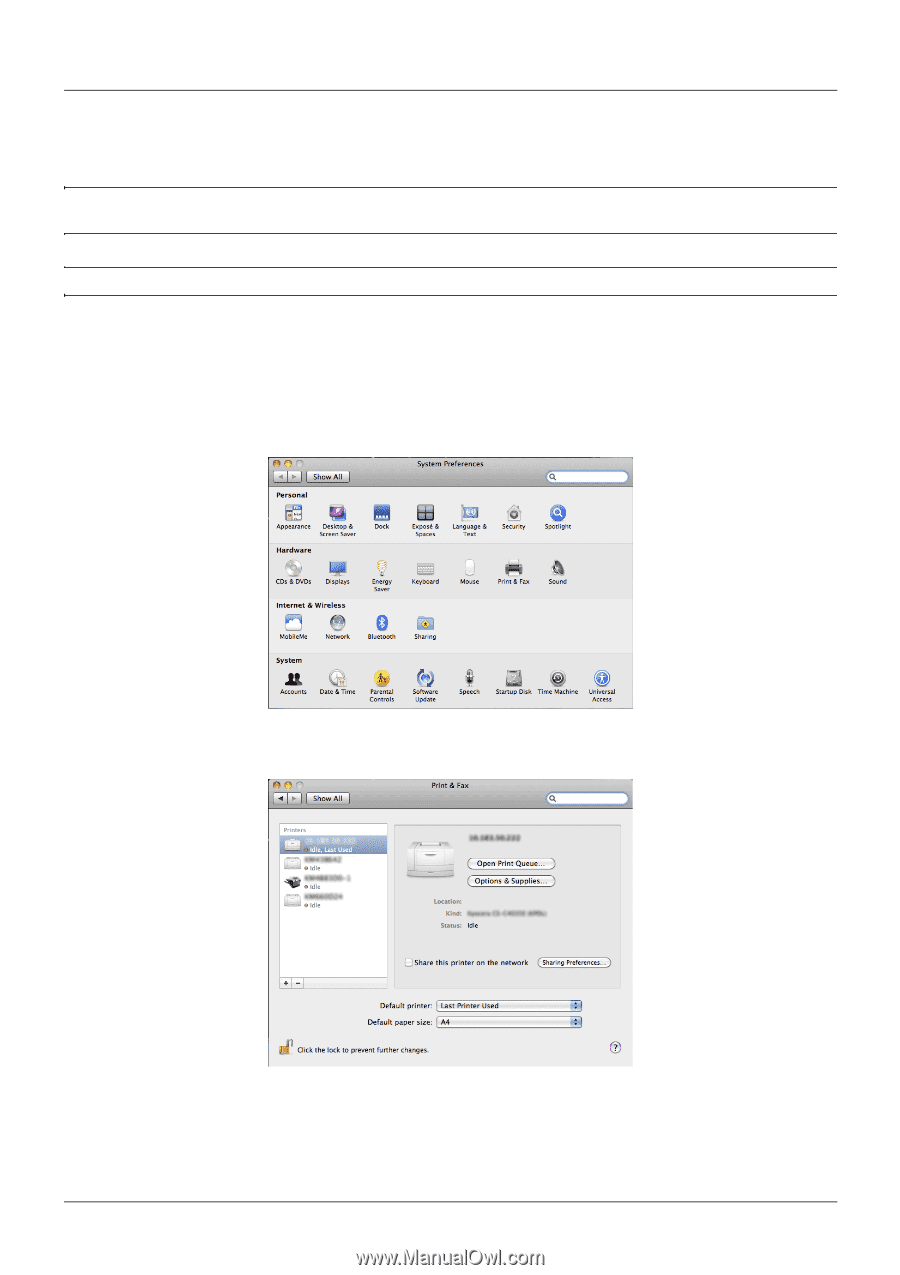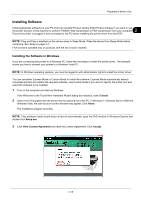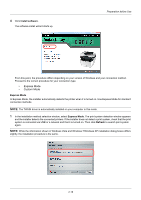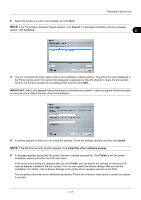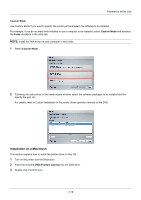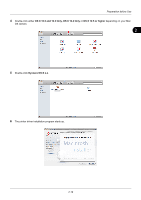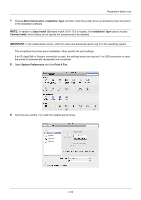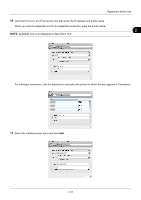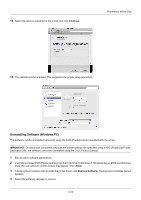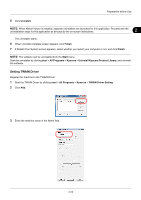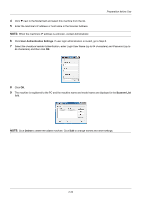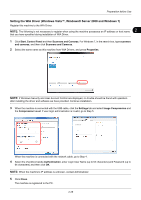Kyocera ECOSYS FS-1135MFP FS-1035MFP/DP/1135MFP Operation GuideRev-1.2011.11 - Page 56
Select Destination, Installation Type, Easy Install, Custom Install, IMPORTANT, System Preferences
 |
View all Kyocera ECOSYS FS-1135MFP manuals
Add to My Manuals
Save this manual to your list of manuals |
Page 56 highlights
Preparation before Use 7 Choose Select Destination, Installation Type and then install the printer driver as directed by the instructions in the installation software. NOTE: In addition to Easy Install (Standard Install: OS X 10.5 or higher), the Installation Type options include Custom Install, which allows you to specify the components to be installed. IMPORTANT: In the Authenticate screen, enter the name and password used to log in to the operating system. This completes the printer driver installation. Next, specify the print settings. If an IP, AppleTalk or Bonjour connection is used, the settings below are required. If a USB connection is used, the printer is automatically recognized and connected. 8 Open System Preferences and click Print & Fax. 9 Click the plus symbol (+) to add the installed printer driver. 2-20