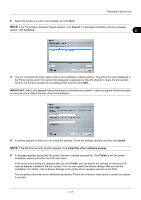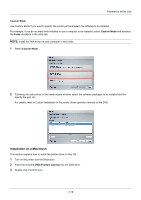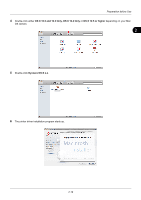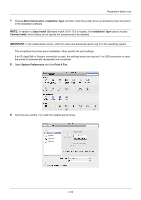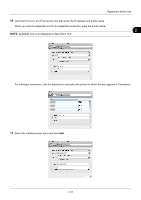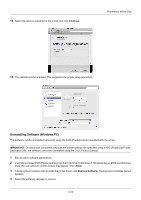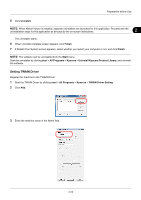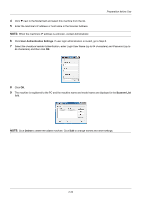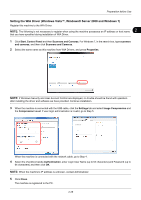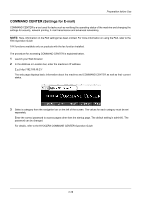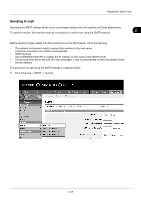Kyocera ECOSYS FS-1135MFP FS-1035MFP/DP/1135MFP Operation GuideRev-1.2011.11 - Page 58
Uninstalling Software (Windows PC)
 |
View all Kyocera ECOSYS FS-1135MFP manuals
Add to My Manuals
Save this manual to your list of manuals |
Page 58 highlights
12 Select the options available for the printer and click Continue. Preparation before Use 13 The selected printer is added. This completes the printer setup procedure. Uninstalling Software (Windows PC) The software can be uninstalled (removed) using the DVD (Product Library) supplied with the printer. IMPORTANT: On Macintosh computers, because the printer settings are specified using a PPD (PostScript Printer Description) file, the software cannot be uninstalled using the DVD (Product Library). 1 Exit all active software applications. 2 Insert the enclosed DVD (Product Library) into the DVD drive. In Windows 7, Windows Server 2008 and Windows Vista, the user account control window may appear. Click Allow. 3 Following the procedure used to install the printer driver, click Remove Software. The Kyocera Uninstaller wizard appears. 4 Select the software package to remove. 2-22