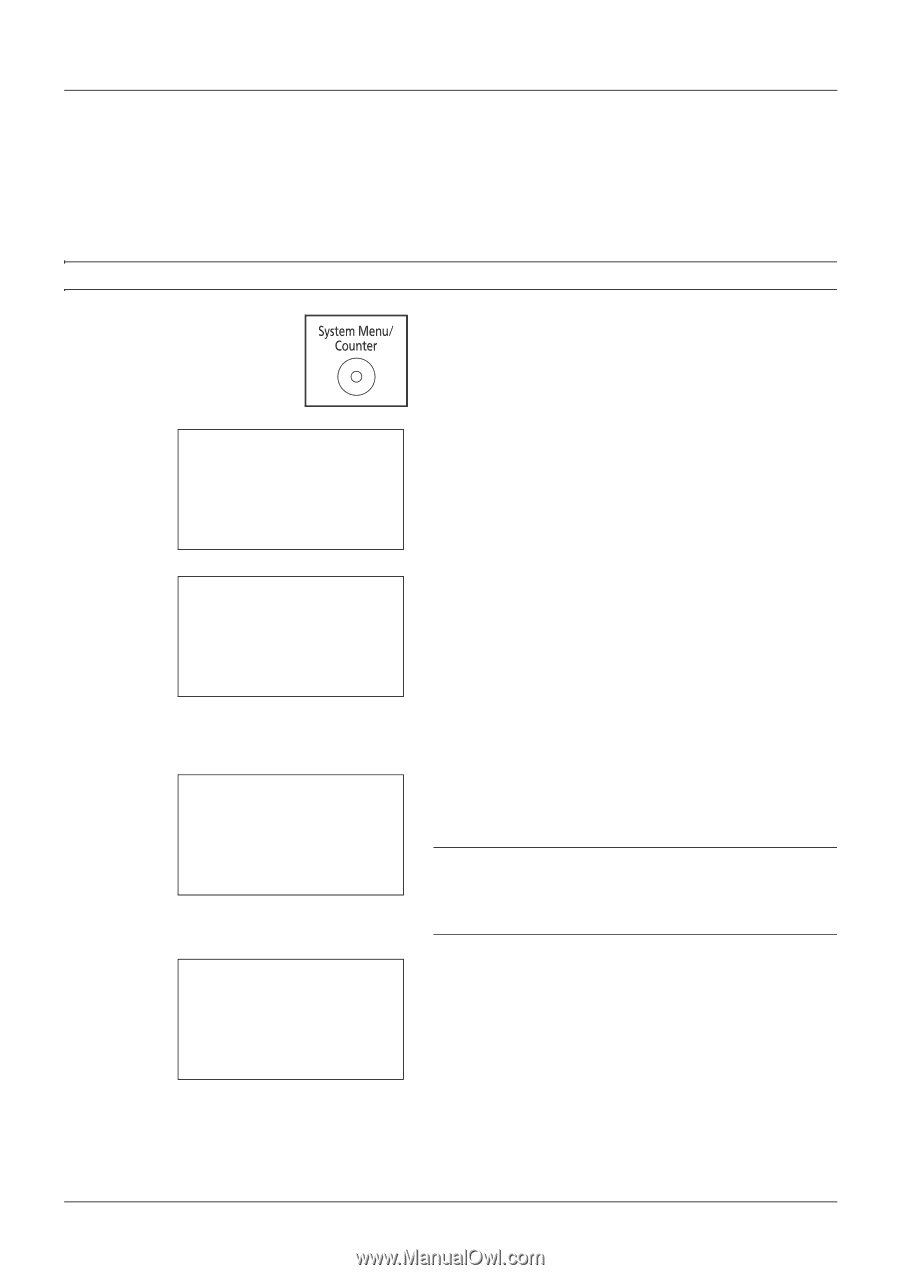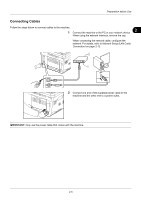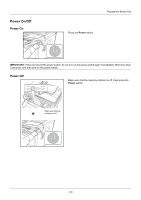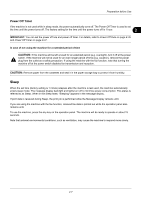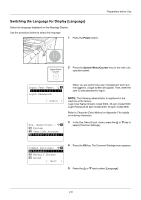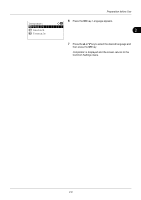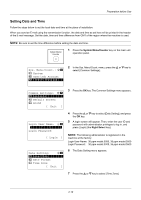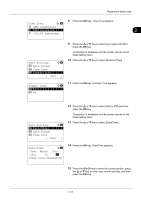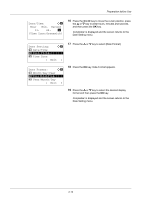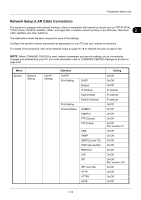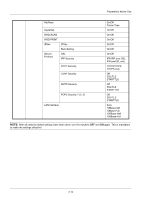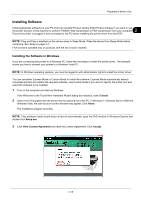Kyocera ECOSYS FS-1135MFP FS-1035MFP/DP/1135MFP Operation GuideRev-1.2011.11 - Page 46
Setting Date and Time, Common Settings, Language, Date/Time
 |
View all Kyocera ECOSYS FS-1135MFP manuals
Add to My Manuals
Save this manual to your list of manuals |
Page 46 highlights
Preparation before Use Setting Date and Time Follow the steps below to set the local date and time at the place of installation. When you send an E-mail using the transmission function, the date and time as set here will be printed in the header of the E-mail message. Set the date, time and time difference from GMT of the region where the machine is used. NOTE: Be sure to set the time difference before setting the date and time. 1 Press the System Menu/Counter key on the main unit operation panel. Sys. Menu/Count.: a b 3 System 4 User/Job Account *5**C*o*m*m*o*n**S*e*t*t*i*n*g*s**** 2 In the Sys. Menu/Count. menu, press the U or V key to select [Common Settings]. Common Settings: a b *1 **L*a*n*g*u*a*g*e*********** 2 Default Screen 3 Sound [ Exit ] 3 Press the OK key. The Common Settings menu appears. Login User Name: L b Login Password: [ Login ] Date Setting: a b *1 **D*a*t*e*/*T*i*m*e********** 2 Date Format 3 Time Zone [ Exit ] 4 Press the U or V key to select [Date Setting], and press the OK key. 5 A login screen will appear. Then, enter the user ID and password with administrator privileges to log in, and press [Login] (the Right Select key). NOTE: The following administrator is registered in the machine at the factory. Login User Name: 30 ppm model:3000, 35 ppm model:3500 Login Password: 30 ppm model:3000, 35 ppm model:3500 6 The Date Setting menu appears. 7 Press the U or V key to select [Time Zone]. 2-10