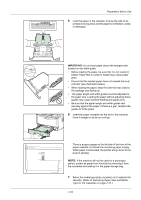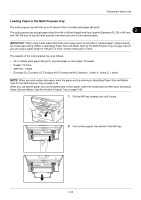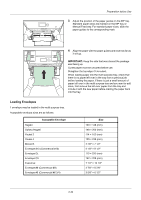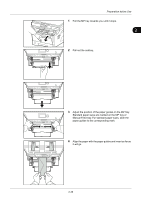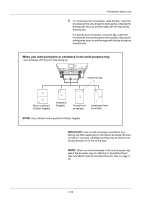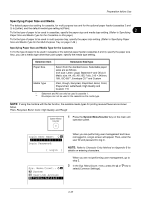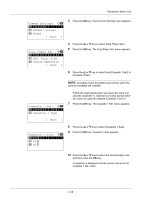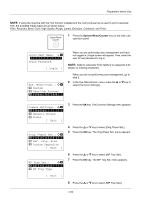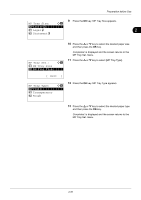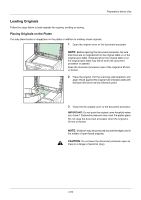Kyocera ECOSYS FS-1135MFP FS-1035MFP/DP/1135MFP Operation GuideRev-1.2011.11 - Page 83
Specifying Paper Size and Media, Specifying Paper Size and Media Type for the Cassettes
 |
View all Kyocera ECOSYS FS-1135MFP manuals
Add to My Manuals
Save this manual to your list of manuals |
Page 83 highlights
Preparation before Use Specifying Paper Size and Media The default paper size setting for cassette, for multi purpose tray and for the optional paper feeder (cassettes 2 and 3) is [Letter], and the default media type setting is [Plain]. 2 To fix the type of paper to be used in cassettes, specify the paper size and media type setting. (Refer to Specifying Paper Size and Media Type for the Cassettes on this page.) To fix the type of paper to be used in multi purpose tray, specify the paper size setting. (Refer to Specifying Paper Size and Media Type for the Multi Purpose Tray on page 2-49.) Specifying Paper Size and Media Type for the Cassettes To fix the type of paper to be used in cassette or the optional paper feeder (cassettes 2 and 3), specify the paper size. Also, you use a media type other than plain paper, specify the media type setting. Selection Item Selectable Size/Type Paper Size Media Type Select from the standard sizes. Selectable paper sizes are as follows. Inch size: Letter, Legal, Statement* and Oficio II Metric size: A4, A5, A6*, B5, Folio, 216 × 340mm, 16K, ISO B5**, Envelope C5** and Custom Plain, Rough, Recycled, Preprinted, Bond, Color, Prepunched, Letterhead, High Quality and Custom 1~8** * Statement and A6 can only be used in cassette 1. ** Envelopes can not be used in the cassette as the media type. NOTE: If using the machine with the fax function, the available media types for printing received faxes are as shown below. Plain, Recycled, Bond, Color, High Quality, and Rough 1 Press the System Menu/Counter key on the main unit operation panel. Login User Name: L b Login Password: [ Login ] When you are performing user management and have not logged in, a login screen will appear. Then, enter the user ID and password to log in. NOTE: Refer to Character Entry Method on Appendix-5 for details on entering characters. Sys. Menu/Count.: a b 3 System 4 User/Job Account *5**C*o*m*m*o*n**S*e*t*t*i*n*g*s**** When you are not performing user management, go to step 2. 2 In the Sys. Menu/Count. menu, press the U or V key to select [Common Settings]. 2-47