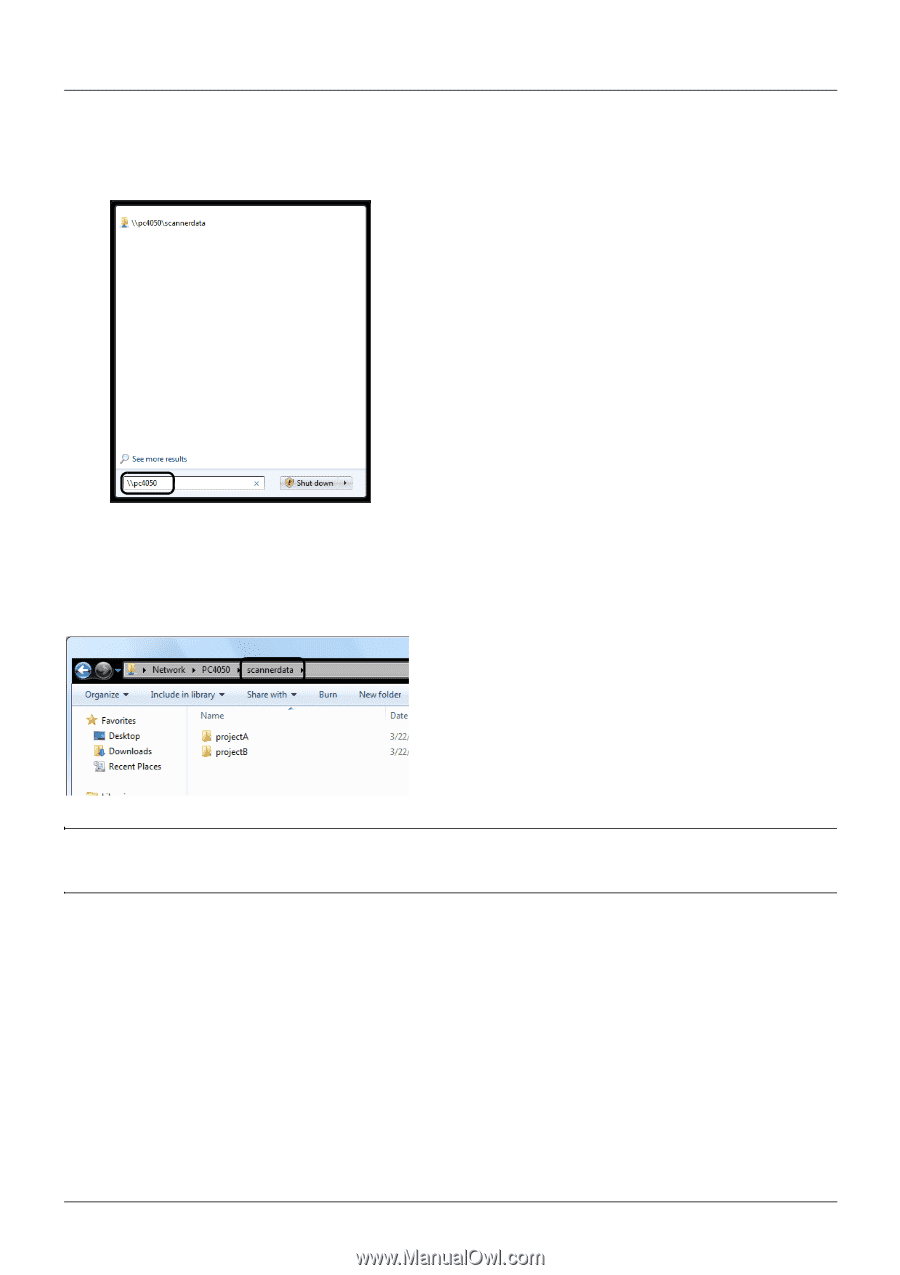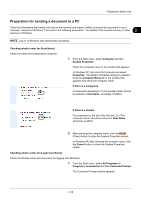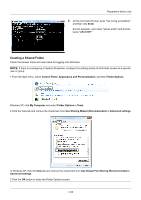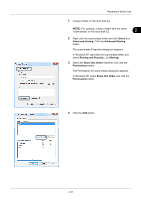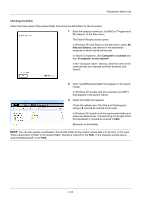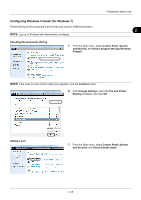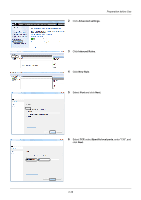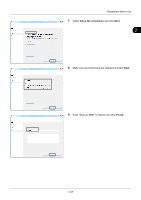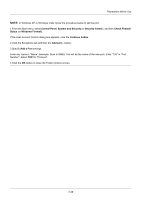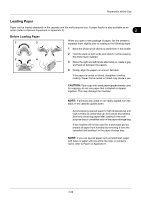Kyocera ECOSYS FS-1135MFP FS-1035MFP/DP/1135MFP Operation GuideRev-1.2011.11 - Page 70
Checking the [Path], files and folders, Computers or people, A computer on the network
 |
View all Kyocera ECOSYS FS-1135MFP manuals
Add to My Manuals
Save this manual to your list of manuals |
Page 70 highlights
Preparation before Use Checking the [Path] Check the share name of the shared folder that will be the destination for the document. 1 Enter the computer name (ex. \\pc4050) in "Program and File Search" in the Start menu. The Search Results screen opens. In Windows XP, click Search in the Start menu, select All files and folders, and search for the destination computer to which the file will be sent. In Search Companion, click Computers or people and then A computer on the network. In the "Computer name:" text box, enter the name of the computer that you checked (pc4050) and then click Search. 2 Click "\\pc4050\scannerdata" that appears in the search results. In Windows XP, double-click the computer ("pc4050") that appears in the search results. 3 Check the folder that appears. Check the address bar. The third and following text strings (f ) should be entered for the path. In Windows XP, double-click the scannerdata folder and check the address bar. The text string to the right of the third backslash (\) should be entered in Path. (Example: scannerdata) NOTE: You can also specify a subfolder in the shared folder as the location where data is to be sent. In this case, "share name\name of folder in the shared folder" should be entered for the Path. In the example window above, "scannerdata\projectA" is the Path. 2-34