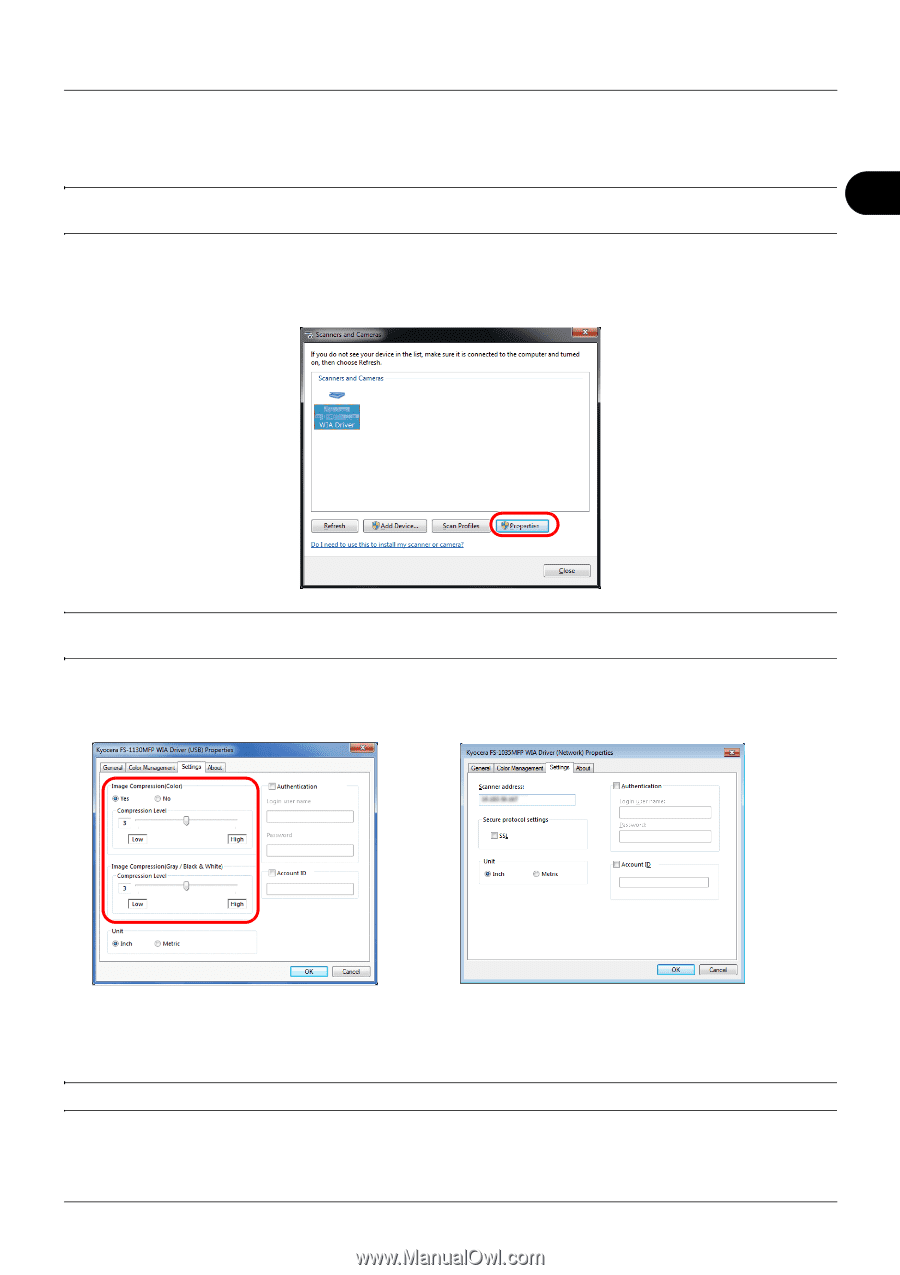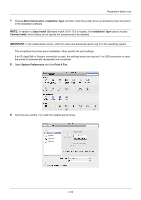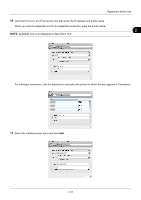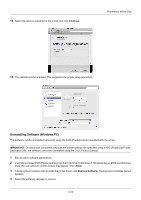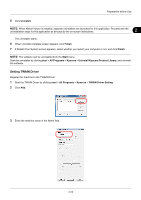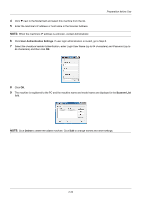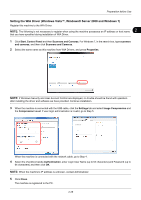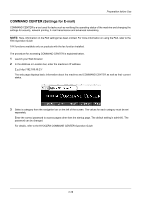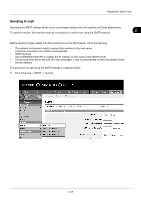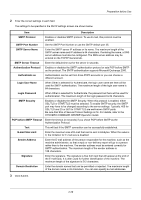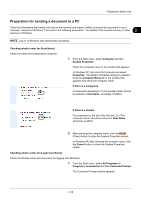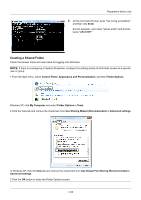Kyocera ECOSYS FS-1135MFP FS-1035MFP/DP/1135MFP Operation GuideRev-1.2011.11 - Page 61
Setting the WIA Driver (Windows Vista™, Windows® Server 2008 and Windows 7), Start, Control Panel - scanner driver
 |
View all Kyocera ECOSYS FS-1135MFP manuals
Add to My Manuals
Save this manual to your list of manuals |
Page 61 highlights
Preparation before Use Setting the WIA Driver (Windows Vista™, Windows® Server 2008 and Windows 7) Register this machine to the WIA Driver. 2 NOTE: The following is not necessary to register when using the machine possesses an IP address or host name that you have specified during installation of WIA Driver. 1 Click Start, Control Panel and then Scanners and Cameras. For Windows 7, in the search box, type scanners and cameras, and then click Scanners and Cameras. 2 Select the same name as this machine from WIA Drivers, and press Properties. NOTE: If Windows Security and User Account Control are displayed, no trouble should be found with operation after installing the driver and software we have provided. Continue installation. 3 When the machine is connected with the USB cable, click the Settings tab and select Image Compression and the Compression Level. If user login administration is invalid, go to Step 5. When the machine is connected with the network cable, go to Step 4. 4 Select the checkbox beside Authentication, enter Login User Name (up to 64 characters) and Password (up to 64 characters) and then click OK. NOTE: When the machine's IP address is unknown, contact Administrator. 5 Click Close. The machine is registered to the PC. 2-25