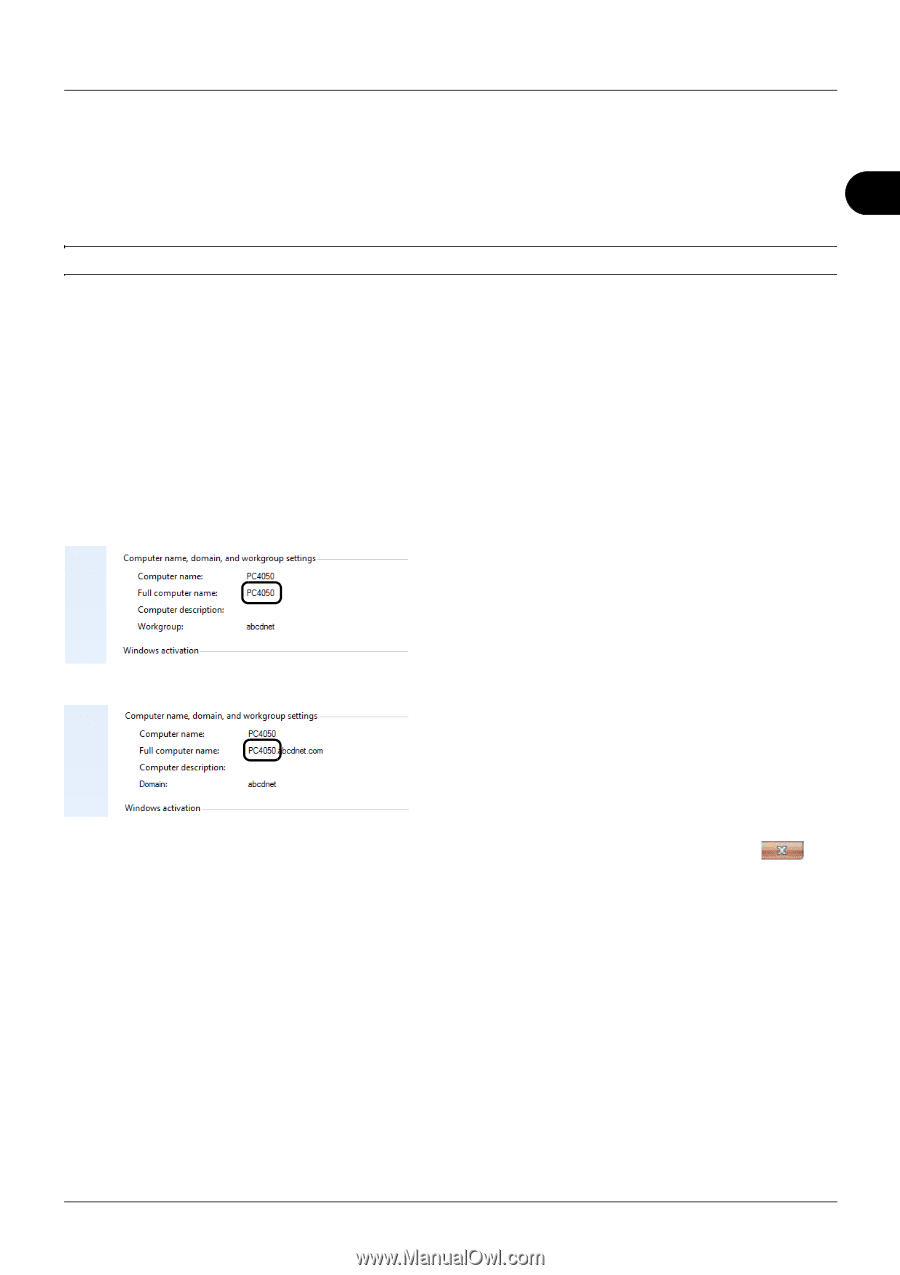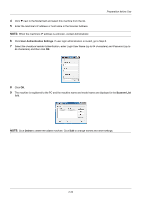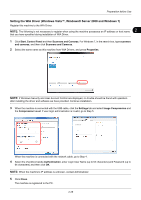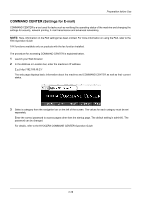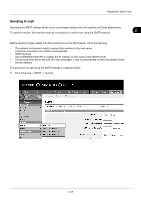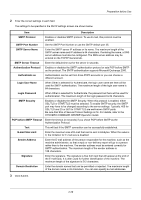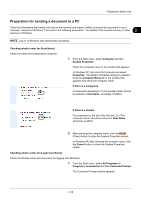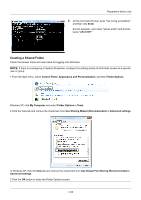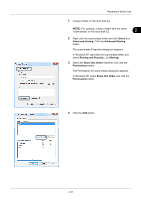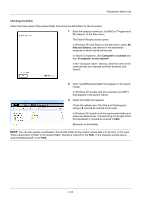Kyocera ECOSYS FS-1135MFP FS-1035MFP/DP/1135MFP Operation GuideRev-1.2011.11 - Page 65
Preparation for sending a document to a PC, All Programs
 |
View all Kyocera ECOSYS FS-1135MFP manuals
Add to My Manuals
Save this manual to your list of manuals |
Page 65 highlights
Preparation before Use Preparation for sending a document to a PC Check the information that needs to be set on the machine and create a folder to receive the document on your 2 computer. Screens of Windows 7 are used in the following explanation. The details of the screens will vary in other versions of Windows. NOTE: Log on to Windows with administrator privileges. Checking what to enter for [Host Name] Check the name of the destination computer. 1 From the Start menu, select Computer and then System Properties. Check the computer name in the window that appears. In Windows XP, right-click My Computer and select Properties. The System Properties dialog box appears. Click the Computer Name tab in the window that appears and check the computer name. If there is a workgroup All characters appearing in "Full computer name" should be entered in Host Name. (Example: PC4050) If there is a domain The characters to the left of the first dot (.) in "Full computer name" should be entered in Host Name. (Example: pc4050) 2 After checking the computer name, click the (Close) button to close the System Properties screen. In Windows XP, after checking the computer name, click the Cancel button to close the System Properties screen. Checking what to enter for [Login User Name] Check the domain name and user name for logging onto Windows. 1 From the Start menu, select All Programs (or Programs), Accessories and then Command Prompt. The Command Prompt window appears. 2-29