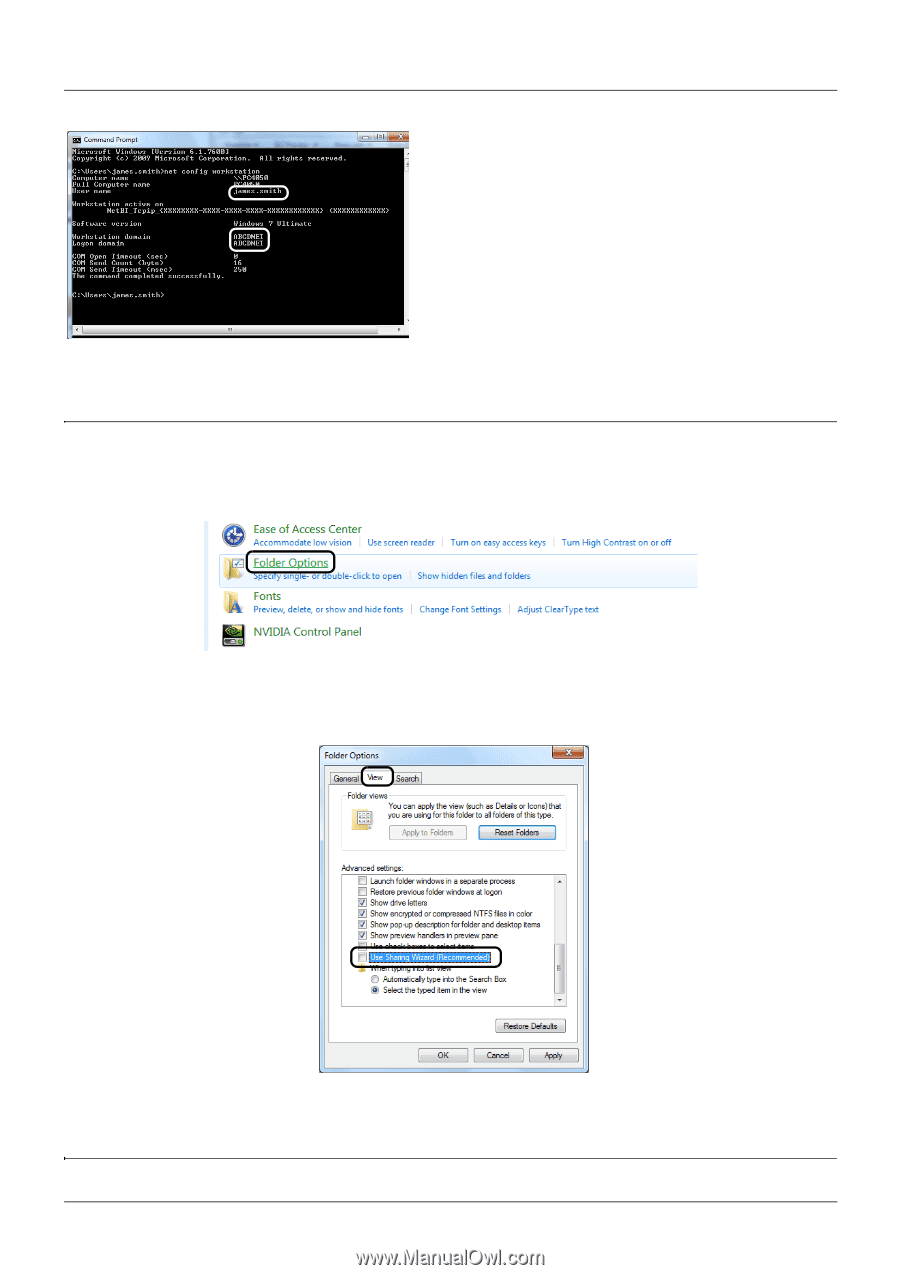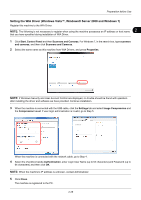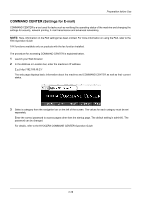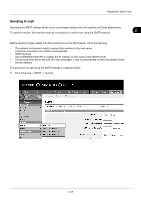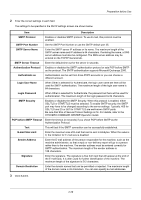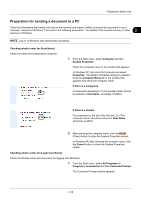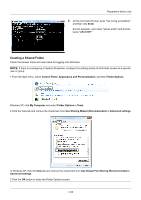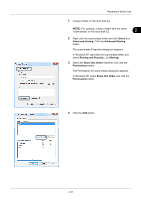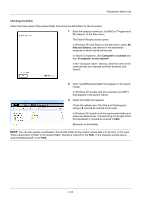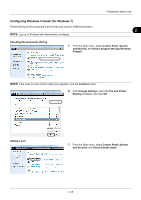Kyocera ECOSYS FS-1135MFP FS-1035MFP/DP/1135MFP Operation GuideRev-1.2011.11 - Page 66
Creating a Shared Folder, Use Simple File Sharing Recommended
 |
View all Kyocera ECOSYS FS-1135MFP manuals
Add to My Manuals
Save this manual to your list of manuals |
Page 66 highlights
Preparation before Use 2 At the Command Prompt, enter "net config workstation" and then click Enter. Screen example: user name "james.smith" and domain name "ABCDNET" Creating a Shared Folder Check the domain name and user name for logging onto Windows. NOTE: If there is a workgroup in System Properties, configure the settings below to limit folder access to a specific user or group. 1 From the Start menu, select Control Panel, Appearance and Personalization, and then Folder Options. Windows XP, click My Computer and select Folder Options in Tools. 2 Click the View tab and remove the checkmark from Use Sharing Wizard (Recommended) in Advanced settings. In Windows XP, click the View tab and remove the checkmark from Use Simple File Sharing (Recommended) in Advanced settings. 3 Click the OK button to close the Folder Options screen. 2-30