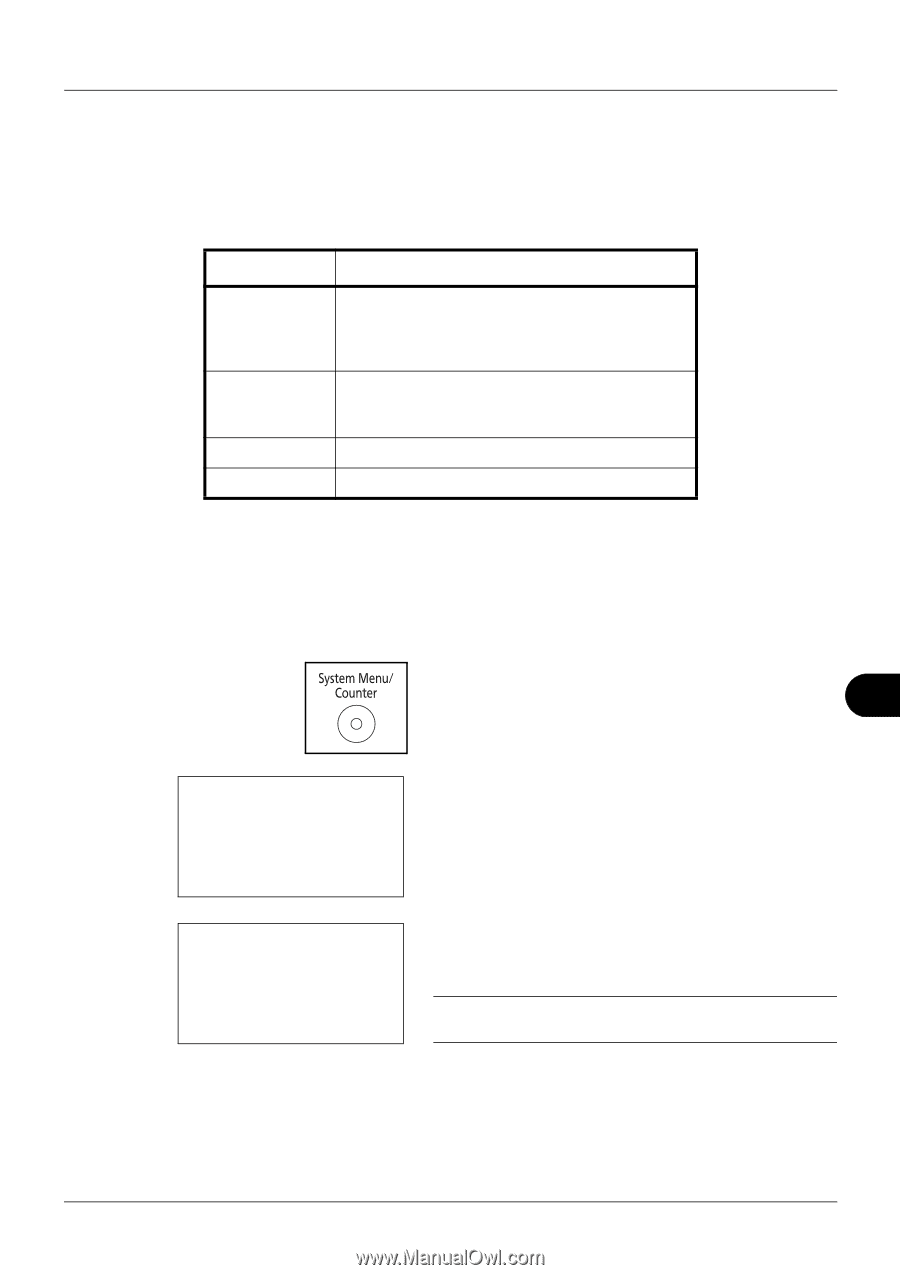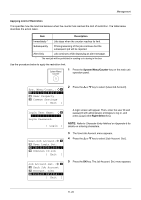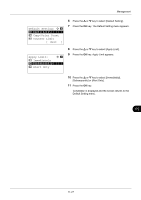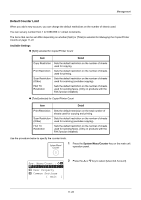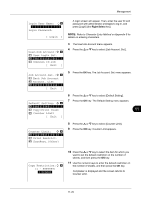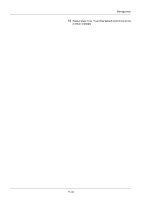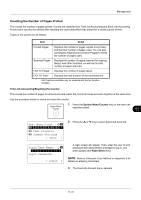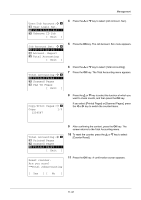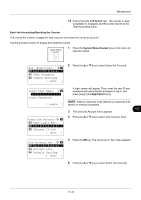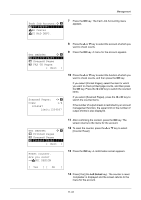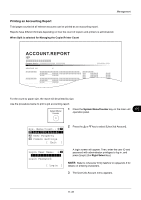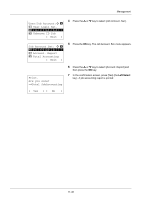Kyocera ECOSYS FS-1135MFP FS-1035MFP/DP/1135MFP Operation GuideRev-1.2011.11 - Page 399
Counting the Number of s Printed, Total Job Accounting/Resetting the Counter, System Menu/Counter
 |
View all Kyocera ECOSYS FS-1135MFP manuals
Add to My Manuals
Save this manual to your list of manuals |
Page 399 highlights
Management Counting the Number of Pages Printed This counts the number of pages printed. Counts are classified into Total Job Accounting and Each Job Accounting. A new count can also be started after resetting the count data which was stored for a certain period of time. Types of the counts are as follows. Item Detail Printed Pages Displays the number of pages copied and printed, and the total number of pages used. You can also use [Duplex Pages] and [Combine Pages] to check the number of pages used. Scanned Pages Displays the number of pages scanned for copying, faxing* and other functions, as well as the total number of pages scanned. FAX TX Pages* Displays the number of pages faxed. FAX TX Time* Displays the total duration of fax transmissions. * FAX functions available only on products with the fax function installed. Total Job Accounting/Resetting the Counter This counts the number of pages for all accounts and resets the counts for those accounts together at the same time. Use the procedure below to check and reset the counter. 1 Press the System Menu/Counter key on the main unit operation panel. 11 Sys. Menu/Count.: a b *4**U*s*e*r*/*J*o*b**A*c*c*o*u*n*t*** 5 User Property 6 Common Settings [ Exit ] 2 Press the U or V key to select [User/Job Account]. Login User Name: L b Login Password: [ Login ] A login screen will appear. Then, enter the user ID and password with administrator privileges to log in, and press [Login] (the Right Select key). NOTE: Refer to Character Entry Method on Appendix-5 for details on entering characters. 3 The User/Job Account menu appears. 11-31