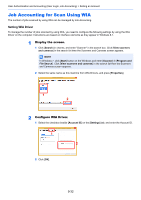Kyocera ECOSYS M5521cdw ECOSYS M5521cdn/M5521cdw Operation Guide - Page 309
Job Accounting for Scan Using TWAIN, Search, TWAIN Driver Setting, User Authentication Settings
 |
View all Kyocera ECOSYS M5521cdw manuals
Add to My Manuals
Save this manual to your list of manuals |
Page 309 highlights
User Authentication and Accounting (User Login, Job Accounting) > Setting an Account 3 Click [OK]. NOTE For other settings of job accounting, refer to the following: Printer Driver User Guide Job Accounting for Scan Using TWAIN The number of jobs scanned by using TWAIN can be managed by Job Accounting. Setting TWAIN Driver To manage the number of jobs scanned by using TWAIN, you need to configure the following settings by using the TWAIN Driver on the computer. Instructions are based on interface elements as they appear in Windows 8.1. 1 Display the screen. 1 Select [Search] in charms, and enter "TWAIN Driver Setting" in the search box. Click [TWAIN Driver Setting] in the search list then the TWAIN Driver Setting screen appears. NOTE In Windows 7, select [Start] button on the Windows, [All Programs], [Kyocera] and then [TWAIN Driver Setting]. 2 Select the machine, click [Edit]. 2 Configure the settings. 1 Click [User Authentication Settings]. 2 Select the checkbox beside [Account], and enter the account ID. 3 Click [OK]. 9-31