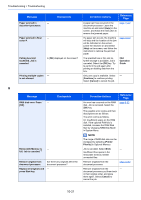Kyocera ECOSYS M5521cdw ECOSYS M5521cdn/M5521cdw Operation Guide - Page 339
Replace [C][M][Y][K], Restricted by Job
 |
View all Kyocera ECOSYS M5521cdw manuals
Add to My Manuals
Save this manual to your list of manuals |
Page 339 highlights
Troubleshooting > Troubleshooting Message Checkpoints Corrective Actions Reference Page Replace the toner. ― [C][M][Y] Job is canceled. B&W mode enabled. Replace the toner container to our specified toner container. If not, select [OK] to cancel the job. The device prints in black and white for a while. page 10-5 Replace [C][M][Y][K] ― toner. Replace the toner container to our specified toner container. page 10-5 Restricted by Job - Accounting. Cannot print. This job is canceled because it is - restricted by Job Accounting. Select the [OK] key. *1 When Auto Error Clear is set to [On], processing resumes automatically after a set amount of time elapses. For details on Auto Error Clear, refer to the following: Auto Err. Clear (page 8-27) S Message Checkpoints Corrective Actions Reference Page Scanner memory is full. - Job is canceled. Send Error.*1 - Scanning cannot be performed any more due to insufficient memory. The job is canceled. Select the [OK] key. page 8-30 An error has occurred during transmission. The job is canceled. Select the [OK] key. Refer to Responding to Send Error for the error code and corrective actions. page 10-24 Set the toner containers properly and close Right Cover. Is the toner container installed correctly? Right cover is open or toner containers are not properly installed. Open right cover. Set all four toner containers properly. Close right cover. page 10-5 *1 When Auto Error Clear is set to [On], processing resumes automatically after a set amount of time elapses. For details on Auto Error Clear, refer to the following: Auto Err. Clear (page 8-27) T Message The device cannot be - connected because allowed connections would be exceeded. The phone receiver is off - the hook. Hang Up. The slit glass requires - cleaning. Checkpoints Corrective Actions Release the connection of an unused mobile device, or set an auto break time on the machine to break connections to mobile devices. Put down the receiver. Clean the slit glass. Reference Page - FAX Operation Guide page 10-3 10-22