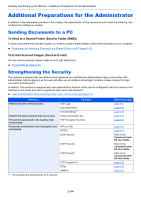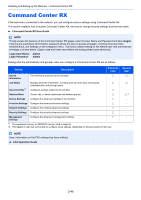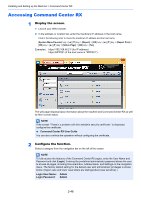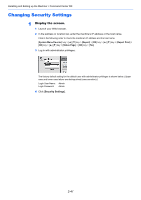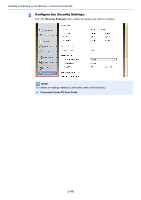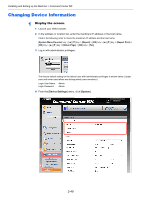Kyocera ECOSYS M5521cdw ECOSYS M5521cdn/M5521cdw Operation Guide - Page 92
Additional Preparations for the Administrator, Sending Documents to a PC, Strengthening the Security
 |
View all Kyocera ECOSYS M5521cdw manuals
Add to My Manuals
Save this manual to your list of manuals |
Page 92 highlights
Installing and Setting up the Machine > Additional Preparations for the Administrator Additional Preparations for the Administrator In addition to the information provided in this chapter, the administrator of this machine should check the following, and configure the settings as needed. Sending Documents to a PC To Send to a Shared Folder (Send to Folder (SMB)) To send a document that has been loaded, you need to create a shared folder to receive the document on your computer. Preparation for Sending a Document to a Shared Folder in a PC (page 3-10) To E-mail Scanned Images (Send as E-mail) You can send a scanned original image as an E-mail attachment. E-mail Settings (page 2-51) Strengthening the Security This machine is shipped with two default users registered one with Machine Administrator rights, and another with Administrator rights.Logging in as this user will allow you to configure all settings; therefore, please change the login user name and password. In addition, this machine is equipped with user authentication function, which can be configured to limit the access to this machine to only those who have a registered login name and password. User Authentication and Accounting (User Login, Job Accounting) (page 9-1) I want to... Restrict the users of the machine. Restrict the basic functions that can be used. Prevent the data stored in the machine from being leaked. Protect the transmission from interception and wiretapping. Function User Login Auto Panel Reset ID Card Settings*1 Group Authorization Set. PDF Encryption Functions IPP over SSL HTTPS LDAP Security SMTP Security POP3 Security *1 The optional Card Authentication Kit is required. FTP Encrypted TX IPSec SNMPv3 Reference page page 9-2 page 8-26 page 9-19 page 9-14 page 6-26 page 8-14 page 8-14 Refer to the Command Center RX User Guide. Refer to the Command Center RX User Guide. Refer to the Command Center RX User Guide. page 6-28 page 8-12 page 8-12 2-44