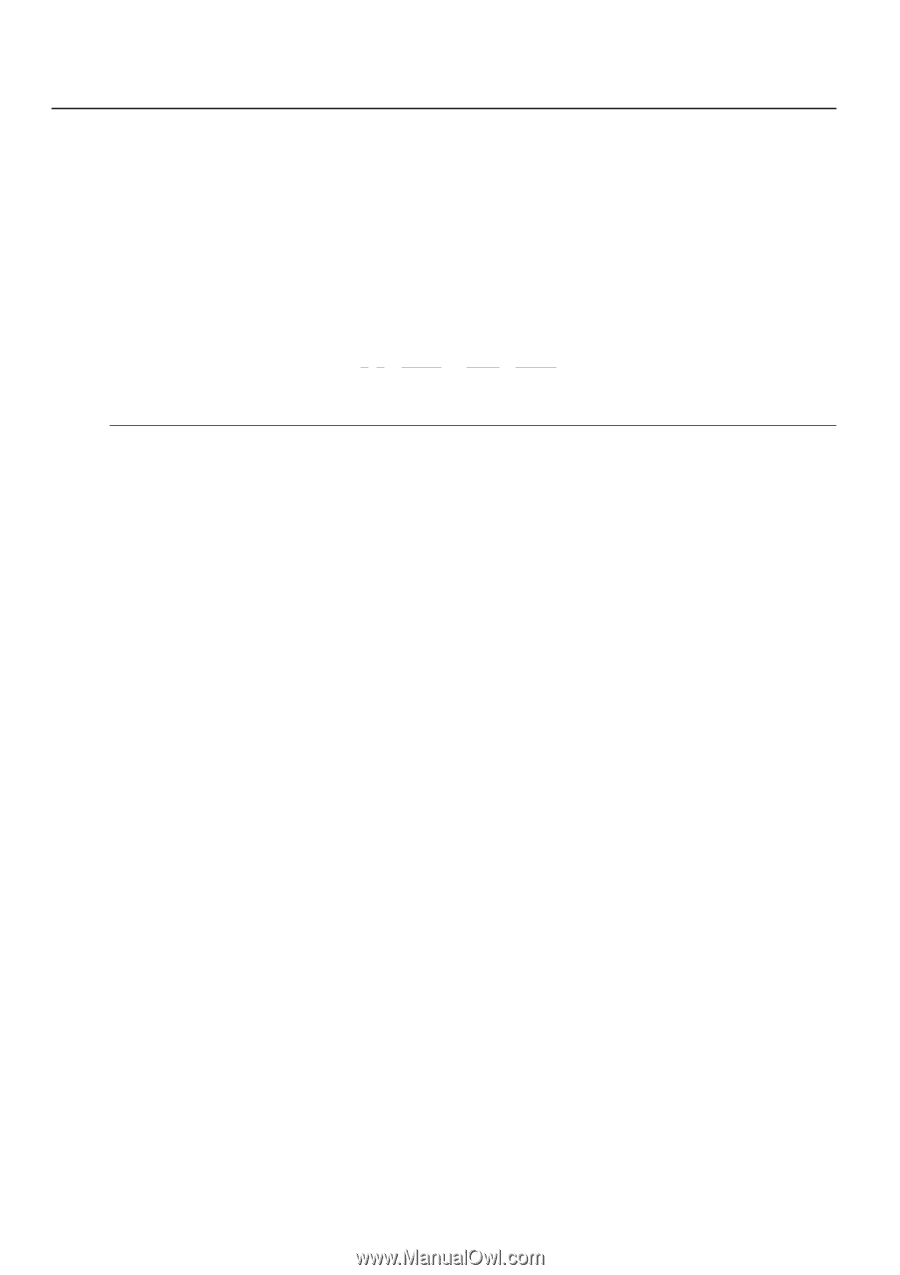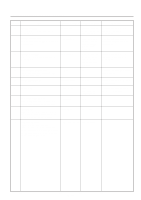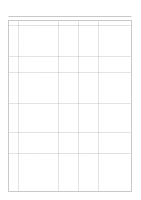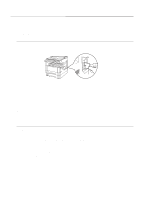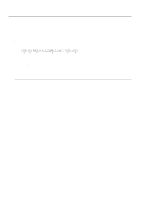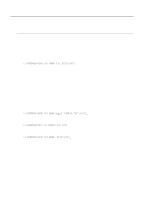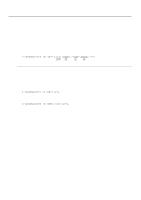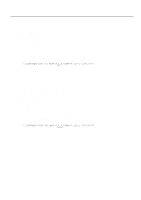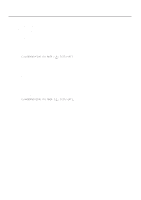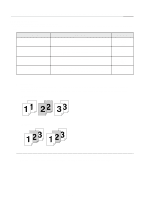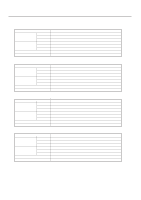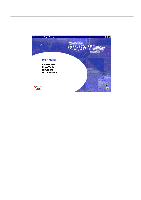Kyocera KM-2030 Print System K Instruction Handbook (Functions) - Page 26
C:\windows>echo !r! Rwer S, >lpt1, C:\windows>copy /b Font1 Lpt1, C:\windows>echo !r!
 |
View all Kyocera KM-2030 manuals
Add to My Manuals
Save this manual to your list of manuals |
Page 26 highlights
3.Memory Card / RAM Disk 3-3-4 Writing font data Perform the following procedure when you want to write font data to a Memory Card or RAM Disk from your computer. At the same time as the font data is written to disk, it will be sent to the printer as well. * Verify beforehand that the Memory Card is in a write-enabled state and that the RAM Disk is turned ON. * Only TrueType fonts can be written to the Memory Card or RAM Disk. Procedure 1 Open an MS-DOS Prompt in Windows. 2 Type in the command to write data and then press the ENTER key. [Example] To write the font data entitled "FONT1" to a Memory Card C:\WINDOWS>ECHO !R! RWER S,A,0,"FONT1","FONT",45040;>LPT1 12 3 4 5 NOTES The parameters contained within the command line are as follows: 1: "A" refers to the Memory Card and "0" refers to the RAM Disk 2: "0" refers to a TrueType font, "1" refers to a Japanese TrueType font, "2" refers to a Japanese TrueType Collection font 3: File name 4: Font name 5: Font data length (binary data bytes) 3 Send the font data from your computer. C:\WINDOWS>COPY /b FONT1 LPT1_ 4 Once the font data is sent, the next command can be sent. C:\WINDOWS>ECHO !R! WRED; EXIT;>LPT1_ 5 Print out the Partition List to verify whether or not the data was written properly. * Refer to "3-3-7 Printing out the Partition List" for information on printing that list. * In 20 ppm copiers, Partition List print out is accomplished from the operation panel on the copier itself. Refer to "2. Printer Settings (20 ppm copier)" on page 2-1 for information on the appropriate procedure. 3-4