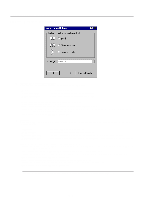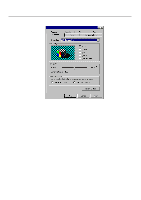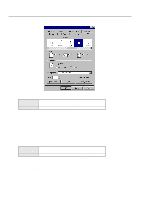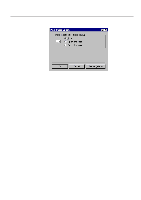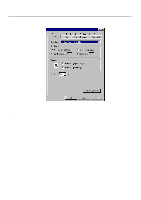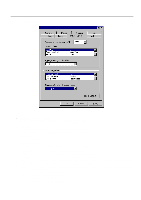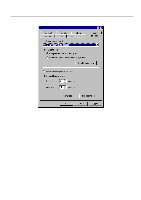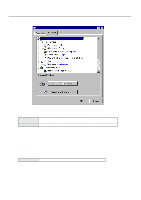Kyocera KM-2030 Print System K Instruction Handbook (Functions) - Page 53
Graphics Tab KPDL2 Driver
 |
View all Kyocera KM-2030 manuals
Add to My Manuals
Save this manual to your list of manuals |
Page 53 highlights
3. Printer Driver for Windows 95/98 3-6 Graphics Tab (KPDL2 Driver) s Resolution: Specify the desired print resolution. The resolution must be specified in the number of dots per inch (dpi). Select between "600 x 600 dots per inch (dpi)" and "300 x 300 dots per inch (dpi)". The factory default setting is "600 dots per inch (dpi)". s Halftoning: Specifies values for the number of line per inch "frequency" and angle of the pattern that you want to use for halftone screens. If you are getting a more pattern when you print graphics such as photographics or detailed images, you may want to adjust these settings. However, the default printer settings should work in most cases. * Do not change these settings unless you have experience using halftones. To return to the default settings after you have made changes, click Use printer's settings. s Special: [Print as a negative image] ...... Prints a negative of the image by complementing the RGB values or reversing the black and white values. Click this option to see an example. [Print as a mirror image Prints a mirror image of the your document by reversing the horizontal coordinates. Click this option to see an example. s Scaling: Specifies the size of the image to print. You can specify from 25% to 400% prints an image four times larger than the original. 3-8