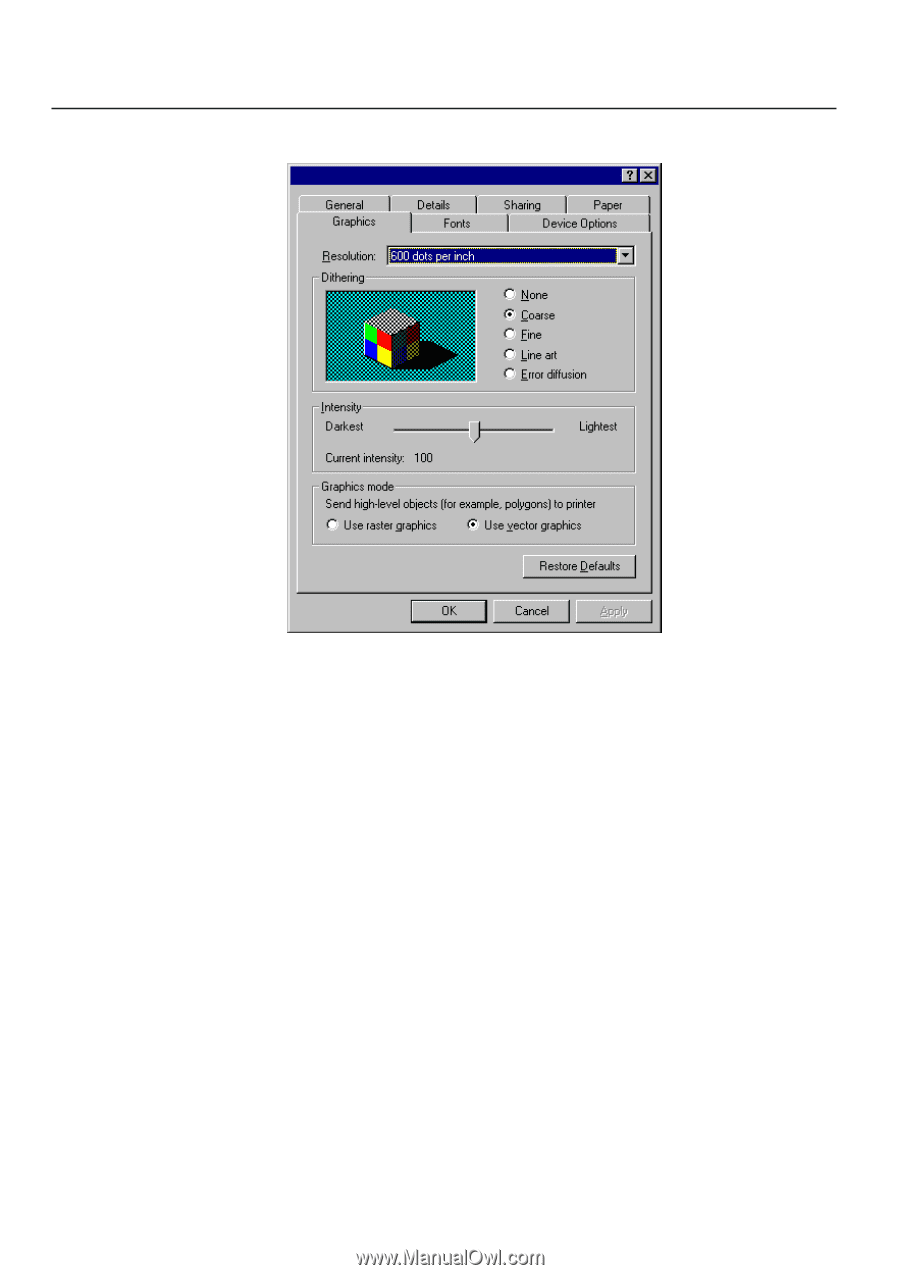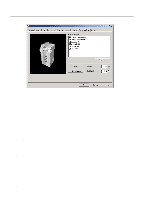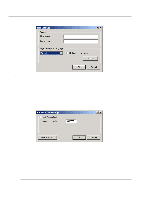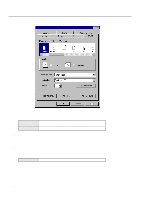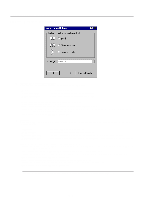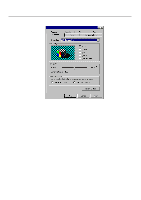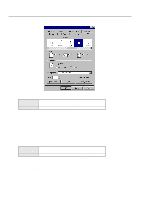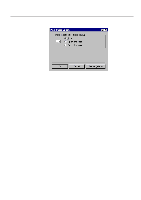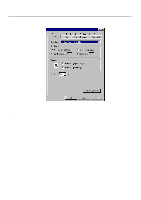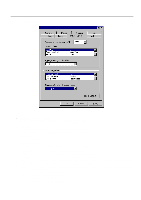Kyocera KM-2030 Print System K Instruction Handbook (Functions) - Page 49
Graphics Tab Universal Driver
 |
View all Kyocera KM-2030 manuals
Add to My Manuals
Save this manual to your list of manuals |
Page 49 highlights
3. Printer Driver for Windows 95/98 3-3 Graphics Tab (Universal Driver) s Resolution: Specify the desired print resolution. The resolution must be specified in the number of dots per inch (dpi). Select between "600 x 600 dots per inch" and "300 x 300 dots per inch". The factory default setting is "600 dots per inch". s Dithering Specifies the method of Dithering. Refer to On-Line Help for more detailed information. s Intensity Allows you to adjust the printing contrast. Drag the slider towards "Darkest" or "Lightest", as appropriate. s Graphics mode Selects the method of data transmission when printing detailed objects. Generally, if you select "Use vector graphics" printing speed will be increased. However, if you experience trouble (the positioning of objects is not correct, etc.) select "Use raster graphics". 3-4