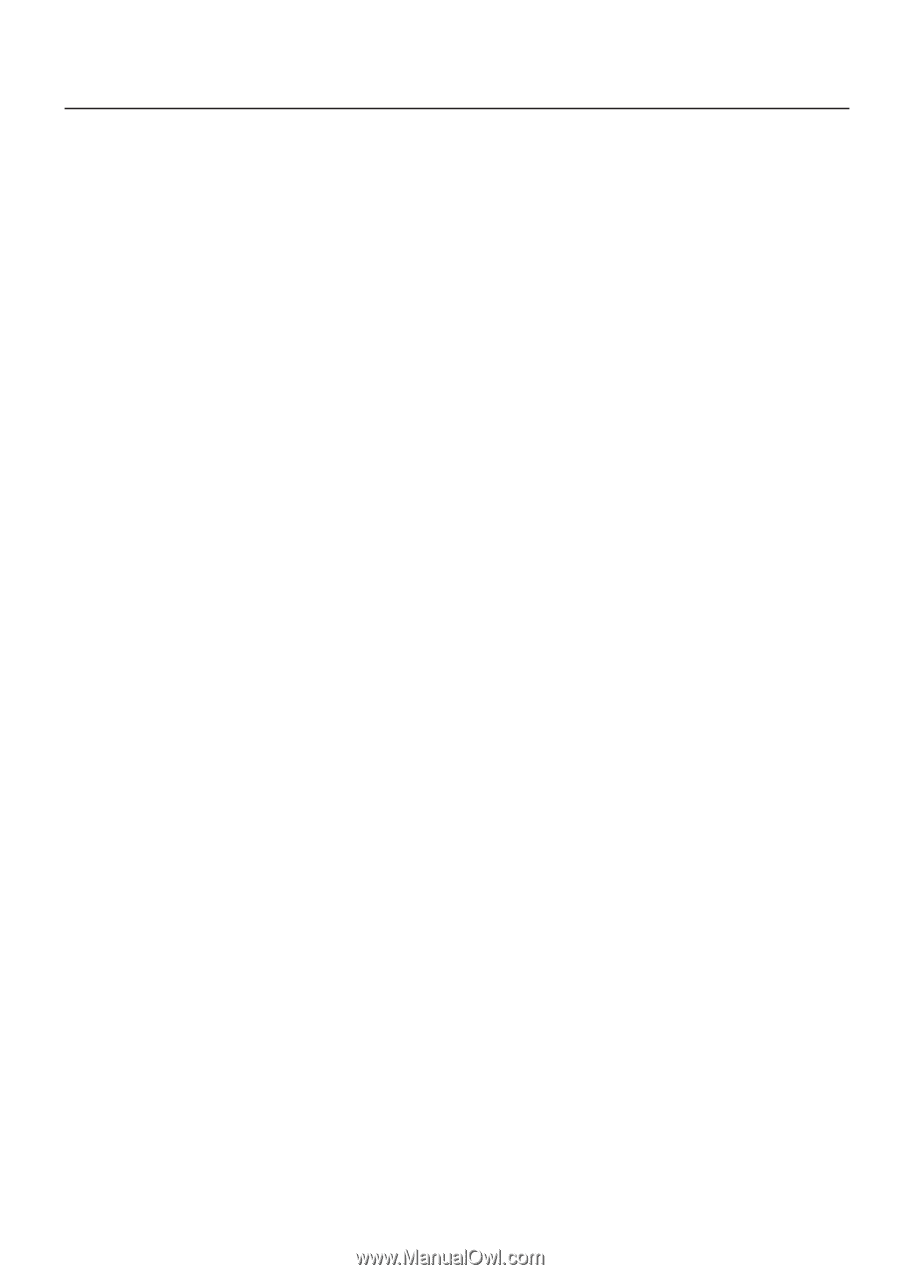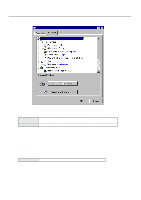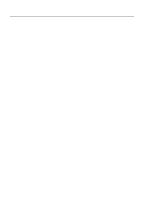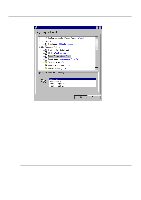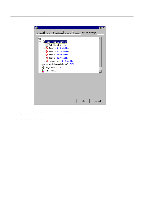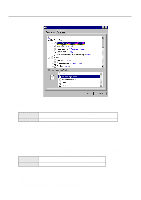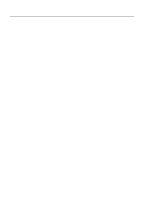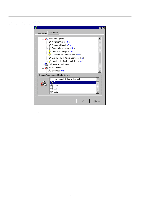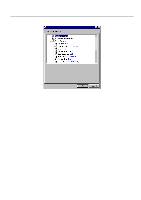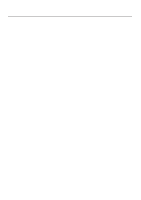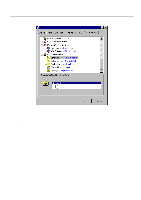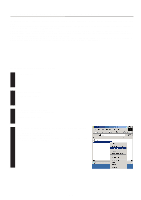Kyocera KM-2030 Print System K Instruction Handbook (Functions) - Page 63
Graphic KPDL2 Driver
 |
View all Kyocera KM-2030 manuals
Add to My Manuals
Save this manual to your list of manuals |
Page 63 highlights
4. Printer Driver for WindowsNT s Copy Count: Set the number of copies to be made. The allowable range is from 1 to 999. Setting can be made in the "Change 'Copy Count' Setting" area. Click the arrow buttons (v,w) or enter directly from the keyboard. The factory default setting is "1". s Print on Both side (Duplex Printing): Allows you to set the desired duplex mode. Setting can be made in the "Change 'Print on Both Sides "Duplex Printing"' Setting area. The factory default setting is "None". [None Does not print on both sides. [Long Side Prints on both sides and binds along the longer edge. [Short Side Prints on both sides and binds along the shorter edge. * 20 ppm copier: Available only when the optional Duplex Unit is installed. * 15 ppm copier: Duplex printing is NOT available. * Paper sizes, types and source of paper feed that are acceptable for duplex printing are as follows: Paper sizes: Letter (8 1/2" x 11"), Legal (8 1/2" x 14"), Tabloid (11" x 17"), Statement (5 1/2" x 8 1/2"), A3, A4, A5, Folio (210 mm x 330 mm), JIS B4 and JIS B5 Paper types: Plain, Recycled and Color Source of paper feed: Any tray EXCEPT the Bypass Tray 4-7 Graphic (KPDL2 Driver) s Resolution: Specify the desired print resolution. The resolution must be specified in the number of dots per inch (dpi). Select between "600 x 600 dots per inch" and "300 x 300 dots per inch". The factory default setting is "600 dots per inch". 4-7