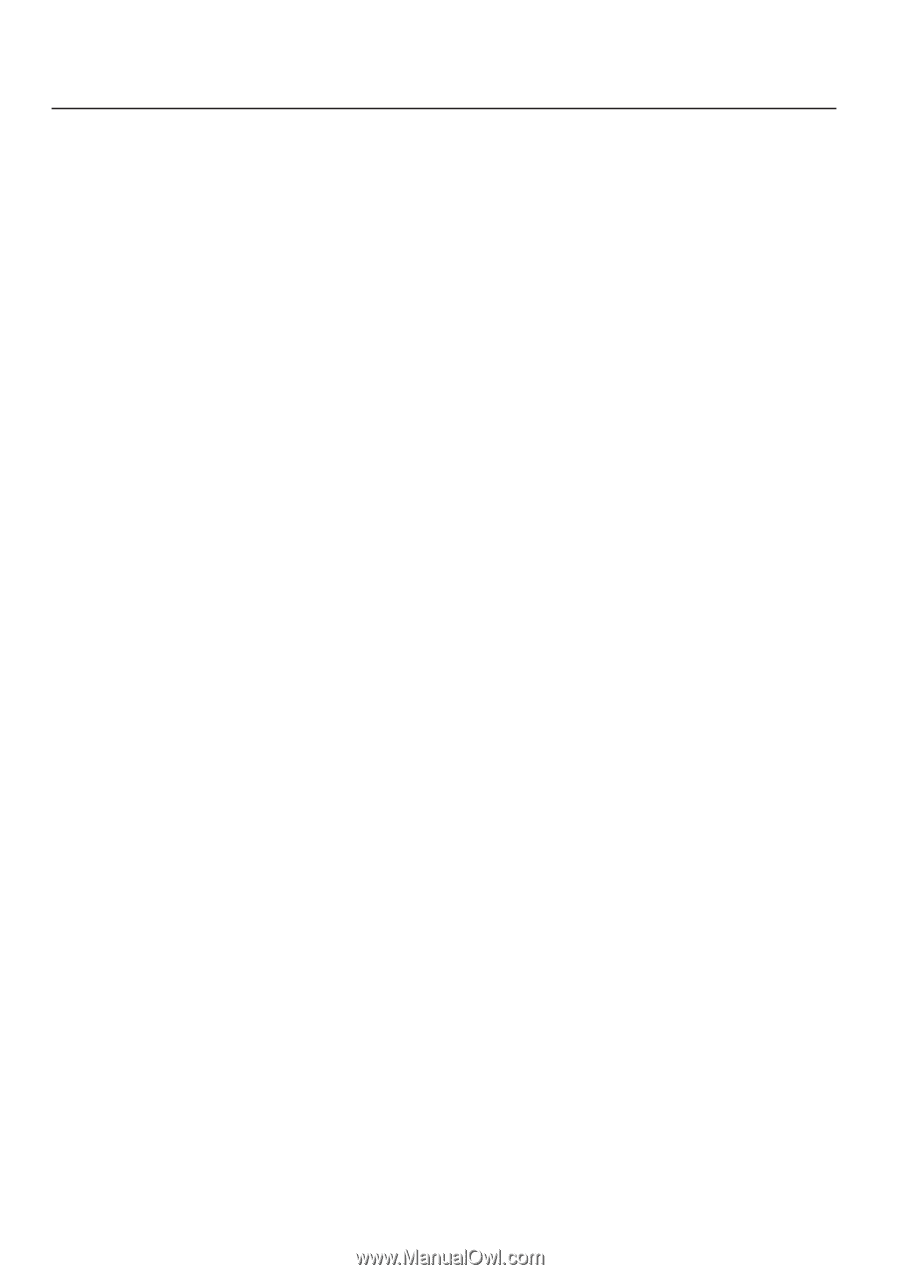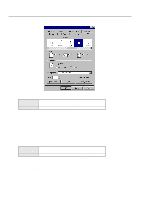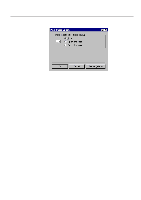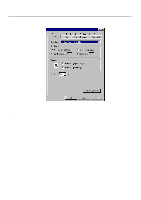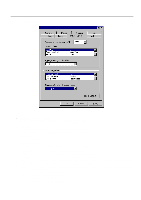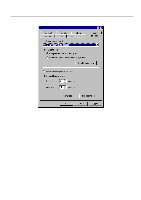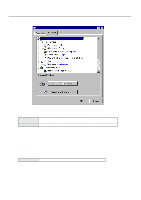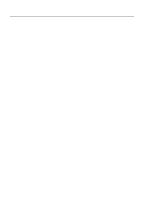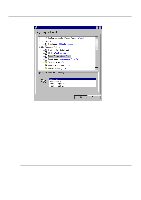Kyocera KM-2030 Print System K Instruction Handbook (Functions) - Page 55
Paper sizes: Letter 8 1/2 x 11, Legal 8 1/2 x 14, Tabloid 11 x 17, A3, A4, JIS B4 and JIS B5
 |
View all Kyocera KM-2030 manuals
Add to My Manuals
Save this manual to your list of manuals |
Page 55 highlights
3. Printer Driver for Windows 95/98 q Staple It is possible to staple your copy sets if the optional Finisher is installed. * Stapling is only available with 20 ppm copiers. * The following settings are required before stapling is possible: (1) "Installable Options" setting in the "Device Options" Tab Select "Finisher" as the "Output Device" setting and "RAM Disk" under "Optional Disk". (2) "Printer Features" setting in the "Device Options" Tab Select "Finisher" as the "Paper Destination" setting and "Temporary" under "Job Spooling". * Paper sizes, types and source of paper feed that are acceptable for stapling are as follows: Paper sizes: Letter (8 1/2" x 11"), Legal (8 1/2" x 14"), Tabloid (11" x 17"), A3, A4, JIS B4 and JIS B5 Paper types: Plain, Letterhead, Recycled and Color Source of paper feed: Any tray EXCEPT the Bypass Tray q Management Code This setting is used when Copy Management is turned ON in the printer. If the Management code that you selected from the dropdown list here and that selected in the printer itself do not match, printing will not be possible. * If Copy Management is turned ON and this setting does not match the setting made in the printer itself, it will not be possible to make test prints. Thus, when you install the printer driver, you will need to check the Copy Management settings and make a test print AFTER the installation procedure is complete. * When Copy Management is turned ON, even if you send a print command with a DOS "COPY" command, printing will not be possible if you do not use a printer driver. q Edge Smoothing Turning this setting "On" allows the jaggies that appear around the edge of text and graphics to be evened out through the smoothing process. q Page Policy Perform this setting in conjunction with the settings to be made under "Paper source" on page 3-6. [Auto Size Select Select this setting when you want to select the source of paper feed according to the type of paper (you are going to select "AutoSelect Tray" under "Paper source"). [Cassette Base Select this setting when you want to select the source of paper feed according to the tray under "Paper source". * If you are going to select "AutoSelect Tray" under "Paper source", be sure to select "Auto Size Select" here or there is a possibility that printing will be accomplished onto paper that is difference the expected. q Job Spooling When you want to print out more than one set of the same documents, it is possible to have them sorted and ejected one set at a time. [None Does not sort. [Temporary Sorts and prints in order of sets: Set 1, Set 2, Set 3, etc. * It is necessary to create a RAM disk. (Refer to "q Optional Disk" below.) * If you selected any of the "Staple" settings above, it is necessary to select "Temporary" here. s Installable options Perform the settings here whenever you add optional equipment. The functions of the optional equipment will only be available to the printer after you have completed the setting here. Select the desired optional equipment here and then change the setting in the field under "Change setting for: xxxx". The optional equipment available for selection are as follows: q Optional Feeder Perform this setting according to the installed Option Cassette. q Output Device Perform this setting when the optional Job Separator or Finisher (only available with 20 ppm copiers) are installed. q Duplex Unit Perform this setting when the optional Duplex Unit (only available with 20 ppm copiers) is installed. q Optional Disk Perform this setting when you want to create a RAM disk. Refer to "Chapter 1, 3-2 RAM Disk" on page 3-1 for more detailed information on creating a RAM disk. * In order to create a RAM disk, it is necessary to increase the memory capacity of your printer. After increasing memory, perform the setting here according to the "VM Option" setting below. q VM Option Perform this setting according to the amount of memory in your printer. If a mistake is made in this setting, there is a possibility that printing will not be accomplished properly. 3-10