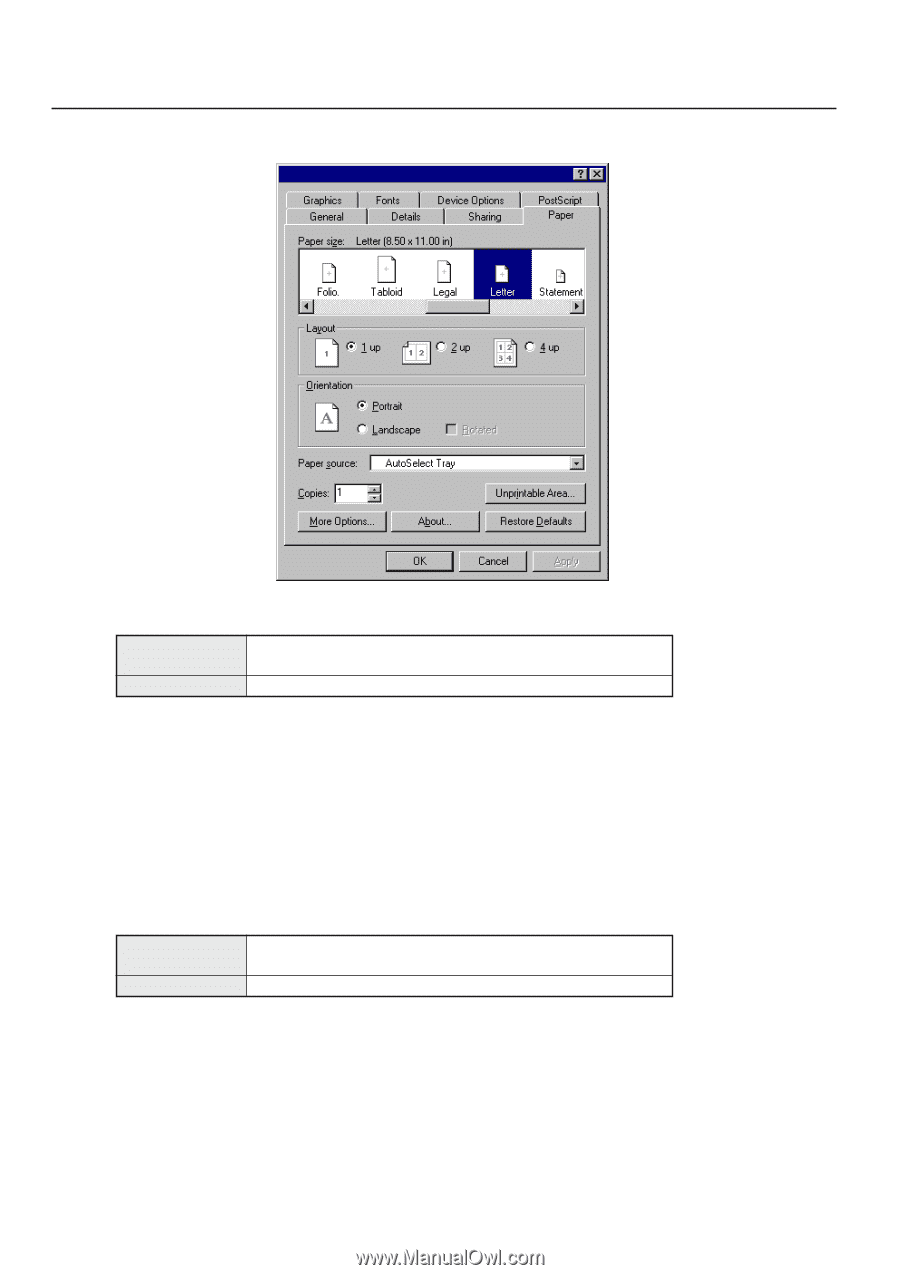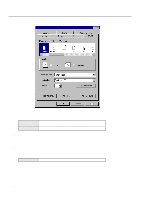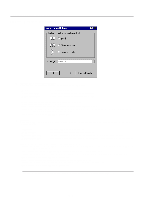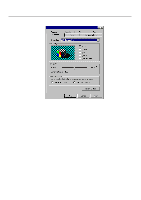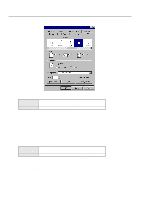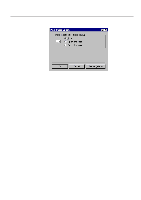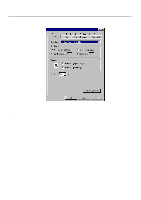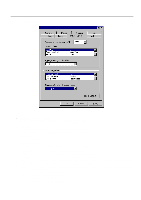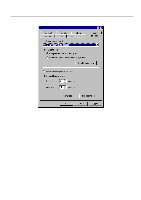Kyocera KM-2030 Print System K Instruction Handbook (Functions) - Page 51
Paper Tab KPDL2 Driver
 |
View all Kyocera KM-2030 manuals
Add to My Manuals
Save this manual to your list of manuals |
Page 51 highlights
3. Printer Driver for Windows 95/98 3-5 Paper Tab (KPDL2 Driver) s Paper Size: Select the size of standard-size paper sheet or envelope. The following standard-size paper sheets and envelopes can be used with this printer: Standard-size paper sheet Envelope Letter (8 1/2" x 11"), Legal (8 1/2" x 14"), Tabloid (11" x 17"), Statement (5 1/2" x 8 1/2"), A3, A4, A5, A6, Folio (210 x 330 mm), JIS B4, JIS B5, JIS B6 COM-10, Monarch, DL, C5 s Layout: The Layout options enable you to print out the reduced images of either 2 or 4 full pages onto a single sheet of paper. s Orientation: Select the print orientation from the following: [Portrait Prints lengthwise. [Landscape Prints widthwise. [Rotated Prints the image upside-down when "Landscape" is selected. s Paper source: You can select the source of paper feed according to the tray or the desired type of paper. Selection is possible from among the following items. If you select "AutoSelect Tray", the printer will automatically select the tray that contains the most appropriate paper for the job. The factory default setting is "AutoSelect Tray". Paper type Plain, Transparency, Labels, Recycled, Rough, Letterhead, Color, Envelope, Card Stock Tray AutoSelect Tray, Tray 1, Tray 2, Tray 3, Tray 4, Bypass Tray * It is necessary to perform the settings under "Page Policy" on page 3-10 BEFORE making settings here. If you want to select the source of paper feed according to the type of paper, select "Auto Size Select" there. If you want to select the source of paper feed according to the tray, make sure that "Cassette Base" is selected there. In addition, if you select "AutoSelect Tray" here, be sure that the "Page Policy" setting is set to "Auto Size Select" or there is a possibility that printing will be accomplished onto paper that is difference the expected. * 20 ppm copier: Tray 3 and Tray 4 are available only when the Option Cassette is installed. * 15 ppm copier: Tray 2, Tray 3 and Tray 4 are available only when the Option Cassette is installed. * Selection according to the desired type of paper is NOT available in 15 ppm copiers. s Unprintable Area... Click this button in order to open the Unprintable Area dialog box and set the area that should not be printed onto. s More Options... Click this button in order to open the More Paper Options dialog box and then refer to "3-5-1 More Paper Options" on page 3-7 for more detailed information. 3-6