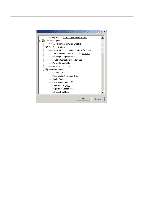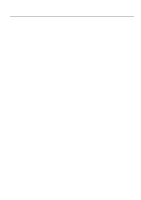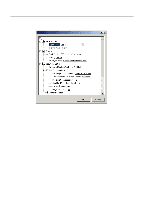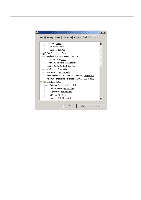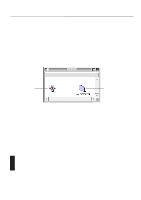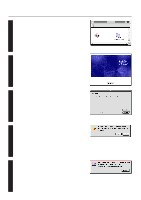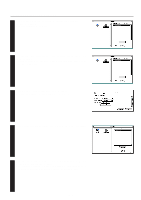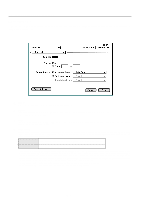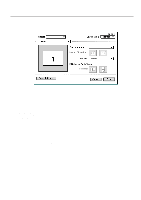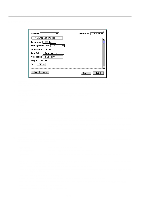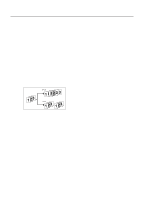Kyocera KM-2030 Print System K Instruction Handbook (Functions) - Page 78
Click on [Install].
 |
View all Kyocera KM-2030 manuals
Add to My Manuals
Save this manual to your list of manuals |
Page 78 highlights
6. Printer Driver for Macintosh 2 Double-Click on the icon for the CD-ROM disk. "A copy machine product name of use" dialog box will appear. 3 Double-Click on "the copy machine product name of use" Installer icon. The window shown on the right will appear. Click on "Continue". 4 A dialog box will appear. Click on [Install]. 5 A dialog box will appear. Click on [Yes]. 6 Installation was finished. Click on [Restart], and start again. 6-2
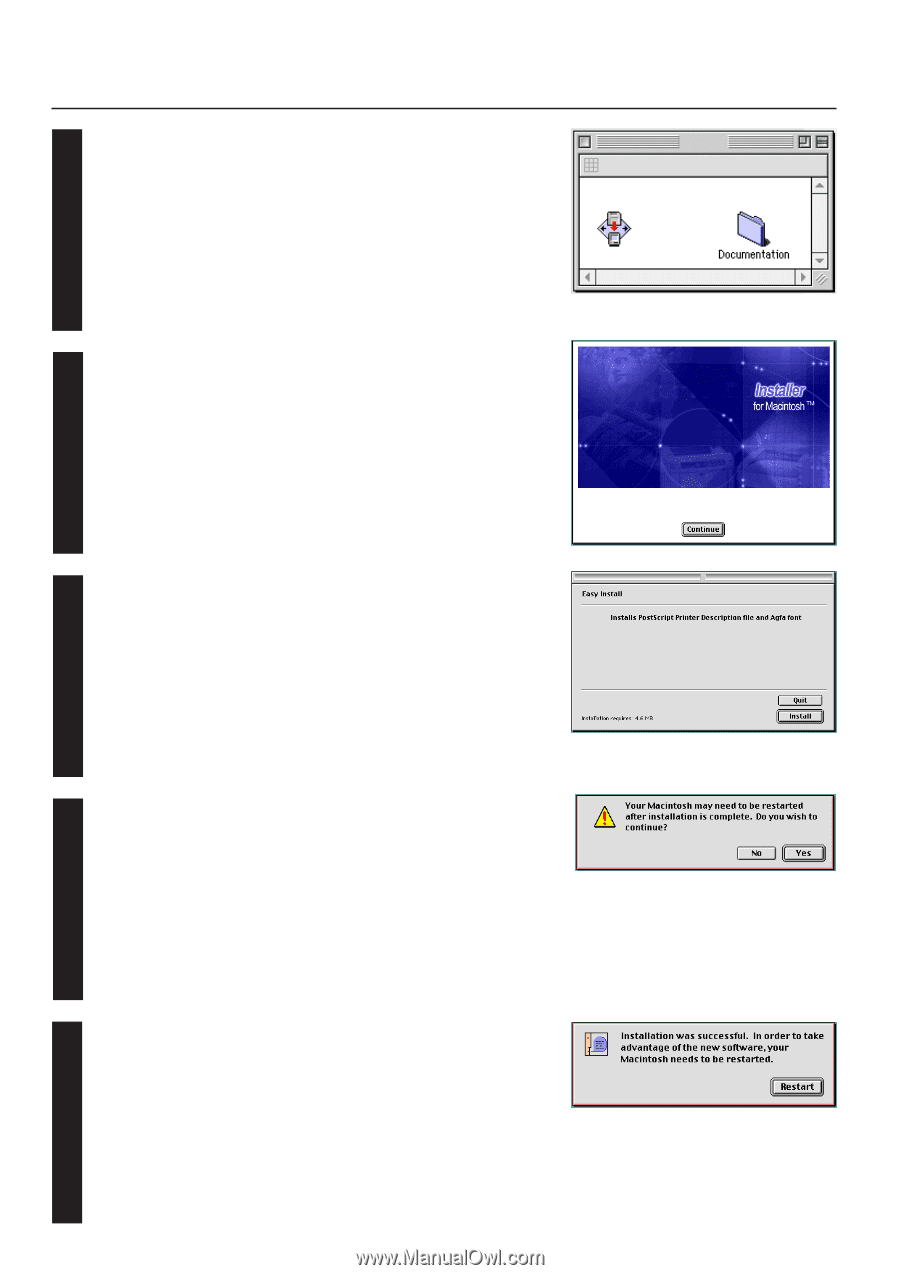
6-2
6. Printer Driver for Macintosh
Double-Click on the icon for the CD-ROM disk.
“A copy machine product name of use” dialog box will appear.
2
Double-Click on “the copy machine product name of use” Installer icon.
The window shown on the right will appear. Click on “Continue”.
3
A dialog box will appear.
Click on [Install].
A dialog box will appear.
Click on [Yes].
4
5
Installation was finished.
Click on [Restart], and start again.
6