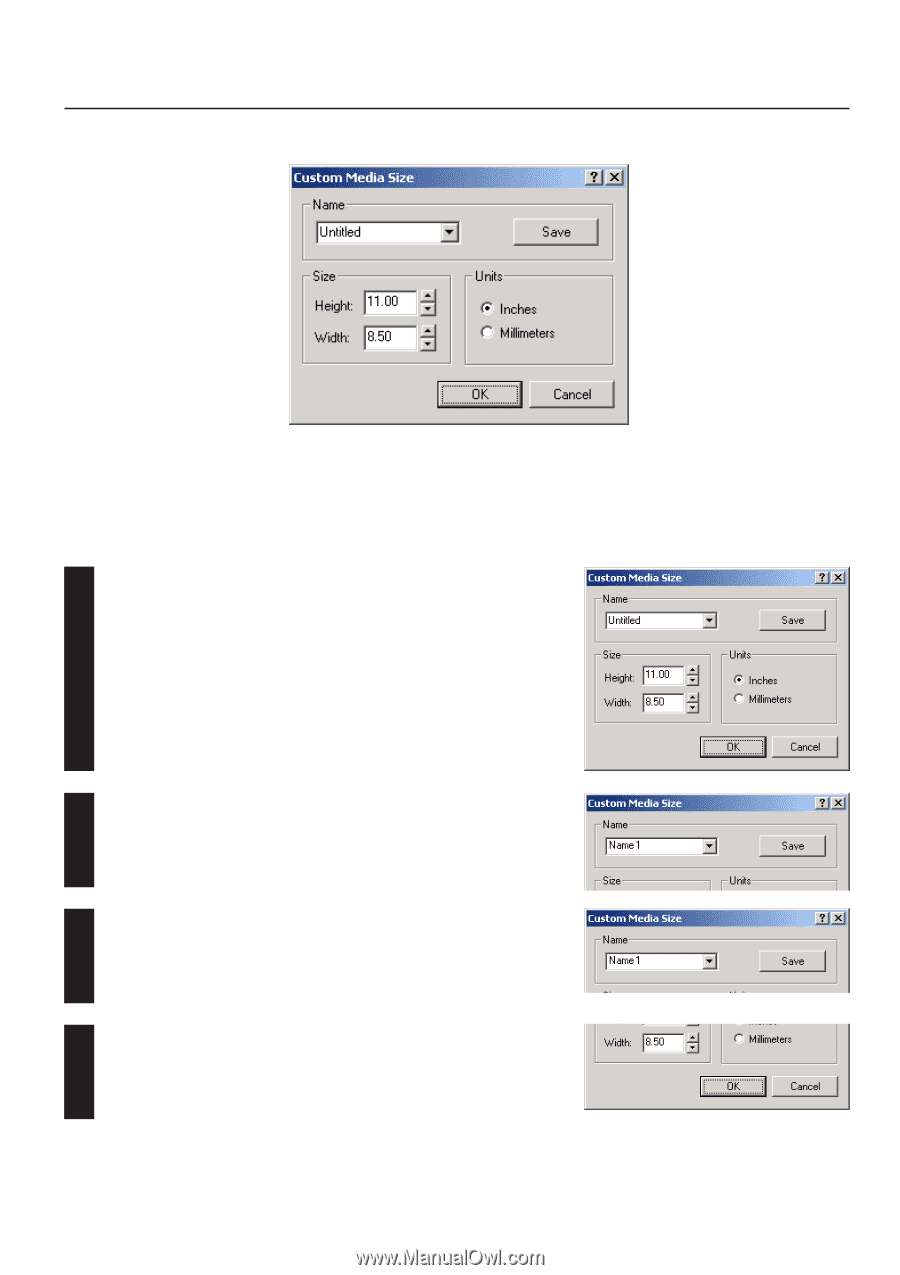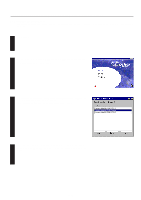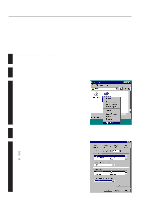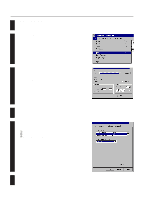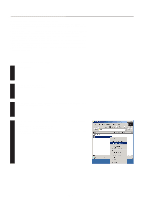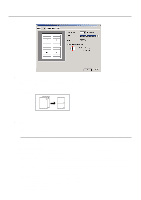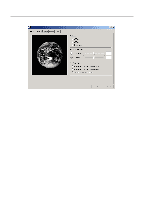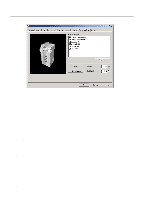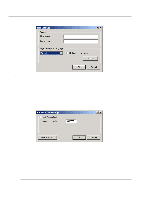Kyocera KM-2030 Print System K Instruction Handbook (Functions) - Page 40
Custom Media Size dialog box
 |
View all Kyocera KM-2030 manuals
Add to My Manuals
Save this manual to your list of manuals |
Page 40 highlights
2. Windows XL Driver 2-2-1 Custom Media Size dialog box s Setting a custom paper size Perform the following procedure in order to register a custom size when you want to print onto a non-standard size of paper. The information registered here will be displayed under the "Page Size" setting in the Media Tab as well as in the Paper Size setting of your application. 1 Select the desired unit of measurement in the "Units" block and the desired dimensions of the paper in the "Size" block. Units: "Inches" or "Millimeters" Height: 5.83 - 17.00 [Inches] 148.1 - 431.8 [Millimeters] Width: 3.88 - 11.69 [Inches] 98.4 - 297.0 [Millimeters] 2 Type into the "Name" field the name you want to use for this custom size of paper. * It is the name that you register here that will actually be displayed under the "Page Size" setting. Click on the "Save" button. 3 * The "Save" button will change to the "Delete" button when you are deleting a media size that is already registered, and to the "Rename" button when you are changing the name of a registered media size. 4 Click on the "OK" button. 2-3