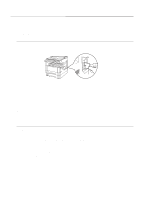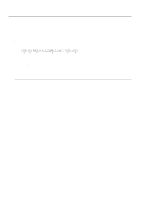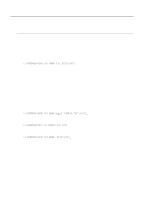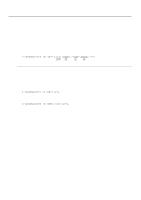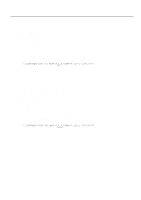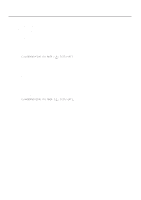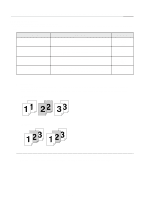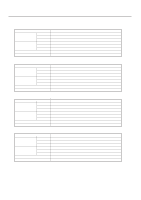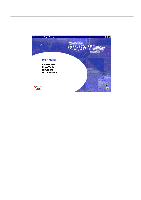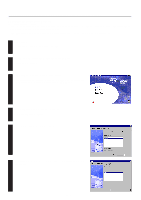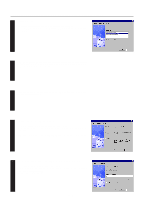Kyocera KM-2030 Print System K Instruction Handbook (Functions) - Page 28
C:\windows>echo !r! Rwer L,a; Exit;>lpt1, C:\windows>echo !r! Rwer I,e; Exit;>lpt1
 |
View all Kyocera KM-2030 manuals
Add to My Manuals
Save this manual to your list of manuals |
Page 28 highlights
3.Memory Card / RAM Disk 3-3-7 Printing out the Partition List Perform the following procedure when you want to print out the Partition List in order to verify the print data and font data that has been saved on a Memory Card or RAM Disk. * In 20 ppm copiers, Partition List print out is accomplished from the operation panel on the copier itself. Refer to "2. Printer Settings (20 ppm copier)" on page 2-1 for information on the appropriate procedure. Procedure 1 Open an MS-DOS Prompt in Windows. 2 Type in the command to print out the Partition List and then press the ENTER key. [Example] To print out the Partition List for a Memory Card * To print out the Partition List for a RAM Disk, simply change the "A" parameter to "0". If you do not include this parameter, both Partition Lists will be printed out. C:\WINDOWS>ECHO !R! RWER L,A; EXIT;>LPT1_ 3 Print out of the Partition List will begin. 3-3-8 Auto Partition List print out ON/OFF It is possible to have a Partition List printed out automatically any time data is written to a Memory Card or RAM Disk. Perform the following procedure when you want to change the setting for automatic print out. Procedure 1 Open an MS-DOS Prompt in Windows. 2 Type in the command to have the Partition List printed out automatically and then press the ENTER key. [Example] To turn Auto Partition List print out ON * To turn Auto Partition List print out OFF, simply change the "E" parameter to "D". C:\WINDOWS>ECHO !R! RWER I,E; EXIT;>LPT1_ 3-6