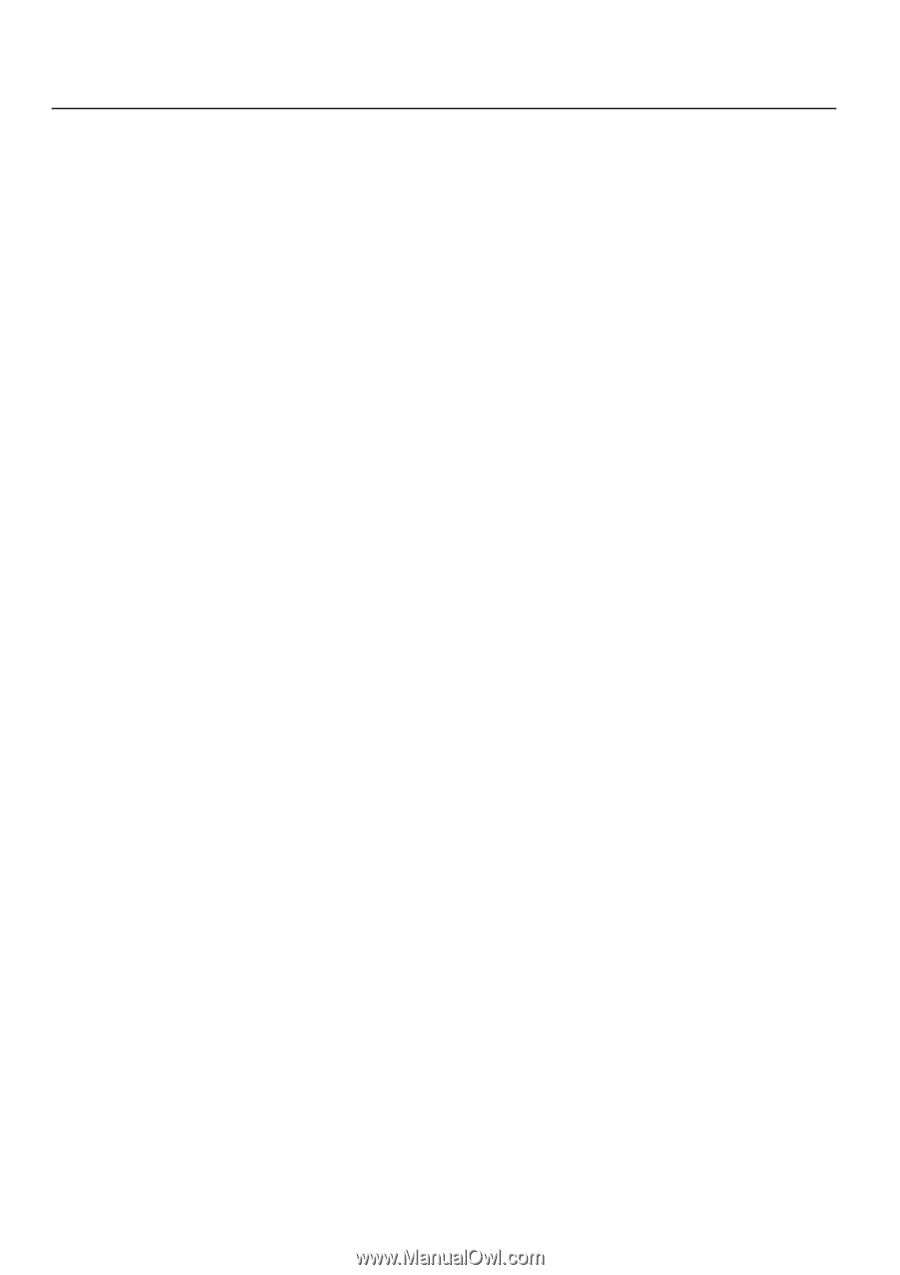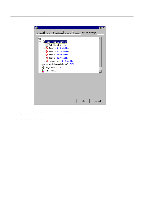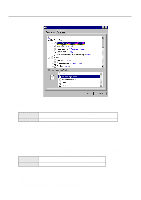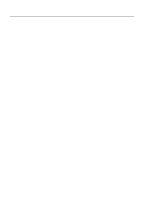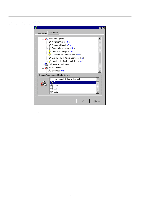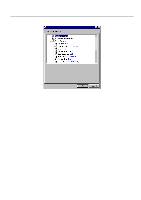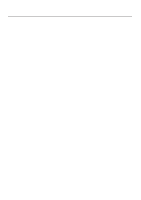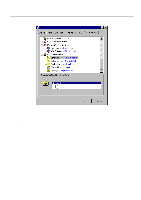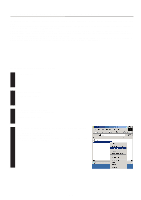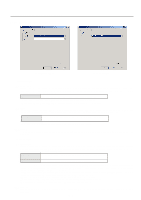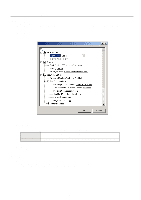Kyocera KM-2030 Print System K Instruction Handbook (Functions) - Page 66
Staple, Management Code, Edge Smoothing, Policy, Auto Size Select], Cassette Base], Job Spooling
 |
View all Kyocera KM-2030 manuals
Add to My Manuals
Save this manual to your list of manuals |
Page 66 highlights
4. Printer Driver for WindowsNT s Staple It is possible to staple your copy sets if the optional Finisher is installed. Select the desired function here and then change the setting in the field under "Change 'Paper Destination' Setting". * Stapling is only available with 20 ppm copiers. * The following settings are required before stapling is possible: (1) "Installable Options" setting in the "Device Settings" Tab under "Properties" (Refer to step 4 on page 4-1 for information on accessing "Properties".) Select "Finisher" as the "Output Device" setting and "RAM Disk" under "Optional Disk". (2) "Printer Features" setting Select "Finisher" as the "Paper Destination" setting and "Temporary" under "Job Spooling". * Paper sizes, types and source of paper feed that are acceptable for stapling are as follows: Paper sizes: Letter (8 1/2" x 11"), Legal (8 1/2" x 14"), Tabloid (11" x 17"), A3, A4, JIS B4 and JIS B5 Paper types: Plain, Letterhead, Recycled and Color Source of paper feed: Any tray EXCEPT the Bypass Tray s Management Code: This setting is used when Copy Management is turned ON in the printer. If the "management code" selected in the "Change 'Management Code' Setting" area does not match the one set on the printer, printing will not be performed. If "Off" is selected, the number of prints for each department will not be checked. The factory default setting is "Off". * If Copy Management is turned ON and this setting does not match the setting made in the printer itself, it will not be possible to make test prints. Thus, when you install the printer driver, you will need to check the Copy Management settings and make a test print AFTER the installation procedure is complete. * When Copy Management is turned ON, even if you send a print command with a DOS "COPY" command, printing will not be possible if you do not use a printer driver. s Edge Smoothing: Turning this setting "On" allows the jaggies that appear around the edge of text and graphics to be evened out through the smoothing process. s PagePolicy: Perform this setting in conjunction with the settings to be made under "Paper source" on page 4-6. [Auto Size Select Select this setting when you want to select the source of paper feed according to the type of paper (you are going to select "Automatically Select" under "Paper source"). [Cassette Base Select this setting when you want to select the source of paper feed according to the tray under "Paper source". * If you are going to select "Automatically Select" under "Paper source", be sure to select "Auto Size Select" here or there is a possibility that printing will be accomplished onto paper that is difference the expected. s Job Spooling: When you want to print out more than one set of the same documents, it is possible to have them sorted and ejected one set at a time. [None Does not sort. [Sort Sorts and prints in order of sets: Set 1, Set 2, Set 3, etc. * It is necessary to create a RAM disk. (Refer to page 4-11.) * If you selected any of the "Staple" settings above, it is necessary to select "Temporary" here. 4-10