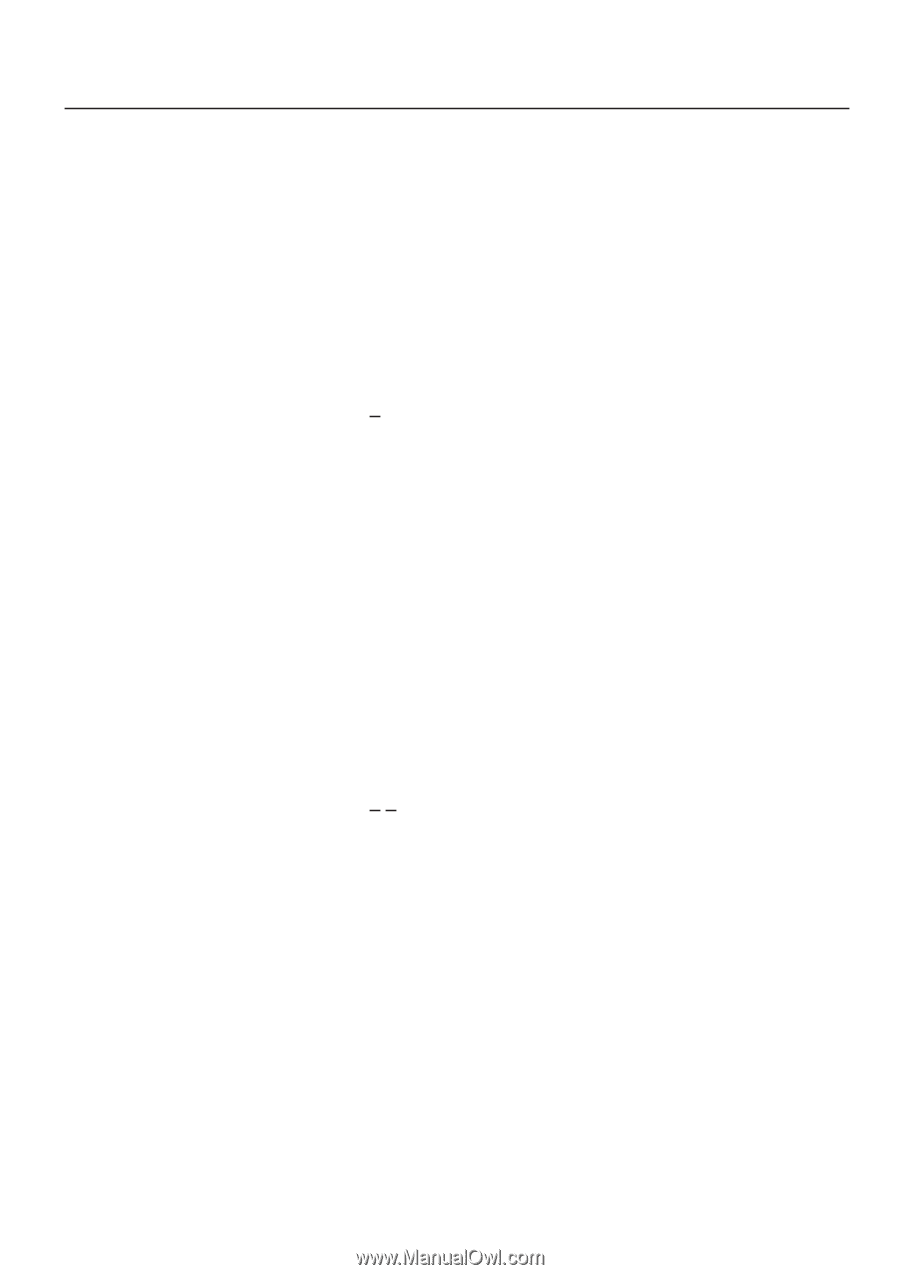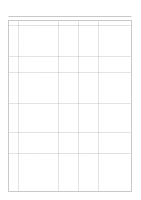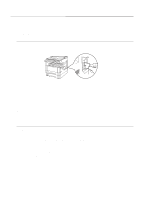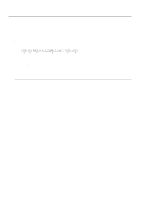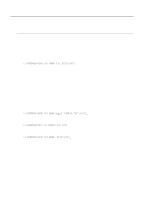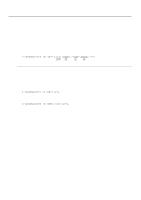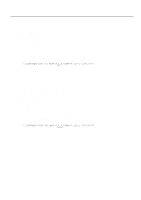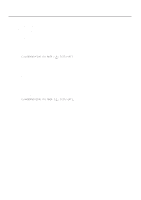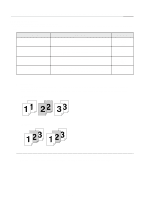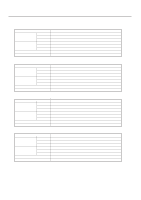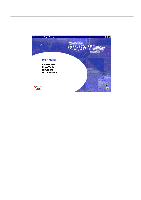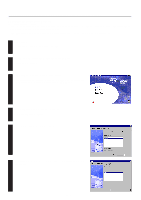Kyocera KM-2030 Print System K Instruction Handbook (Functions) - Page 27
C:\windows>echo !r! Rwer R,a,2,sample.txt; Exit;>lpt1, C:\windows>echo !r! Rwer D,a,2,
 |
View all Kyocera KM-2030 manuals
Add to My Manuals
Save this manual to your list of manuals |
Page 27 highlights
3. Memory Card / RAM Disk 3-3-5 Reading print data Perform the following procedure when you want to read print data that has been saved on a Memory Card or RAM Disk. * In 20 ppm copiers, reading print data is accomplished from the operation panel on the copier itself. Refer to "2. Printer Settings (20 ppm copier)" on page 2-1 for information on the appropriate procedure. * Verify beforehand that the Memory Card is in a write-enabled state and that the RAM Disk is turned ON. * To verify saved data and the corresponding partition name, it is helpful to print out the Partition List. Refer to "3-3-7 Printing out the Partition List" for information on printing that list. * In 20 ppm copiers, Partition List print out is accomplished from the operation panel on the copier itself. Refer to "2. Printer Settings (20 ppm copier)" on page 2-1 for information on the appropriate procedure. Procedure 1 Open an MS-DOS Prompt in Windows. 2 Type in the command to read data and then press the ENTER key. [Example] To read the print data entitled "SAMPLE.txt" from a Memory Card * To read the data from a RAM Disk, simply change the "A" parameter to "0". C:\WINDOWS>ECHO !R! RWER R,A,2,"SAMPLE.txt"; EXIT;>LPT1 3 Print out of the corresponding data will begin. 3-3-6 Deleting print data or font data Perform the following procedure when you want to delete print data or font data that has been saved on a Memory Card or RAM Disk. * In 20 ppm copiers, deleting data is accomplished from the operation panel on the copier itself. Refer to "2. Printer Settings (20 ppm copier)" on page 2-1 for information on the appropriate procedure. * Verify beforehand that the Memory Card or RAM Disk contains the data that you want to delete. * To verify saved data and the corresponding partition name, it is helpful to print out the Partition List. Refer to "3-3-7 Printing out the Partition List" for information on printing that list. * In 20 ppm copiers, Partition List print out is accomplished from the operation panel on the copier itself. Refer to "2. Printer Settings (20 ppm copier)" on page 2-1 for information on the appropriate procedure. Procedure 1 Open an MS-DOS Prompt in Windows. 2 Type in the command to delete data and then press the ENTER key. [Example] To delete the print data entitled "SAMPLE.txt" from a Memory Card * To delete the data from a RAM Disk, simply change the "A" parameter to "0". * To delete font data, simply change the "2" parameter to "1". C:\WINDOWS>ECHO !R! RWER D,A,2,"SAMPLE.txt"; EXIT;>LPT1 3 Deletion of the corresponding data will begin. 4 Print out the Partition List to verify whether or not the data was deleted properly. 3-5