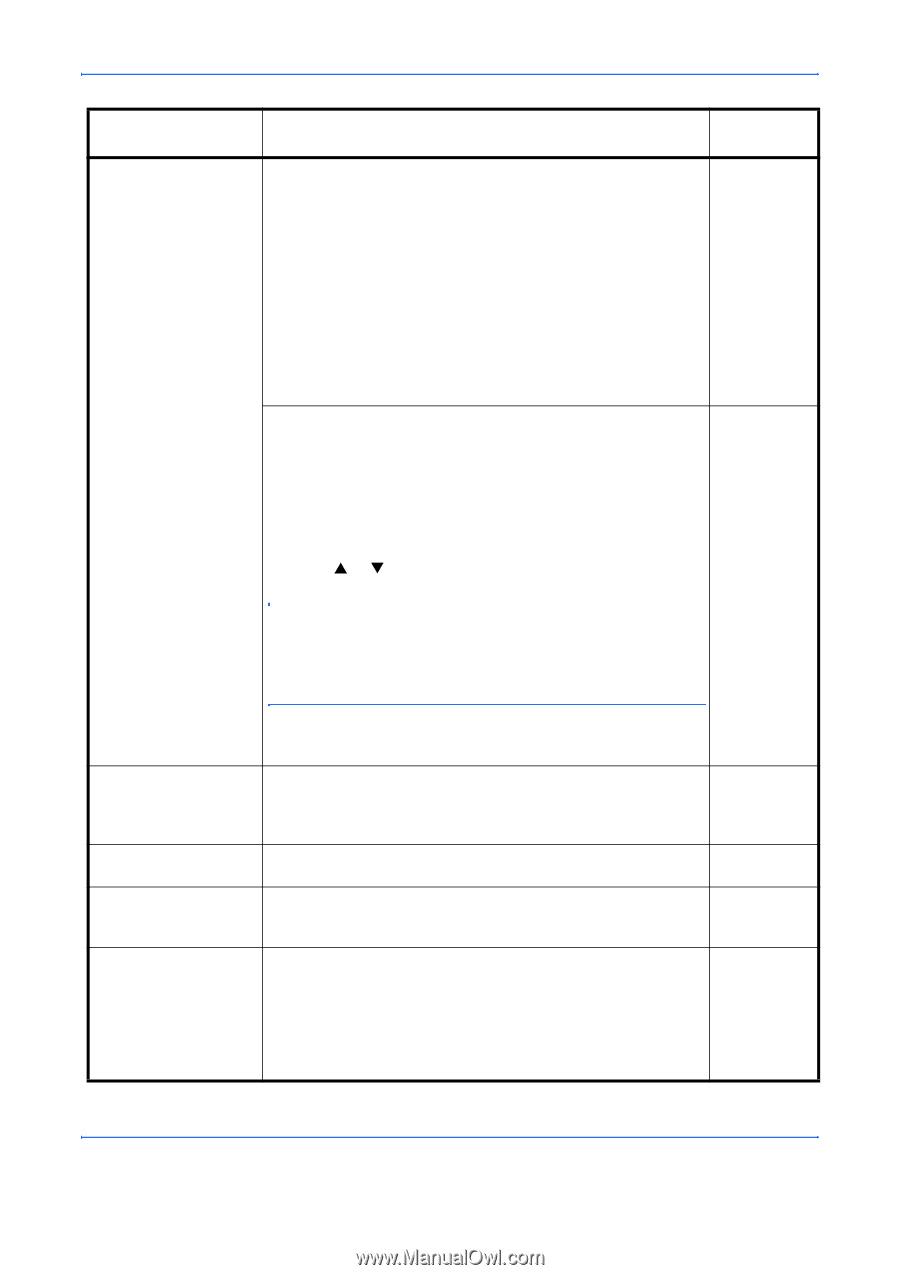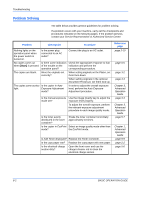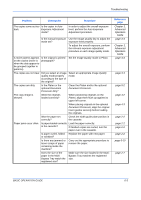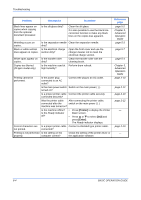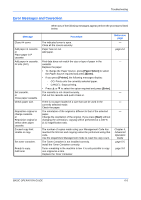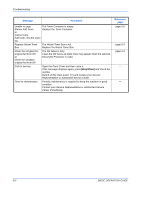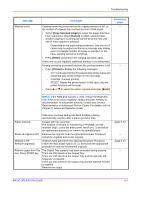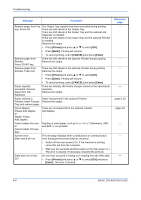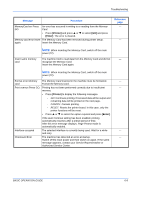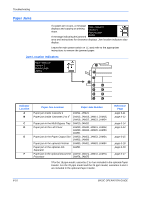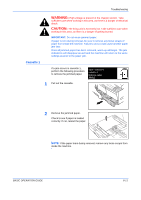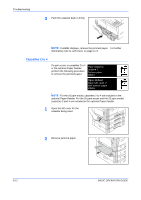Kyocera KM-2550 Basic Guide - Page 103
Copy Scanned Image], Cancel], Enter], Printer
 |
View all Kyocera KM-2550 manuals
Add to My Manuals
Save this manual to your list of manuals |
Page 103 highlights
Troubleshooting Message Memory is full. Procedure Copying cannot be processed as the copying memory is full, or the number of originals has reached the limit of 999 pages. • Select [Copy Scanned Image] to output the pages that have been scanned or select [Cancel] to delete scanned data. Another copying or scanning job cannot be performed until one of these options is selected. Depending on the copy setting conditions, only one set of copies may be output and this error message may display even if a multiple number of copies is specified. In this case, copying cannot be continued. • Press [Enter] and perform the copying operation again. If this error occurs regularly, additional memory is recommended. Printing cannot be processed because the printing memory is full. • Press [Printer] to display the following messages. - GO: Continues printing. Processed data will be output and remaining data will be printed on the next page. - CANCEL: Cancels printing. - RESET: Resets the printer board. In this case, only the printer functions will be reset. • Press S or T to select the option required and press [Enter]. Reference page - - NOTE: If the RAM disk function is used, reduce the RAM disk size. If this error occurs regularly, additional printer memory is recommended. To add printer memory, contact your Service Representative or Authorized Service Center. For details, refer to Chapter 2, Advanced Operation Guide. If the Auto Continue setting has been enabled, printing automatically resumes after a preset period of time. Paper misfeed. A paper jam has occurred. The location of the jam is indicated by a message, and the machine stops. Leave the main power switch on ( | ) and follow the appropriate procedure to remove the jammed paper. Reset all original in DP. Remove the originals from the optional Document Processor, reload the originals and restart copying. Misfeed in DP. Remove original(s). Originals have jammed in the optional Document Processor. Leave the main power switch on ( | ) and follow the appropriate procedure to remove the jammed originals. Remove paper from Top tray. Press START key. The Output Tray capacity has been exceeded during copying. There are 250 sheets in the Output Tray. There are 150 sheets in the Output Tray and the optional Job Separator is installed. There are 100 sheets in the Output Tray and the optional Finisher is installed. Remove the output. page 6-10 - page 6-17 - BASIC OPERATION GUIDE 6-7