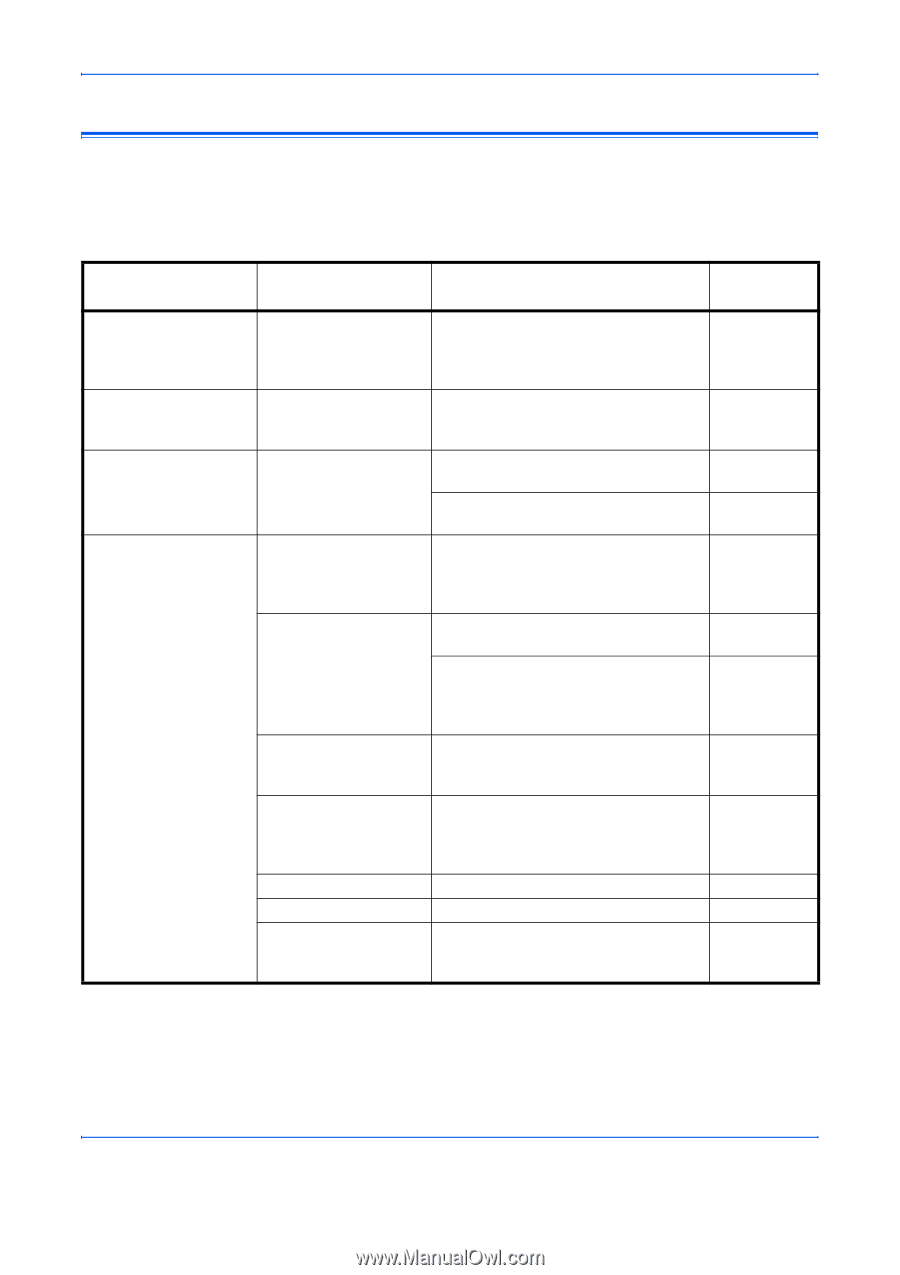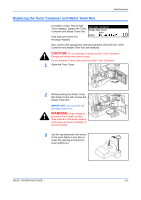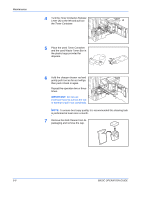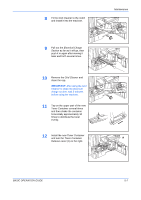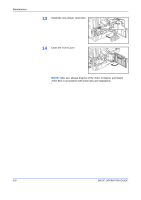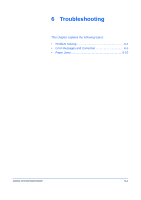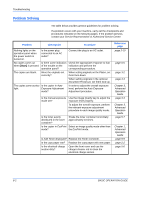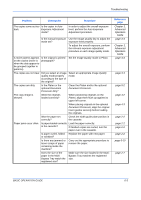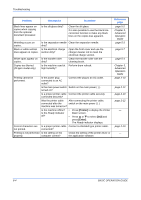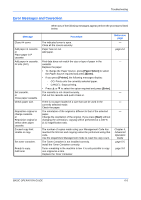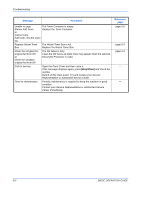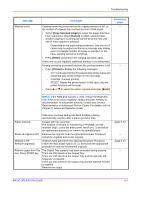Kyocera KM-2550 Basic Guide - Page 98
Problem Solving, Problem, Checkpoint, Procedure, Reference - service manual
 |
View all Kyocera KM-2550 manuals
Add to My Manuals
Save this manual to your list of manuals |
Page 98 highlights
Troubleshooting Problem Solving The table below provides general guidelines for problem solving. If a problem occurs with your machine, carry out the checkpoints and procedures indicated on the following pages. If the problem persists, contact your Service Representative or Authorized Service Center. Problem Checkpoint Procedure Nothing lights on the operation panel when the power switch is turned on. Is the power plug connected to an AC outlet? Connect the plug to an AC outlet. No copies come out Is there some indication Check the appropriate response to that when [Start] is pressed. of the trouble on the indication and perform the operation panel? corresponding procedure. The copies are blank. Were the originals set When setting originals on the Platen, set correctly? them face-down. When setting originals in the optional Document Processor, set them face-up. The copies come out too Is the copier in Auto light. Exposure Adjustment mode? In order to adjust the overall exposure level, perform the Auto Exposure Adjustment procedure. Is the manual exposure mode set? Use the Image Quality key to adjust the exposure level properly. To adjust the overall exposure, perform the relevant exposure adjustment procedure in each image quality mode. Is the toner evenly distributed in the toner container? Shake the toner container horizontally approximately 10 times. Is the copier in EcoPrint Select an image quality mode other than mode? the EcoPrint mode. Is Add Toner displayed? Replace the Toner Container. Is the copy paper wet? Replace the copy paper with new paper. Is the electrical charge section dirty? Open the front cover and use the charger cleaner rod to clean the electrical charge section. Reference page page 2-10 page 6-5 page 3-2 page 4-3 Chapter 3, Advanced Operation Guide page 3-3 Chapter 3, Advanced Operation Guide page 5-7 Chapter 1, Advanced Operation Guide page 5-5 page 2-2 page 5-6 6-2 BASIC OPERATION GUIDE