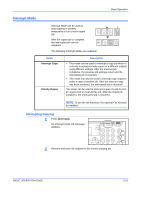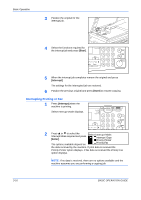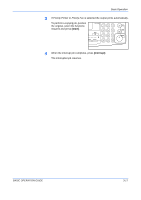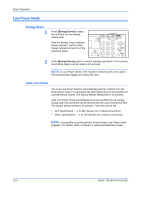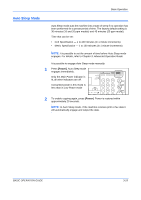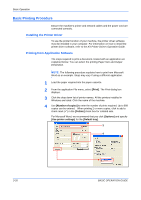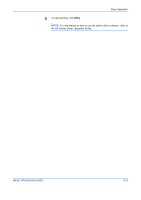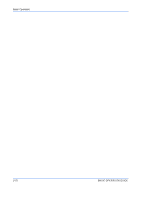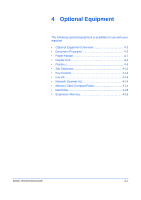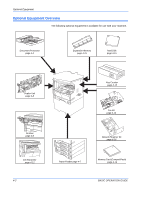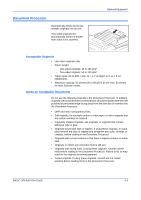Kyocera KM-2550 Basic Guide - Page 70
Basic Printing Procedure, Installing the Printer Driver, Printing from Application Software
 |
View all Kyocera KM-2550 manuals
Add to My Manuals
Save this manual to your list of manuals |
Page 70 highlights
Basic Operation Basic Printing Procedure Ensure the machine's printer and network cables and the power cord are connected correctly. Installing the Printer Driver To use the printer function of your machine, the printer driver software must be installed in your computer. For information on how to install the printer driver software, refer to the KX Printer Drivers Operation Guide. Printing from Application Software The steps required to print a document created with an application are explained below. You can select the printing Paper Size and Output Destination. NOTE: The following procedure explains how to print from Microsoft Word as an example. Steps may vary if using a different application. 1 Load the paper required into the paper cassette. 2 From the application File menu, select [Print]. The Print dialog box displays. 3 Click the drop down list of printer names. All the printers installed in Windows are listed. Click the name of the machine. 4 Use [Number of copies] to enter the number of prints required. Up to 999 copies can be entered. When printing 2 or more copies, click to add a check mark (9) in the [Collate] check box for collated sets. For Microsoft Word, we recommend that you click [Options] and specify [Use printer settings] for the [Default tray]. 3 4 3-20 BASIC OPERATION GUIDE