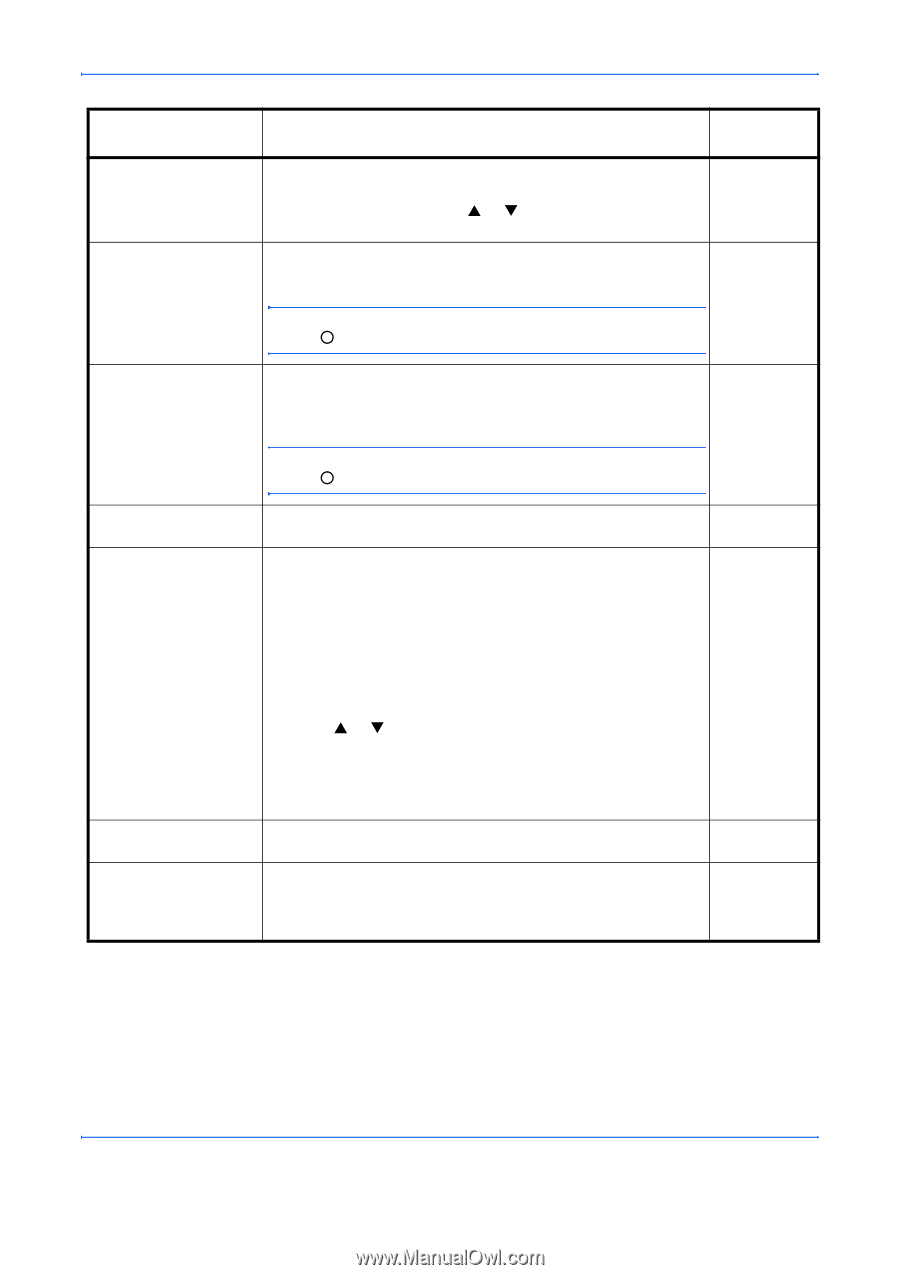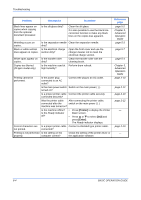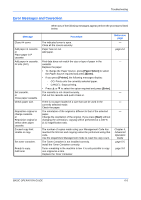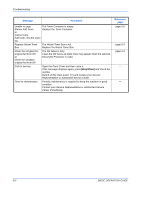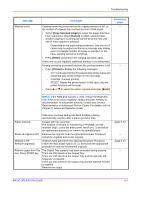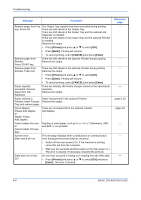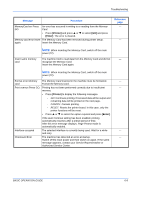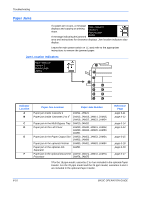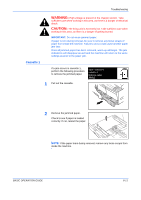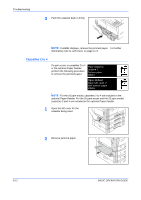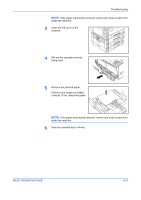Kyocera KM-2550 Basic Guide - Page 105
Troubleshooting, BASIC OPERATION GUIDE, Memory, Memory Card, CANCEL, RESET, Auto Continue,
 |
View all Kyocera KM-2550 manuals
Add to My Manuals
Save this manual to your list of manuals |
Page 105 highlights
Troubleshooting Message Procedure MemoryCard err Press GO An error has occurred in writing to or reading from the Memory Card. • Press [Printer] and press S or T to select [GO] and press [Enter]. The error is cleared. Memory card error Insert The Memory Card has been removed during printer setup. again. Insert the Memory Card. Reference page - - NOTE: When inserting the Memory Card, switch off the main power ({). Insert same memory The machine tried to read data from the Memory Card and did not - card recognize the Memory Card. Insert the Memory Card again. NOTE: When inserting the Memory Card, switch off the main power ({). Format error Memory The Memory Card inserted in the machine must be formatted. - card Format the Memory Card. Print overrun Press GO. Printing has not been performed correctly due to insufficient - memory. • Press [Printer] to display the following messages. - GO: Continues printing. Processed data will be output and remaining data will be printed on the next page. - CANCEL: Cancels printing. - RESET: Resets the printer board. In this case, only the printer functions will be reset. • Press S or T to select the option required and press [Enter]. If the Auto Continue setting has been enabled, printing automatically resumes after a preset period of time. After this error message displays, Page Protect mode is automatically enabled. Interface occupied The selected interface is currently being used. Wait for a while - and retry. Checksum Error The machine has detected an error at startup. - Switch off the main power and then switch on again. If the same message appears, contact your Service Representative or Authorized Service Center. BASIC OPERATION GUIDE 6-9