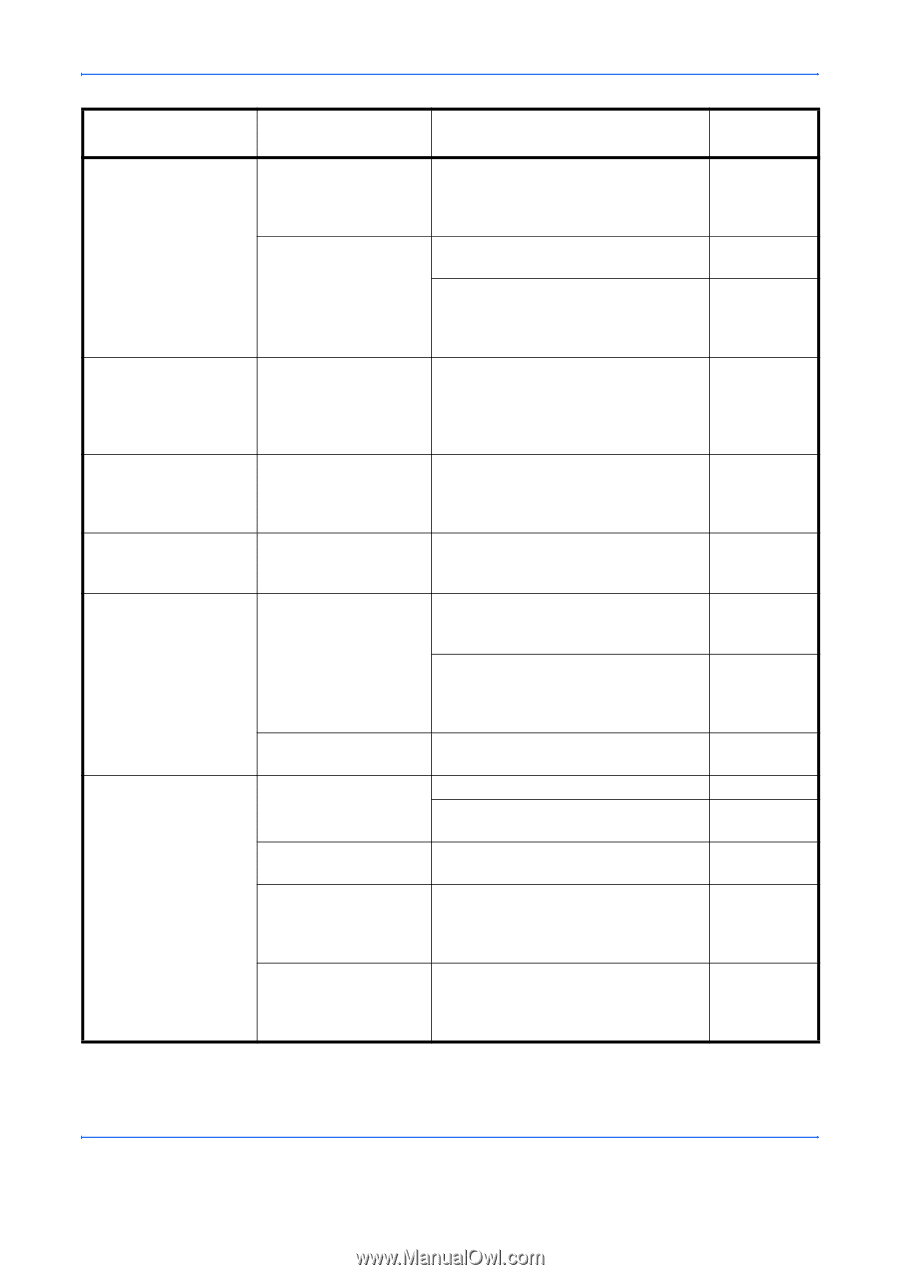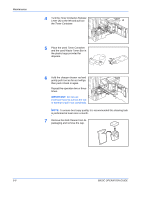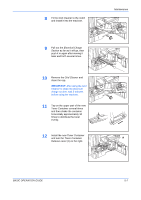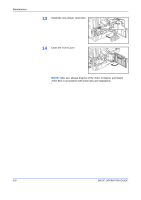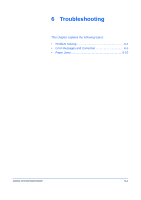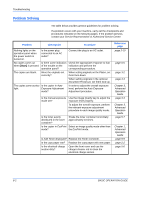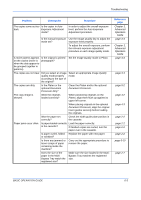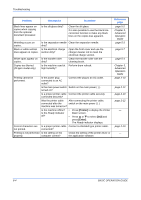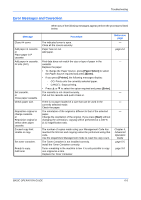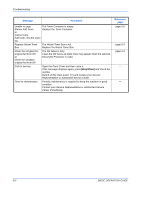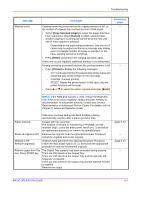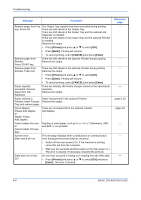Kyocera KM-2550 Basic Guide - Page 99
Problem, Checkpoint, Procedure, Reference, BASIC OPERATION GUIDE
 |
View all Kyocera KM-2550 manuals
Add to My Manuals
Save this manual to your list of manuals |
Page 99 highlights
Troubleshooting Problem Checkpoint The copies come out too Is the copier in Auto dark. Exposure Adjustment mode? Procedure In order to adjust the overall exposure level, perform the Auto Exposure Adjustment procedure. Is the manual exposure mode set? Use the Image Quality key to adjust the exposure level properly. To adjust the overall exposure, perform the relevant exposure adjustment procedure in each image quality mode. A moire pattern appears Is the original a printed on the copies (moire is photograph? when the dots appear to be grouped together in patterns). Set the Image Quality mode to Photo. The copies are not clear. Did you select an image quality mode properly according to the type of the original? Select an appropriate Image Quality mode. The copies are dirty. Is the Platen or the optional Document Processor dirty? Clean the Platen and/or the optional Document Processor. The copy image is skewed. Were the originals loaded correctly? When positioning originals on the Platen, align them flush up against its upper left corner. When placing originals in the optional Document Processor, align the original insert guides securely before loading the originals. Was the paper set correctly? Check the width guide plate position in the cassette. Paper jams occur often. Is paper loaded correctly Load the paper correctly. in the cassette? If finished copies are curled, turn the paper over in the cassette. Is paper curled, folded Replace the paper with new paper. or wrinkled? Is there any jammed or loose scraps of paper remaining inside the machine? Carry out the appropriate procedure to remove the paper. Does the size of the paper in the MultiBypass Tray match the registered size? Make sure the size loaded in the MultiBypass Tray matches the registered size. Reference page Chapter 3, Advanced Operation Guide page 3-3 Chapter 3, Advanced Operation Guide page 3-3 page 3-3 page 5-2 page 3-2 page 4-3 page 2-2 page 2-2 page 2-2 page 2-2 page 6-10 page 2-7 BASIC OPERATION GUIDE 6-3