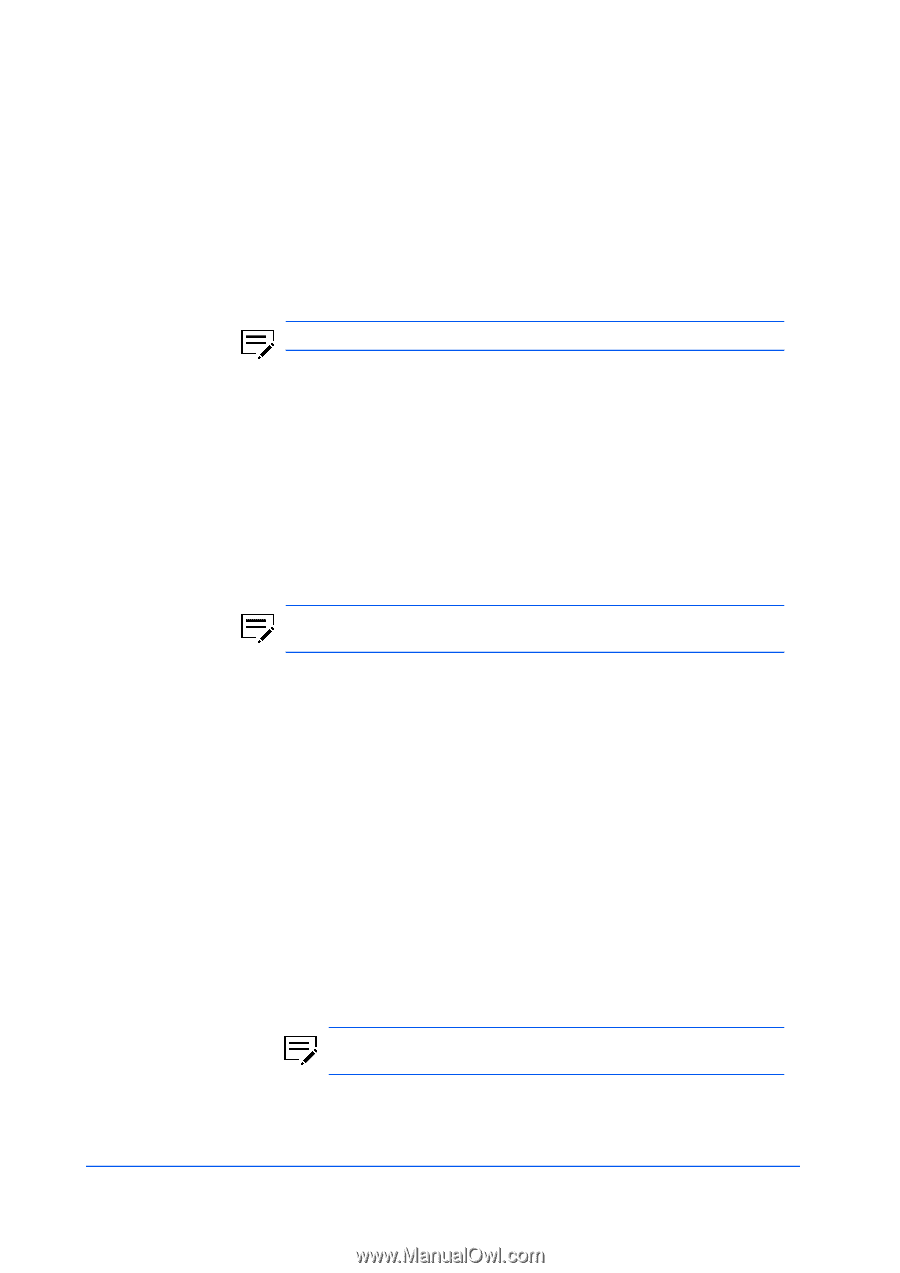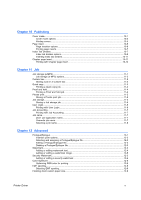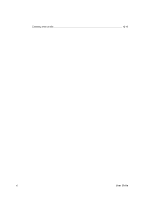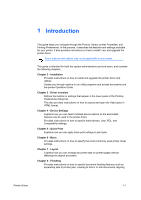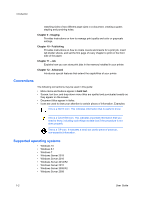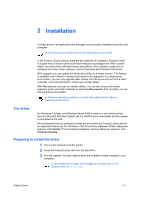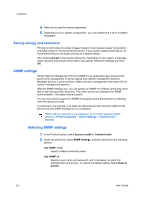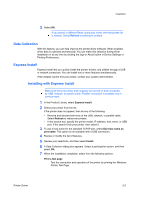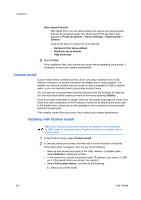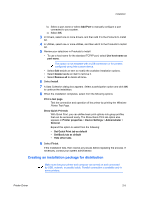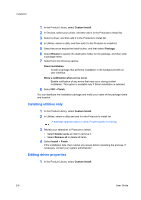Kyocera TASKalfa Pro 15000c Pro 15000c Printer Driver User Guide - Page 11
Installation, The driver, Preparing to install the driver, Documents, Cancel, Continue Anyway
 |
View all Kyocera TASKalfa Pro 15000c manuals
Add to My Manuals
Save this manual to your list of manuals |
Page 11 highlights
2 Installation Installation A printer driver is an application that manages communication between the printer and computer. Some features and options may not be applicable to your printer. In the Product Library window, there are two methods of installation. Express Install is a quick way to install a driver and certain features in package form. With Custom Install, you select from individual drivers and utilities. Once installed, make sure to configure the printer driver settings in printer Properties and Printing Preferences. With Upgrade, you can update the driver and utilities to a newer version. This feature is available only if there is a product that needs to be upgraded. In a client/server environment, you can only upgrade older drivers from the server but not from a client computer. For more information, contact your printer dealer. With Maintenance, you can run certain utilities. You can also access the printer operation guide, and other materials by selecting Documents. With Uninstall, you can remove drivers and utilities. In Windows operating systems, you must have administrator rights to install the printer driver. The driver For Windows 7 or later, and Windows Server 2008 or later, you can install a driver from the Microsoft Windows Update site if a certified driver is available and the system is connected to the web. We recommend that you continue to install the driver from the Product Library disk for an expanded feature set. For Windows, if the Found New Hardware Wizard dialog box appears, click Cancel. If the Hardware Installation warning dialog box appears, click Continue Anyway. Preparing to install the driver 1 Turn on the computer and the printer. 2 Insert the Product Library disk into the disk drive. 3 Run the installer. You may need to allow the installer to make changes to your computer. If the installer fails to start, then navigate to the disk drive in File Explorer and run Setup.exe. Printer Driver 2-1