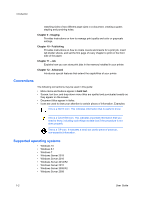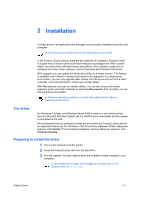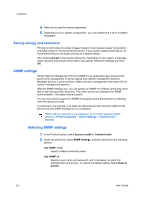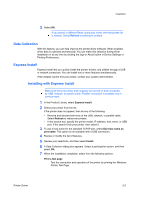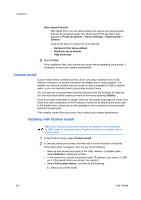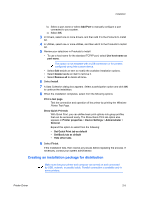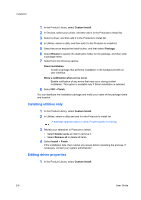Kyocera TASKalfa Pro 15000c Pro 15000c Printer Driver User Guide - Page 15
Creating an installation package for distribution
 |
View all Kyocera TASKalfa Pro 15000c manuals
Add to My Manuals
Save this manual to your list of manuals |
Page 15 highlights
Installation b) Select a port name or select Add Port to manually configure a port connected to your system. c) Select OK. 3 In Drivers, select one or more drivers, and then add it to the Products to Install list. 4 In Utilities, select one or more utilities, and then add it to the Products to Install list. 5 Review your selections in Products to Install. • To use a host name for the standard TCP/IP port, select Use host name as port name. This option is not available with a USB connection or for printers configured using Add custom device. • Select Edit beside an item to modify the available installation options. • Select Delete beside an item to remove it. • Select Remove all to delete all items. 6 Select Install. 7 A Data Collection dialog box appears. Select a participation option and click OK to continue the installation. 8 When the installation completes, select from the following options: Print a test page Test the connection and operation of the printer by printing the Windows Printer Test Page. Show Quick Print tab With Quick Print, you can define basic print options into group profiles that can be accessed easily. The Show Quick Print tab option also appears in Printer properties > Device Settings > Administrator > General. Expand this option to select from the following: • Set Quick Print tab as default • Set Basic tab as default • Hide other tabs 9 Select Finish. If the installation fails, then resolve any issues before repeating the process. If necessary, contact your system administrator. Creating an installation package for distribution Make sure that your printer and computer are turned on and connected by USB, network, or parallel cable. Parallel connection is available only in some printers. Printer Driver 2-5