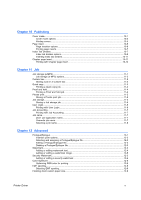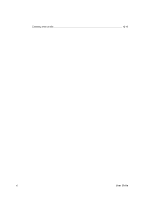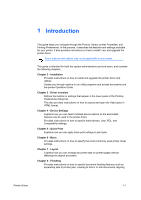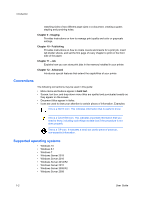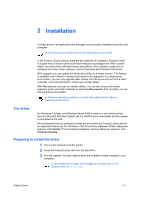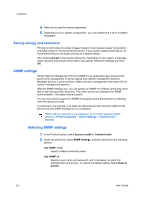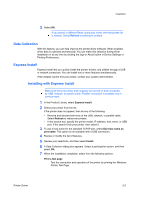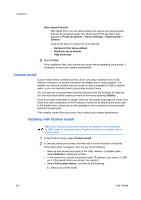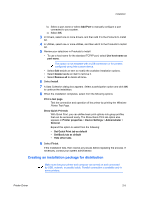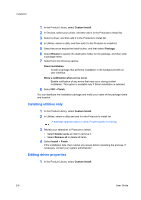Kyocera TASKalfa Pro 15000c Pro 15000c Printer Driver User Guide - Page 12
Saving energy and resources, SNMP settings, Selecting SNMP settings, Accept, Express Install
 |
View all Kyocera TASKalfa Pro 15000c manuals
Add to My Manuals
Save this manual to your list of manuals |
Page 12 highlights
Installation 4 Read and accept the license agreement. 5 Depending on your system configuration, you may select from a list of available languages. Saving energy and resources Printing on both sides of a sheet of paper (duplex mode) reduces paper consumption and helps conserve environmental resources. If your printer supports this feature, we recommend that you set duplex printing as a default setting. After clicking Accept in the license dialog box, depending on your region, a message about resource and energy conservation may appear. Read the message and click OK. SNMP settings Simple Network Management Protocol (SNMP) is an application layer protocol that governs the management of device agents and network management systems. Managed devices, such as printers, collect and store management information for the network management systems. With the SNMP Settings icon, you can specify an SNMP v1/v2 Read community name that is used during printer discovery. This name serves as a password for SNMP communication. The default name is public. You can also specify support for SNMPv3 encryption and authentication by selecting from the options provided. If a discovery is in process, or at least one discovered printer has been added to the Devices list, the SNMP Settings icon is unavailable. SNMP settings selected during installation do not affect selecting SNMP settings in Printer properties > Device Settings > Administrator > General. Selecting SNMP settings 1 In the Product Library, select Express Install or Custom Install. 2 Under the printer list, select SNMP Settings, and then select from the following options: Use SNMP v1/v2 Specify a Read community name. Use SNMP v3 Specify a user name and password, and if necessary, an option for authentication and privacy. To restore the default setting, select Reset to default. 2-2 User Guide