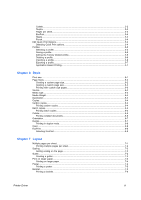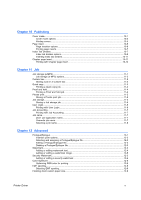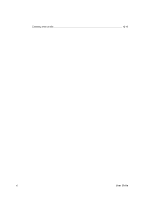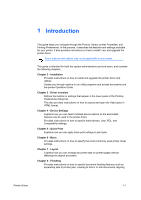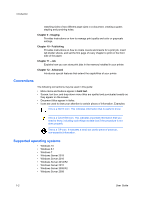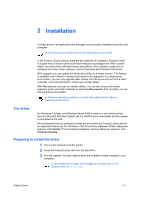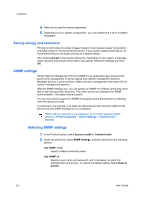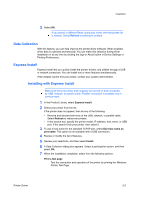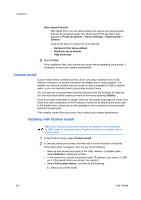Kyocera TASKalfa Pro 15000c Pro 15000c Printer Driver User Guide - Page 9
Introduction, Quick Print
 |
View all Kyocera TASKalfa Pro 15000c manuals
Add to My Manuals
Save this manual to your list of manuals |
Page 9 highlights
1 Introduction Introduction This guide helps you navigate through the Product Library, printer Properties, and Printing Preferences. In the process, it describes the features and settings available for your printer. It also provides instructions on how to install, use, and upgrade the printer driver. Some features and options may not be applicable to your printer. This guide is intended for both the system administrators and end users, and contains the following chapters: Chapter 2 - Installation Provides instructions on how to install and upgrade the printer driver and utilities. Guides you through options to run utility programs and access documents and the printer Operation Guide. Chapter 3 - Driver overview Defines the buttons or settings that appear in the lower panel of the Printing Preferences dialog box. This also provides instructions on how to access and open the Help topics in HTML format. Chapter 4 - Device Settings Explains how you can select installed device options so the associated features can be used in the printer driver. Provides instructions on how to specify Administrator, User, PDL, and Compatibility settings. Chapter 5 - Quick Print Explains how you can apply basic print settings to print jobs. Chapter 6 - Basic Provides instructions on how to specify the most commonly used printer driver settings. Chapter 7 - Layout Explains how you can arrange document data on printed pages without affecting the original document. Chapter 8 - Finishing Provides instructions on how to specify document finishing features such as separating sets of printed jobs, creating bi-fold or tri-fold documents, aligning Printer Driver 1-1