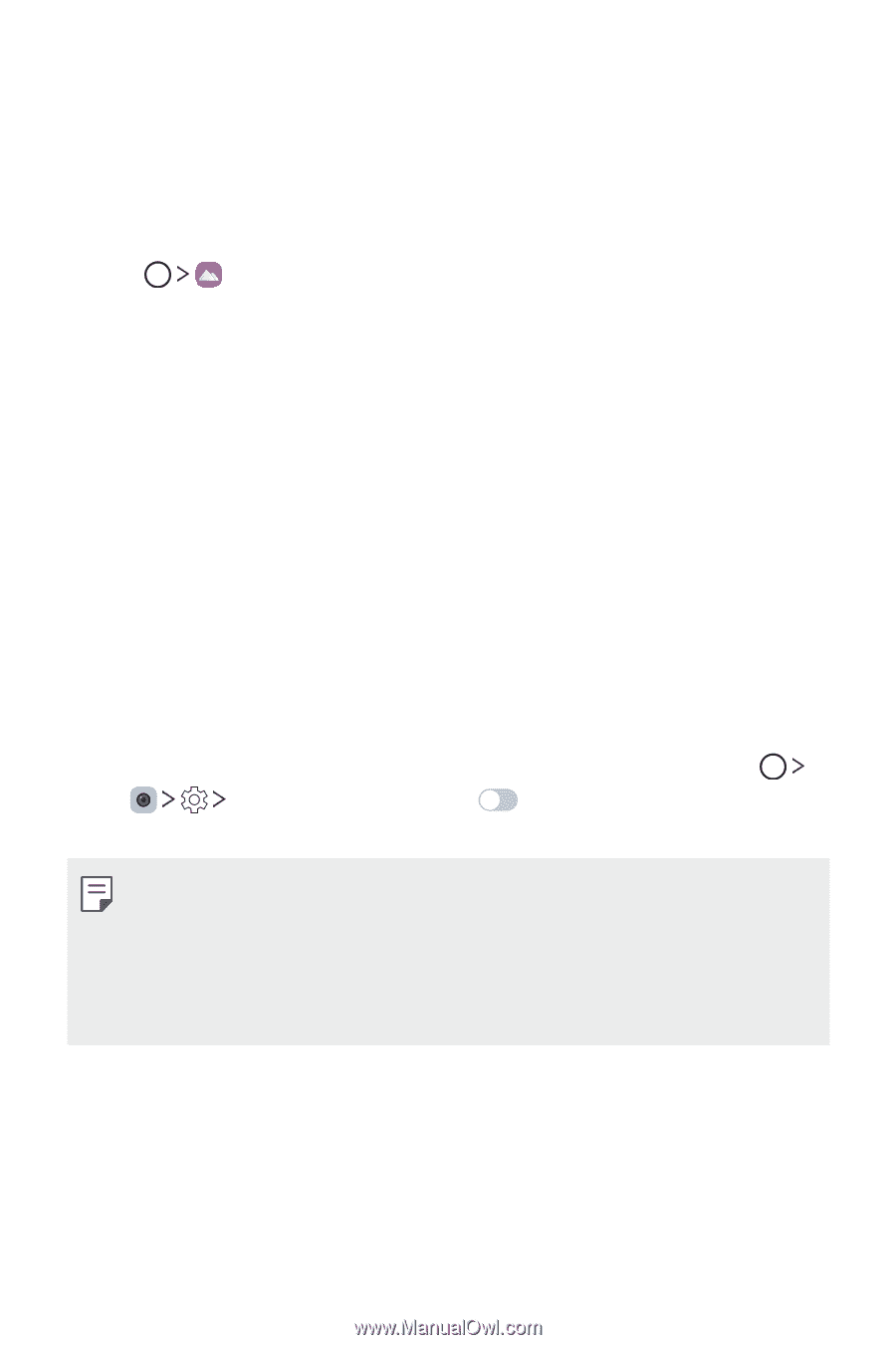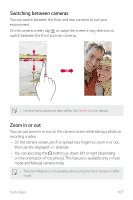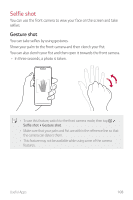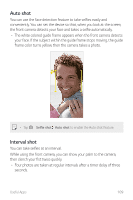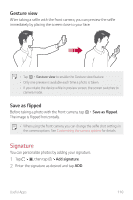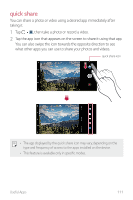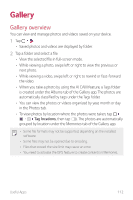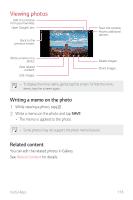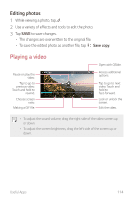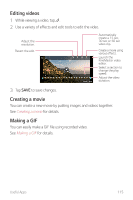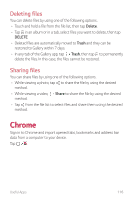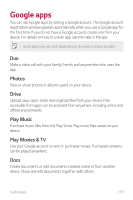LG G710ULM-ACG Owners Manual - Page 113
Gallery
 |
View all LG G710ULM-ACG manuals
Add to My Manuals
Save this manual to your list of manuals |
Page 113 highlights
Gallery Gallery overview You can view and manage photos and videos saved on your device. 1 Tap . • Saved photos and videos are displayed by folder. 2 Tap a folder and select a file. • View the selected file in full-screen mode. • While viewing a photo, swipe left or right to view the previous or next photo. • While viewing a video, swipe left or right to rewind or fast-forward the video. • When you take a photo by using the AI CAM feature, a Tags folder is created under the Albums tab of the Gallery app. The photos are automatically classified by tags under the Tags folder. • You can view the photos or videos organized by year, month or day in the Photos tab. • To view photos by location where the photos were taken, tap Tag locations, then tap . The photos are automatically grouped by location under the Memories tab of the Gallery app. • Some file formats may not be supported, depending on the installed software. • Some files may not be opened due to encoding. • Files that exceed the size limit may cause an error. • You need to activate the GPS feature to create contents in Memories. Useful Apps 112