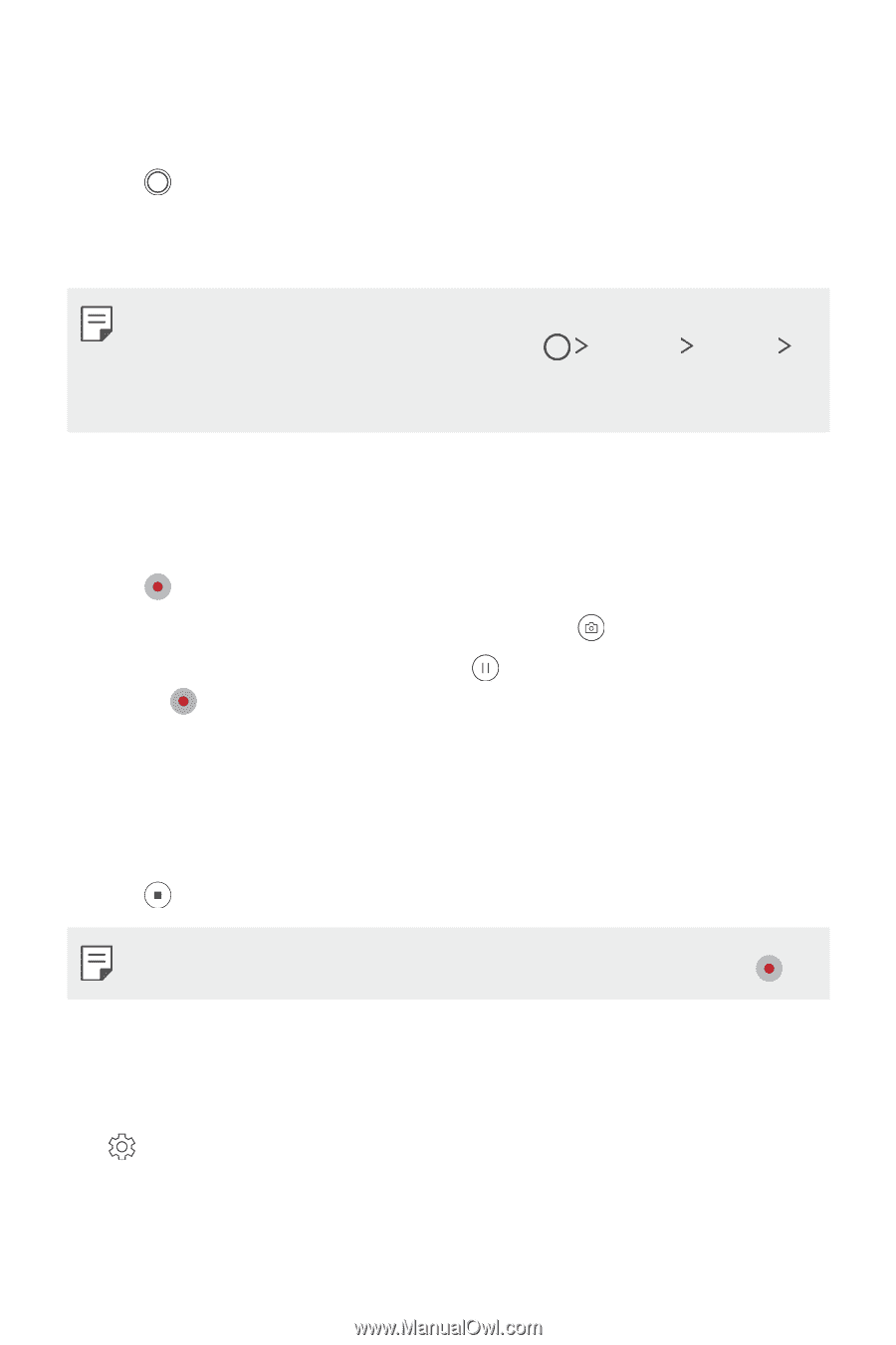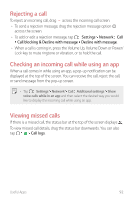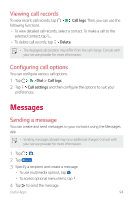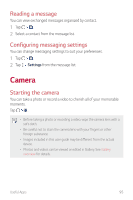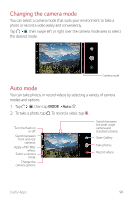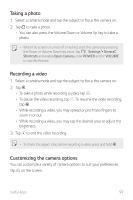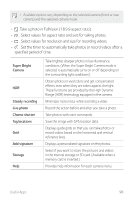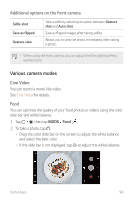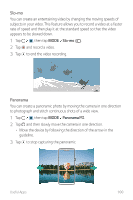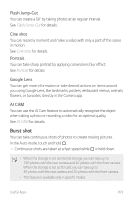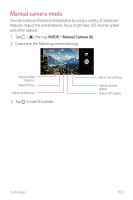LG G710ULM-ACG Owners Manual - Page 98
Taking a photo, Recording a video, Customizing the camera options, To resume the video recording
 |
View all LG G710ULM-ACG manuals
Add to My Manuals
Save this manual to your list of manuals |
Page 98 highlights
Taking a photo 1 Select a camera mode and tap the subject to focus the camera on. 2 Tap to take a photo. • You can also press the Volume Down or Volume Up key to take a photo. • When the screen is turned off or locked, start the camera by pressing the Power or Volume Down key twice. Tap Settings General Shortcuts and enable Open Camera under POWER and/or VOLUME to use this feature. Recording a video 1 Select a camera mode and tap the subject to focus the camera on. 2 Tap . • To take a photo while recording a video, tap . • To pause the video recording, tap . To resume the video recording, tap . • While recording a video, you may spread or pinch two fingers to zoom in or out. • While recording a video, you may tap the desired area to adjust the brightness. 3 Tap to end the video recording. • To check the aspect ratio before recording a video, press and hold . Customizing the camera options You can customize a variety of camera options to suit your preferences. Tap on the screen. Useful Apps 97