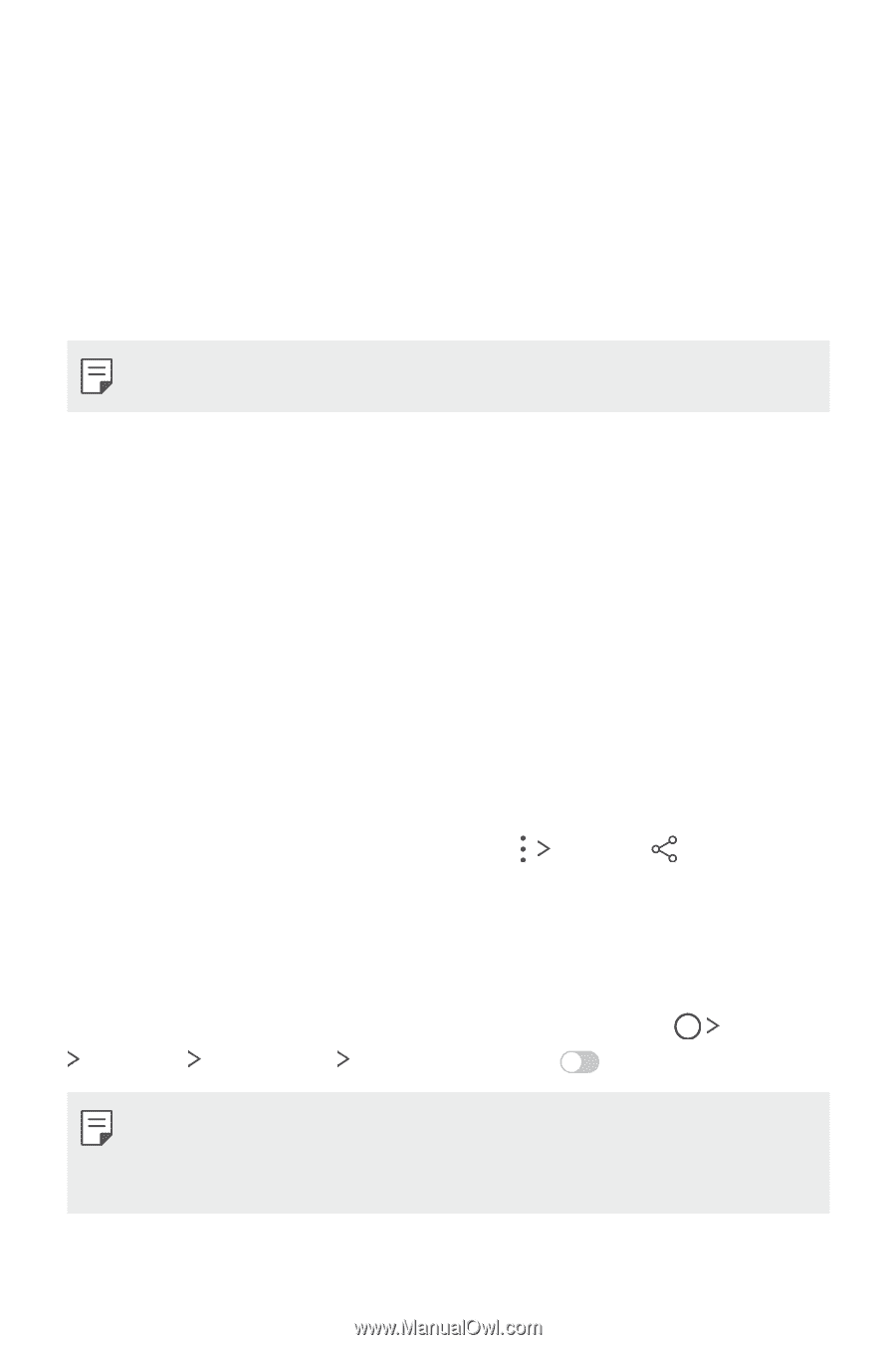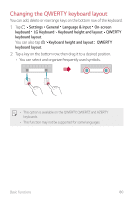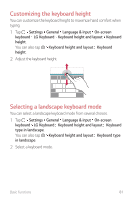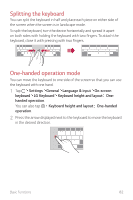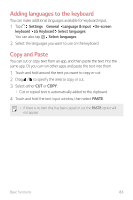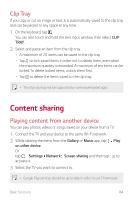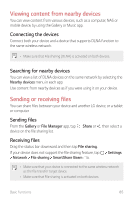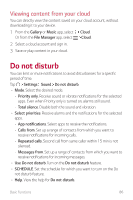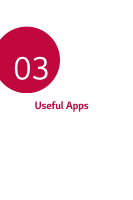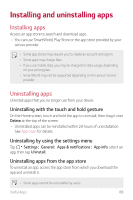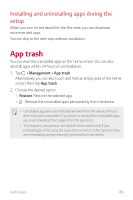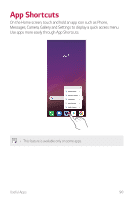LG G710ULM-ACG Owners Manual - Page 86
Viewing content from nearby devices, Sending or receiving files, Connecting the devices
 |
View all LG G710ULM-ACG manuals
Add to My Manuals
Save this manual to your list of manuals |
Page 86 highlights
Viewing content from nearby devices You can view content from various devices, such as a computer, NAS or mobile device, by using the Gallery or Music app. Connecting the devices Connect both your device and a device that supports DLNA function to the same wireless network. • Make sure that File sharing (DLNA) is activated on both devices. Searching for nearby devices You can view a list of DLNA devices on the same network by selecting the Nearby devices menu in each app. Use content from nearby devices as if you were using it on your device. Sending or receiving files You can share files between your device and another LG device, or a tablet or computer. Sending files From the Gallery or File Manager app, tap device on the file sharing list. Share or , then select a Receiving files Drag the status bar downward and then tap File sharing. If your device does not support the file sharing feature, tap Network File sharing SmartShare Beam . Settings • Make sure that your device is connected to the same wireless network as the file transfer target device. • Make sure that File sharing is activated on both devices. Basic Functions 85