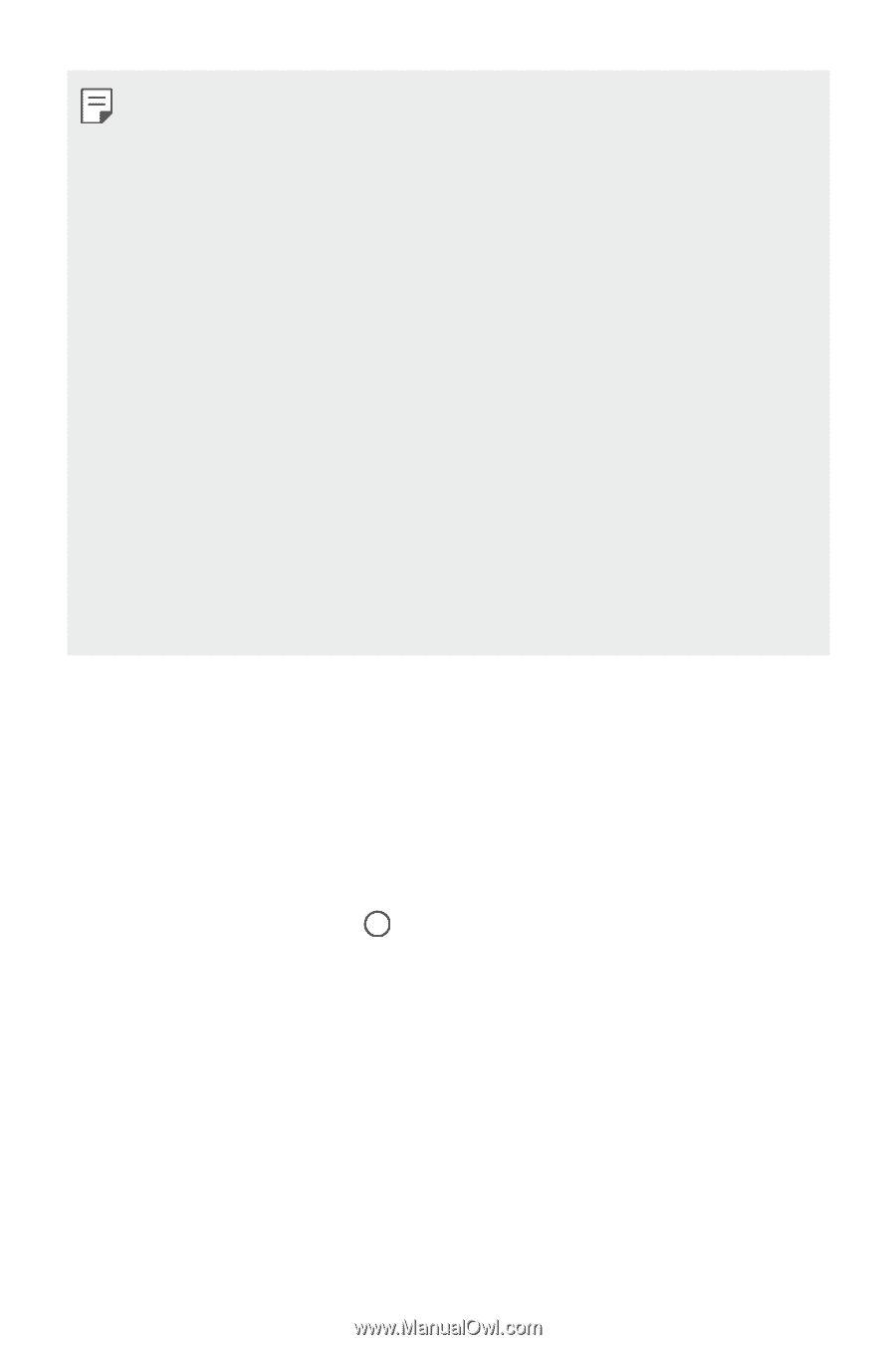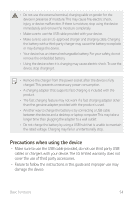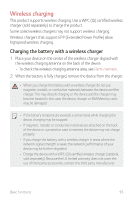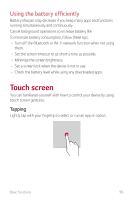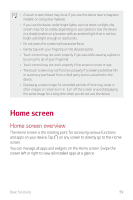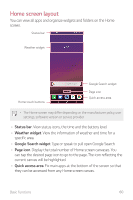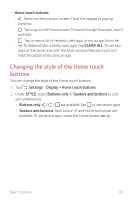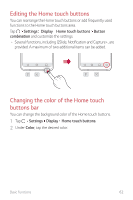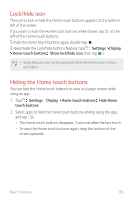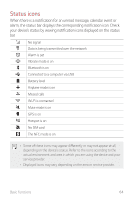LG G710ULM-ACG Owners Manual - Page 60
Home screen
 |
View all LG G710ULM-ACG manuals
Add to My Manuals
Save this manual to your list of manuals |
Page 60 highlights
• A touch screen failure may occur if you use the device near a magnetic, metallic or conductive material. • If you use the device under bright lights, such as direct sunlight, the screen may not be visible, depending on your position. Use the device in a shady location or a location with an ambient light that is not too bright and bright enough to read books. • Do not press the screen with excessive force. • Gently tap with your fingertip on the desired option. • Touch control may not work properly if you tap while wearing a glove or by using the tip of your fingernail. • Touch control may not work properly if the screen is moist or wet. • The touch screen may not function properly if a screen-protective film or accessory purchased from a third party store is attached to the device. • Displaying a static image for extended periods of time may result in after-images or screen burn-in. Turn off the screen or avoid displaying the same image for a long time when you do not use the device. Home screen Home screen overview The Home screen is the starting point for accessing various functions and apps on your device. Tap on any screen to directly go to the Home screen. You can manage all apps and widgets on the Home screen. Swipe the screen left or right to view all installed apps at a glance. Basic Functions 59