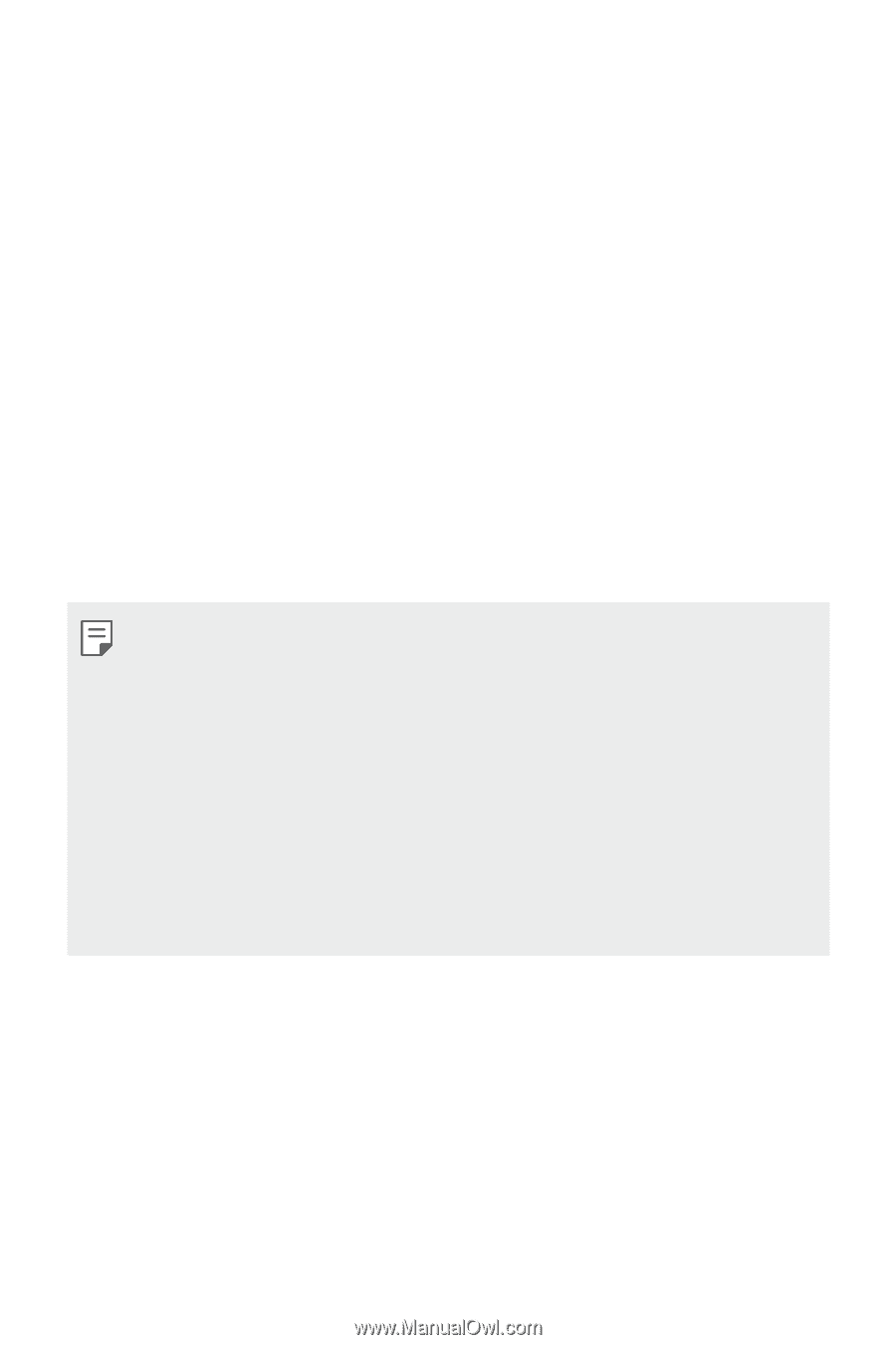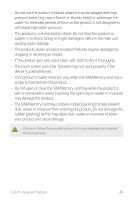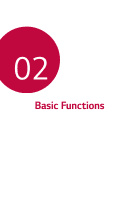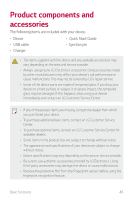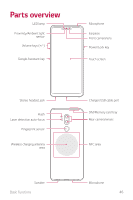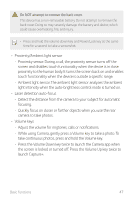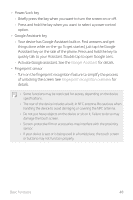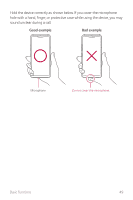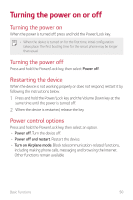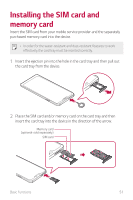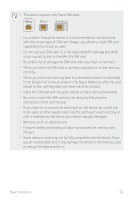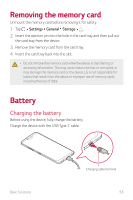LG G710ULM-ACG Owners Manual - Page 49
Google Assistant, Fingerprint recognition overview, Activate Google assistant. See
 |
View all LG G710ULM-ACG manuals
Add to My Manuals
Save this manual to your list of manuals |
Page 49 highlights
• Power/Lock key -- Briefly press the key when you want to turn the screen on or off. -- Press and hold the key when you want to select a power control option. • Google Assistant key -- Your device has Google Assistant built-in. Find answers and get things done while on-the-go. To get started, just tap the Google Assistant key on the side of the phone. Press and hold the key to quickly talk to your Assistant. Double tap to open Google Lens. -- Activate Google assistant. See the Google Assistant for details. • Fingerprint sensor -- Turn on the fingerprint recognition feature to simplify the process of unlocking the screen. See Fingerprint recognition overview for details. • Some functions may be restricted for access, depending on the device specifications. • The rear of the device includes a built-in NFC antenna. Be cautious when handling the device to avoid damaging or covering the NFC antenna. • Do not put heavy objects on the device or sit on it. Failure to do so may damage the touch screen. • Screen-protective film or accessories may interfere with the proximity sensor. • If your device is wet or is being used in a humid place, the touch screen or buttons may not function properly. Basic Functions 48