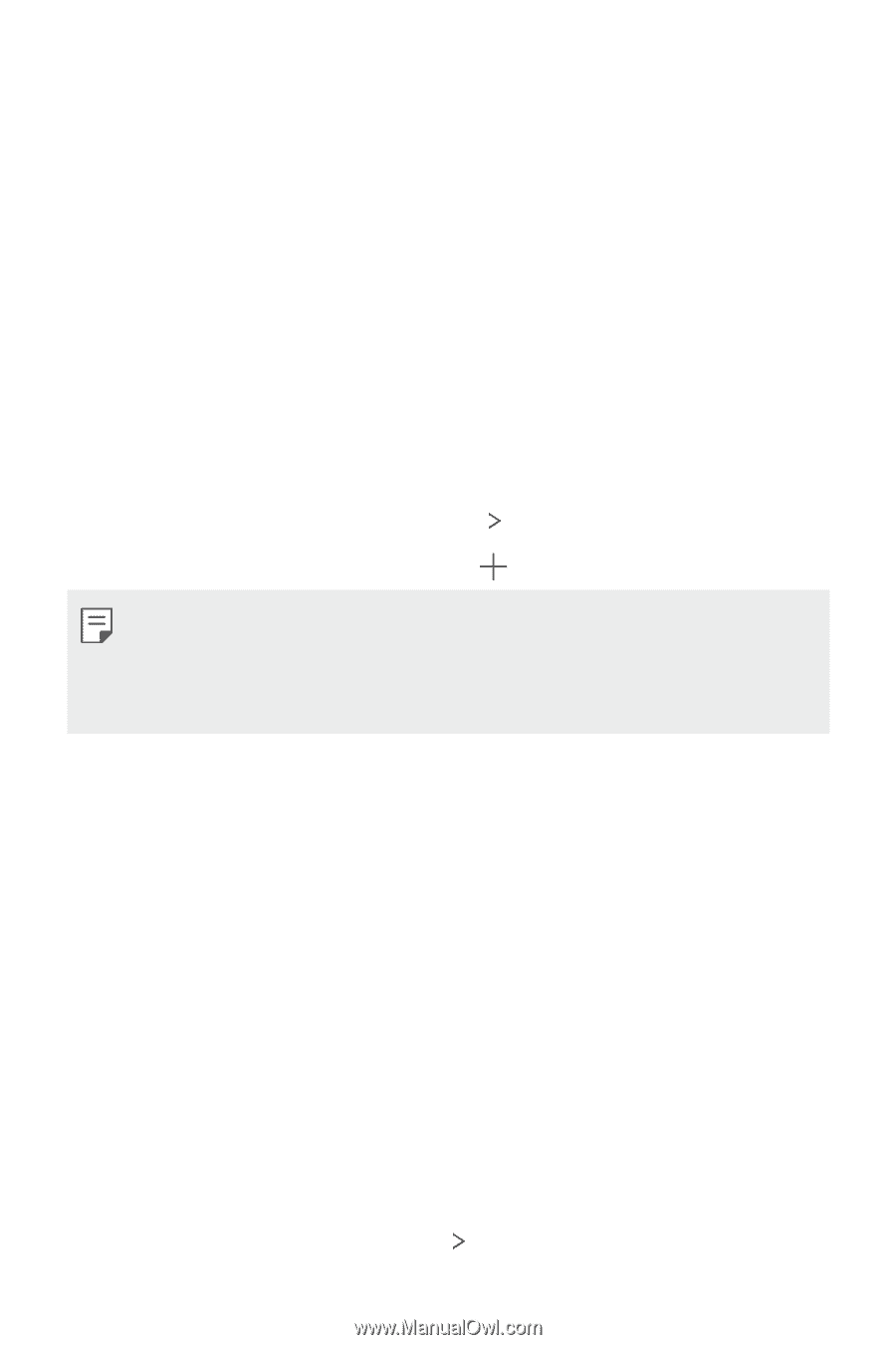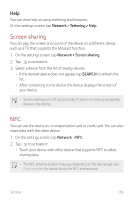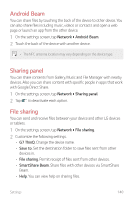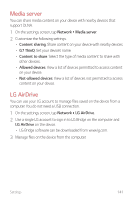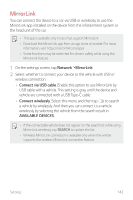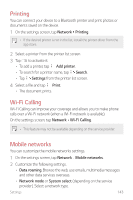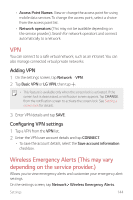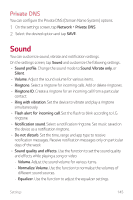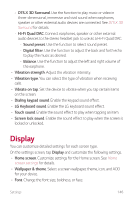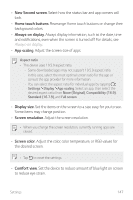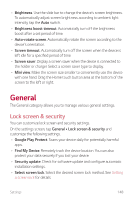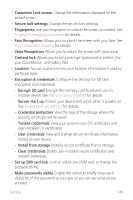LG G710ULM-ACG Owners Manual - Page 145
Wireless Emergency Alerts This may vary, depending on the service provider., Adding VPN
 |
View all LG G710ULM-ACG manuals
Add to My Manuals
Save this manual to your list of manuals |
Page 145 highlights
• Access Point Names: View or change the access point for using mobile data services. To change the access point, select a choice from the access point list. • Network operators (This may not be available depending on the service provider.): Search for network operators and connect automatically to a network. VPN You can connect to a safe virtual network, such as an intranet. You can also manage connected virtual private networks. Adding VPN 1 On the settings screen, tap Network VPN. 2 Tap Basic VPN or LG VPN, then tap . • This feature is available only when the screen lock is activated. If the screen lock is deactivated, a notification screen appears. Tap CHANGE from the notification screen to activate the screen lock. See Setting a screen lock for details. 3 Enter VPN details and tap SAVE. Configuring VPN settings 1 Tap a VPN from the VPN list. 2 Enter the VPN user account details and tap CONNECT. • To save the account details, select the Save account information checkbox. Wireless Emergency Alerts (This may vary depending on the service provider.) Allows you to view emergency alerts and customize your emergency alert settings. On the settings screen, tap Network Wireless Emergency Alerts. Settings 144