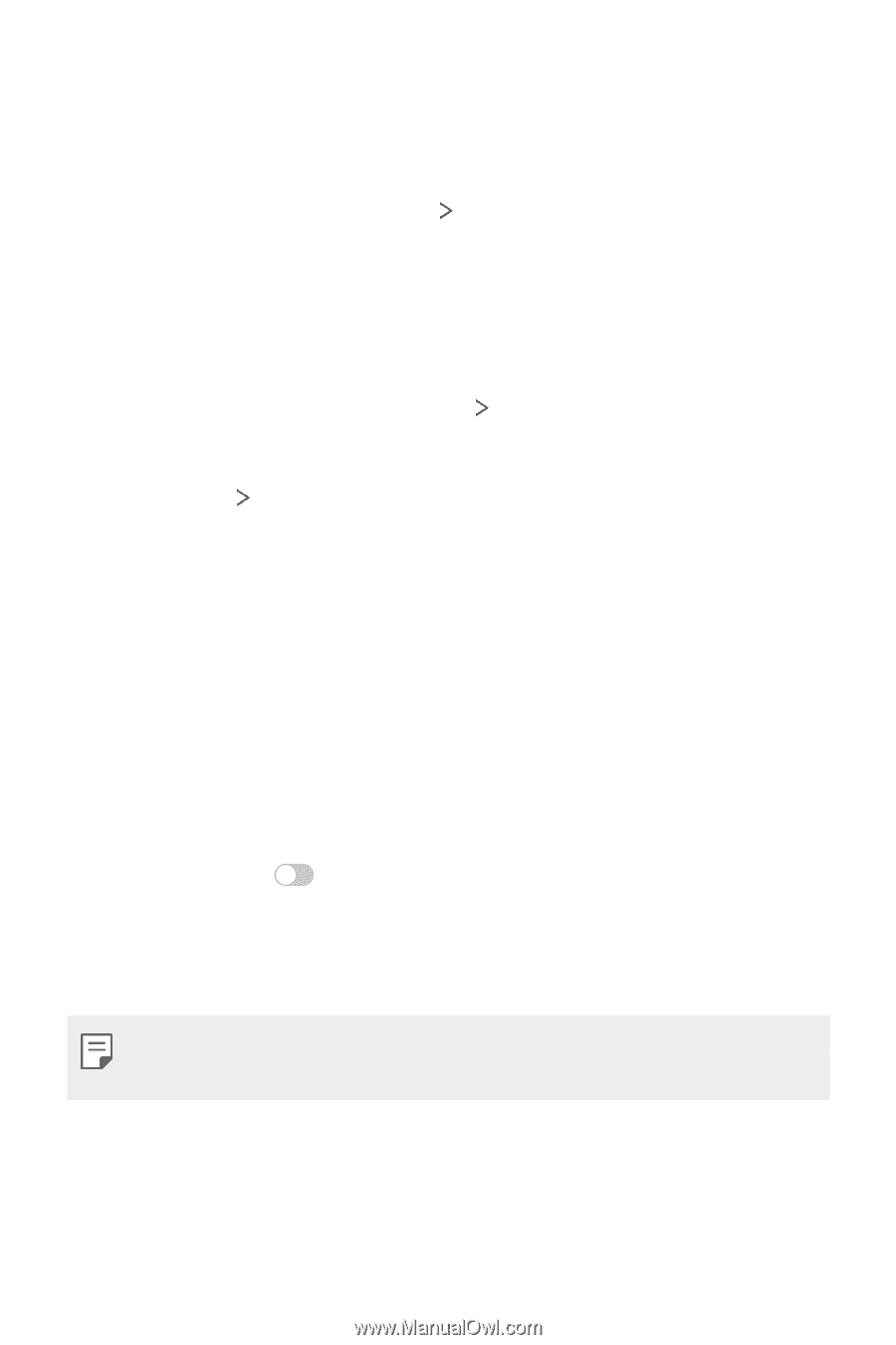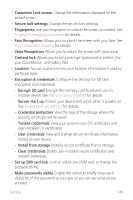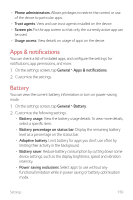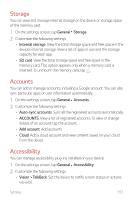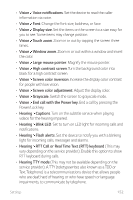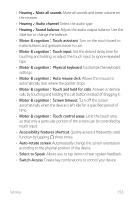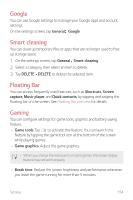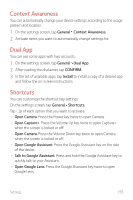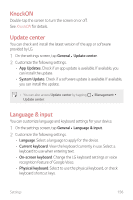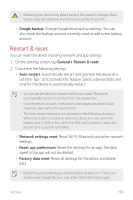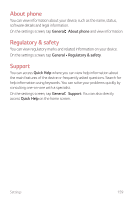LG G710ULM-ACG Owners Manual - Page 155
Google, Smart cleaning, Floating Bar, Gaming
 |
View all LG G710ULM-ACG manuals
Add to My Manuals
Save this manual to your list of manuals |
Page 155 highlights
Google You can use Google settings to manage your Google apps and account settings. On the settings screen, tap General Google. Smart cleaning You can clean up temporary files or apps that are no longer used to free up storage space. 1 On the settings screen, tap General Smart cleaning. 2 Select a category, then select an item to delete. 3 Tap DELETE DELETE to delete the selected item. Floating Bar You can access frequently used features, such as Shortcuts, Screen capture, Music player, and Quick contacts, by tapping and swiping the floating bar on the screen. See Floating Bar overview for details. Gaming You can configure settings for game tools, graphics and battery saving feature. • Game tools: Tap to activate this feature. You can launch this feature by tapping the game tool icon at the bottom of the screen while playing games. • Game graphics: Adjust the game graphics. • When you change the resolutions on some games, the screen display feature may not work properly. • Break time: Reduce the screen brightness and performance whenever you leave the game running for more than 5 minutes. Settings 154