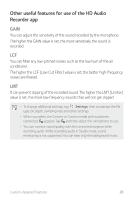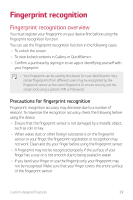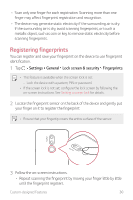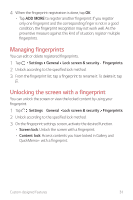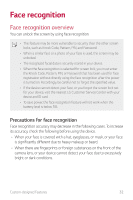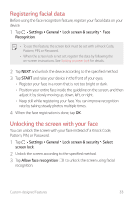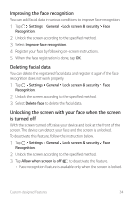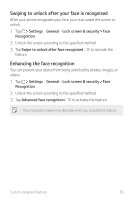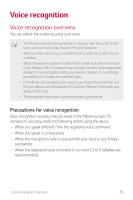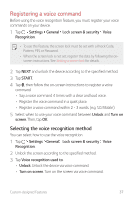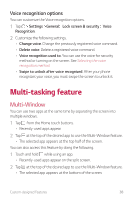LG G710ULM-ACG Owners Manual - Page 34
Registering facial data, Unlocking the screen with your face
 |
View all LG G710ULM-ACG manuals
Add to My Manuals
Save this manual to your list of manuals |
Page 34 highlights
Registering facial data Before using the face recognition feature, register your facial data on your device. 1 Tap Settings General Lock screen & security Face Recognition. • To use this feature, the screen lock must be set with a Knock Code, Pattern, PIN, or Password. • When the screen lock is not set, register the data by following the on-screen instructions. See Setting a screen lock for details. 2 Tap NEXT and unlock the device according to the specified method. 3 Tap START and raise your device in the front of your eyes. • Register your face in a room that is not too bright or dark. • Position your entire face inside the guideline on the screen, and then adjust it by slowly moving up, down, left, or right. • Keep still while registering your face. You can improve recognition rate by taking steady photos multiple times. 4 When the face registration is done, tap OK. Unlocking the screen with your face You can unlock the screen with your face instead of a Knock Code, Pattern, PIN, or Password. 1 Tap Settings General Lock screen & security Select screen lock. 2 Unlock the screen according to the specified method. 3 Tap Allow face recognition to unlock the screen using facial recognition. Custom-designed Features 33