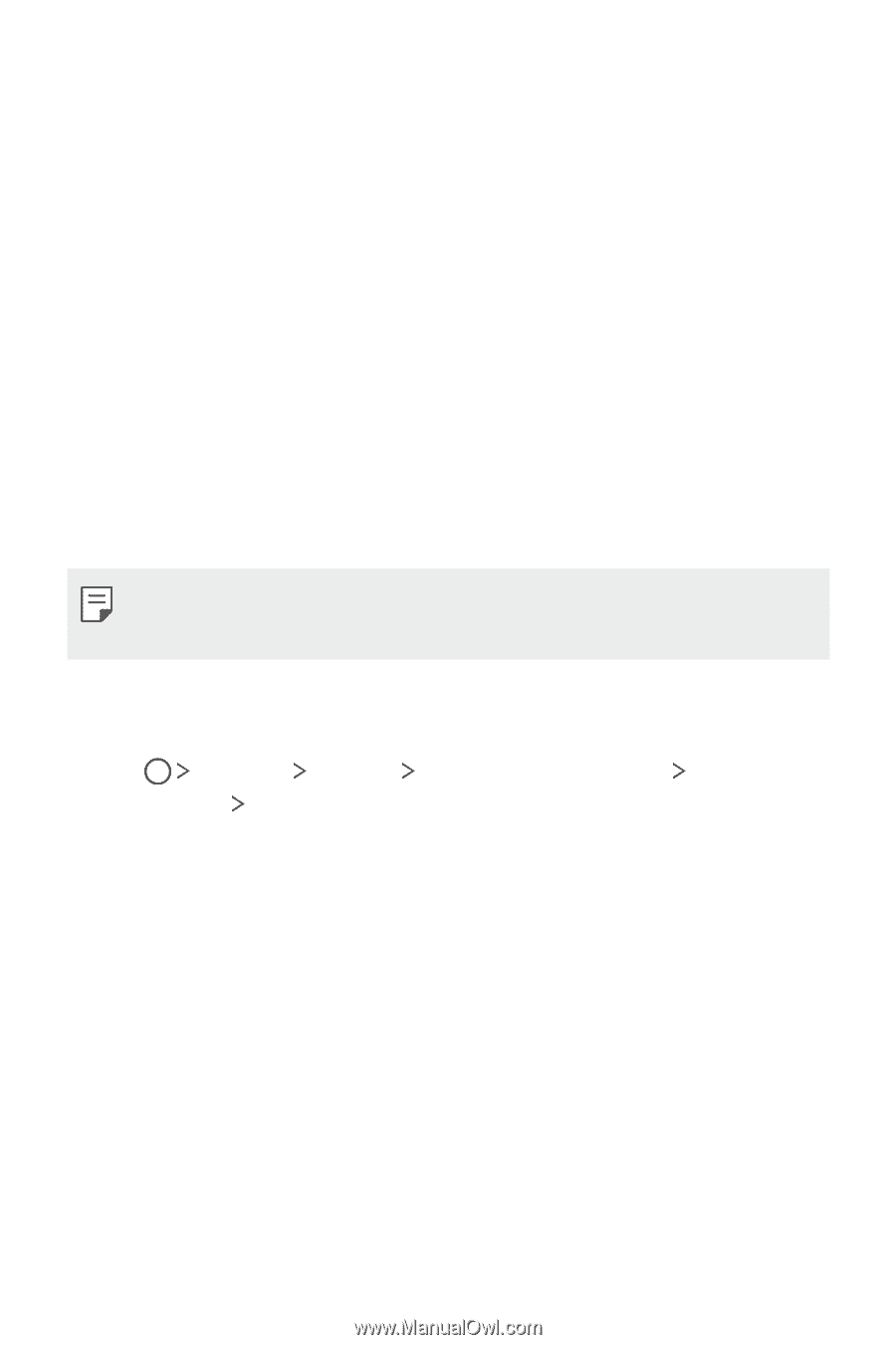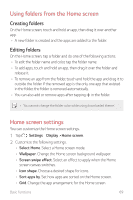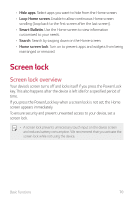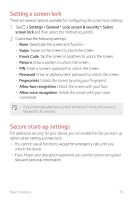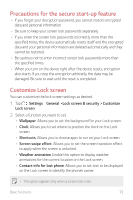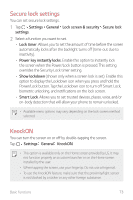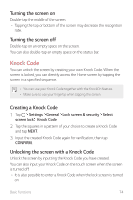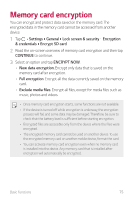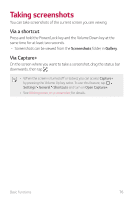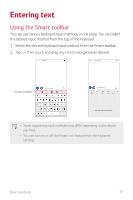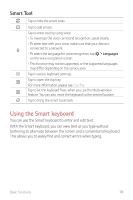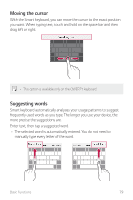LG G710ULM-ACG Owners Manual - Page 75
Knock Code, Turning the screen on, Creating a Knock Code, Unlocking the screen with a Knock Code
 |
View all LG G710ULM-ACG manuals
Add to My Manuals
Save this manual to your list of manuals |
Page 75 highlights
Turning the screen on Double-tap the middle of the screen. • Tapping the top or bottom of the screen may decrease the recognition rate. Turning the screen off Double-tap on an empty space on the screen. You can also double-tap an empty space on the status bar. Knock Code You can unlock the screen by creating your own Knock Code. When the screen is locked, you can directly access the Home screen by tapping the screen in a specified sequence. • You can use your Knock Code together with the KnockOn feature. • Make sure to use your fingertip when tapping the screen. Creating a Knock Code 1 Tap Settings General Lock screen & security Select screen lock Knock Code. 2 Tap the squares in a pattern of your choice to create a Knock Code and tap NEXT. 3 Input the created Knock Code again for verification, then tap CONFIRM. Unlocking the screen with a Knock Code Unlock the screen by inputting the Knock Code you have created. You can also input your Knock Code on the touch screen when the screen is turned off. • It is also possible to enter a Knock Code when the lock screen is turned on. Basic Functions 74