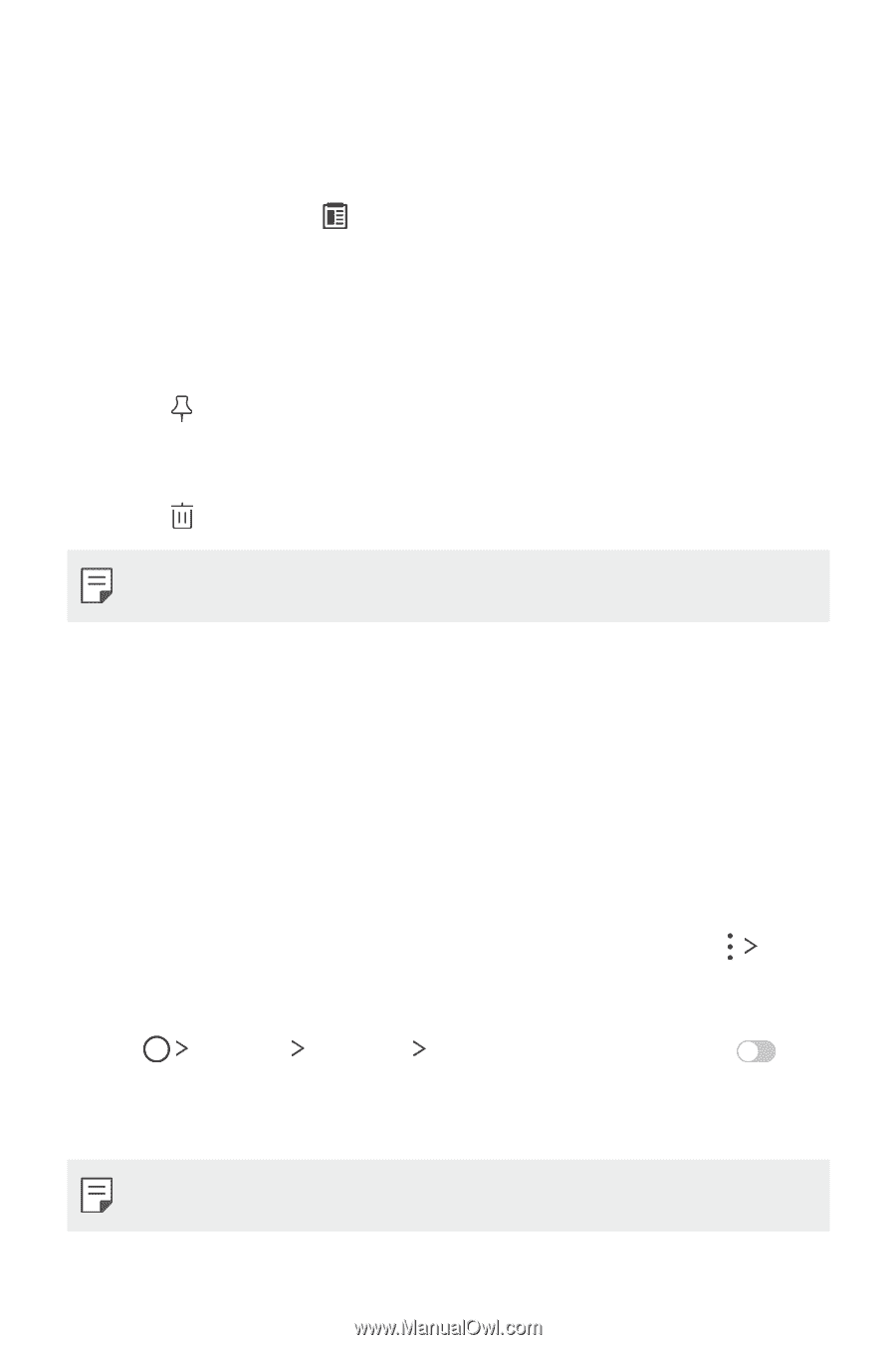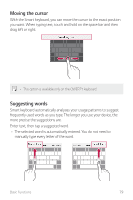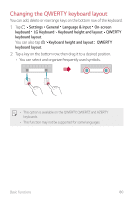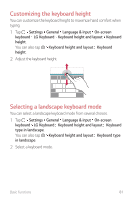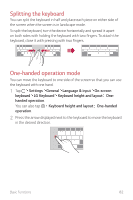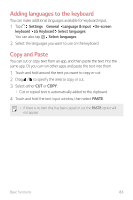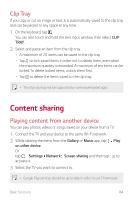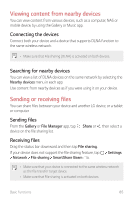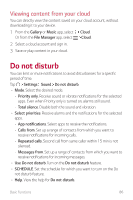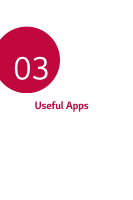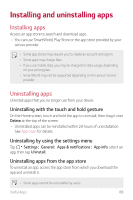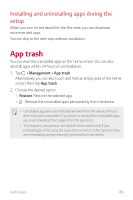LG G710ULM-ACG Owners Manual - Page 85
Content sharing
 |
View all LG G710ULM-ACG manuals
Add to My Manuals
Save this manual to your list of manuals |
Page 85 highlights
Clip Tray If you copy or cut an image or text, it is automatically saved to the clip tray and can be pasted to any space at any time. 1 On the keyboard, tap . You can also touch and hold the text input window, then select CLIP TRAY. 2 Select and paste an item from the clip tray. • A maximum of 20 items can be saved to the clip tray. • Tap to lock saved items in order not to delete them, even when the maximum quantity is exceeded. A maximum of ten items can be locked. To delete locked items, unlock them first. • Tap to delete the items saved to the clip tray. • The clip tray may not be supported by some downloaded apps. Content sharing Playing content from another device You can play photos, videos or songs saved on your device from a TV. 1 Connect the TV and your device to the same Wi-Fi network. 2 While viewing the items from the Gallery or Music app, tap Play on other device. Or tap Settings Network Screen sharing and then tap to activate it. 3 Select the TV you want to connect to. • Google Play services should be up to date in order to use Chromecast. Basic Functions 84