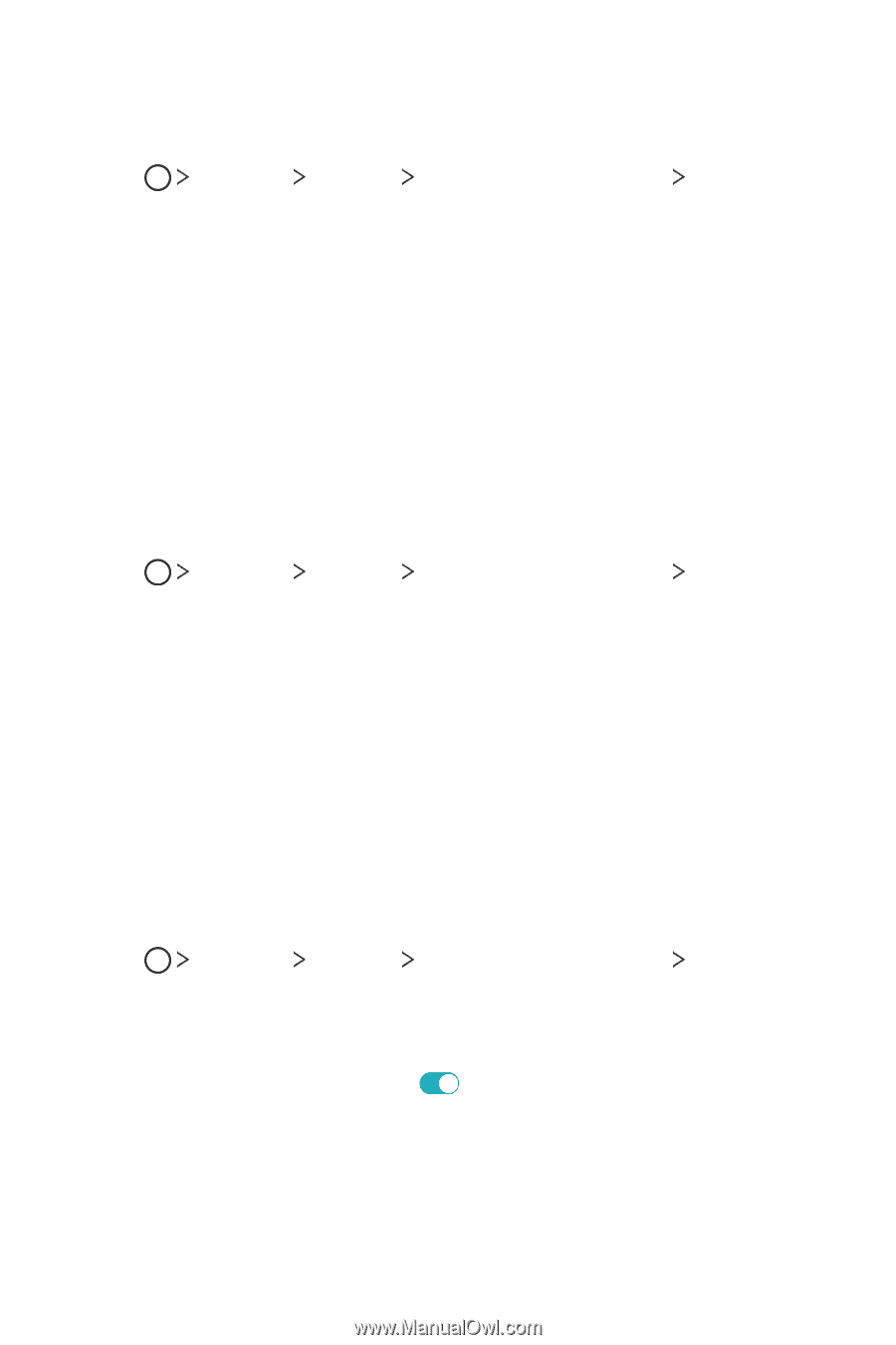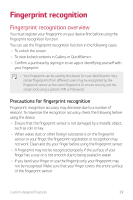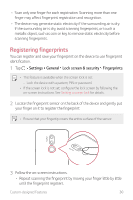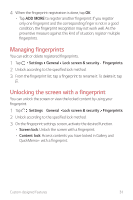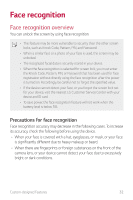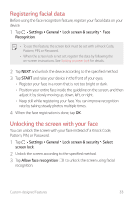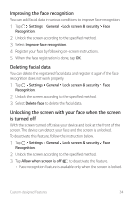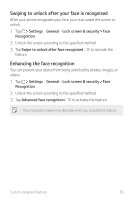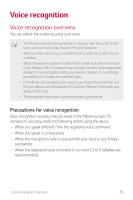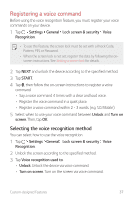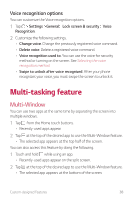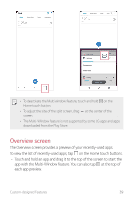LG G710ULM-ACG Owners Manual - Page 35
Improving the face recognition, Deleting facial data
 |
View all LG G710ULM-ACG manuals
Add to My Manuals
Save this manual to your list of manuals |
Page 35 highlights
Improving the face recognition You can add facial data in various conditions to improve face recognition. 1 Tap Settings General Lock screen & security Face Recognition. 2 Unlock the screen according to the specified method. 3 Select Improve face recognition. 4 Register your face by following on-screen instructions. 5 When the face registration is done, tap OK. Deleting facial data You can delete the registered facial data and register it again if the face recognition does not work properly. 1 Tap Settings General Lock screen & security Face Recognition. 2 Unlock the screen according to the specified method. 3 Select Delete face to delete the facial data. Unlocking the screen with your face when the screen is turned off With the screen turned off, raise your device and look at the front of the screen. The device can detect your face and the screen is unlocked. To deactivate this feature, follow the instruction below. 1 Tap Settings General Lock screen & security Face Recognition. 2 Unlock the screen according to the specified method. 3 Tap Allow when screen is off to deactivate the feature. • Face recognition feature is available only when the screen is locked. Custom-designed Features 34